Bluetooth Device Access
Overview
This document details how to connect devices to the Neuron platform via Bluetooth. Currently, only Bluetooth electronic locks are supported.
Before You Start
Permission Configuration
To ensure the following operational process proceeds normally, please confirm that you have Project Administrator permissions.
Prerequisite Configuration
Configure Device Twins
Device Twins Definition: Within the Neuron platform, a collection of devices of the same type with identical capabilities or characteristics is referred to as a Device Twins.
Device Twins need to be pre-configured in the platform's Device Twins List before device access. For details, please see 【Device Twins Management】.
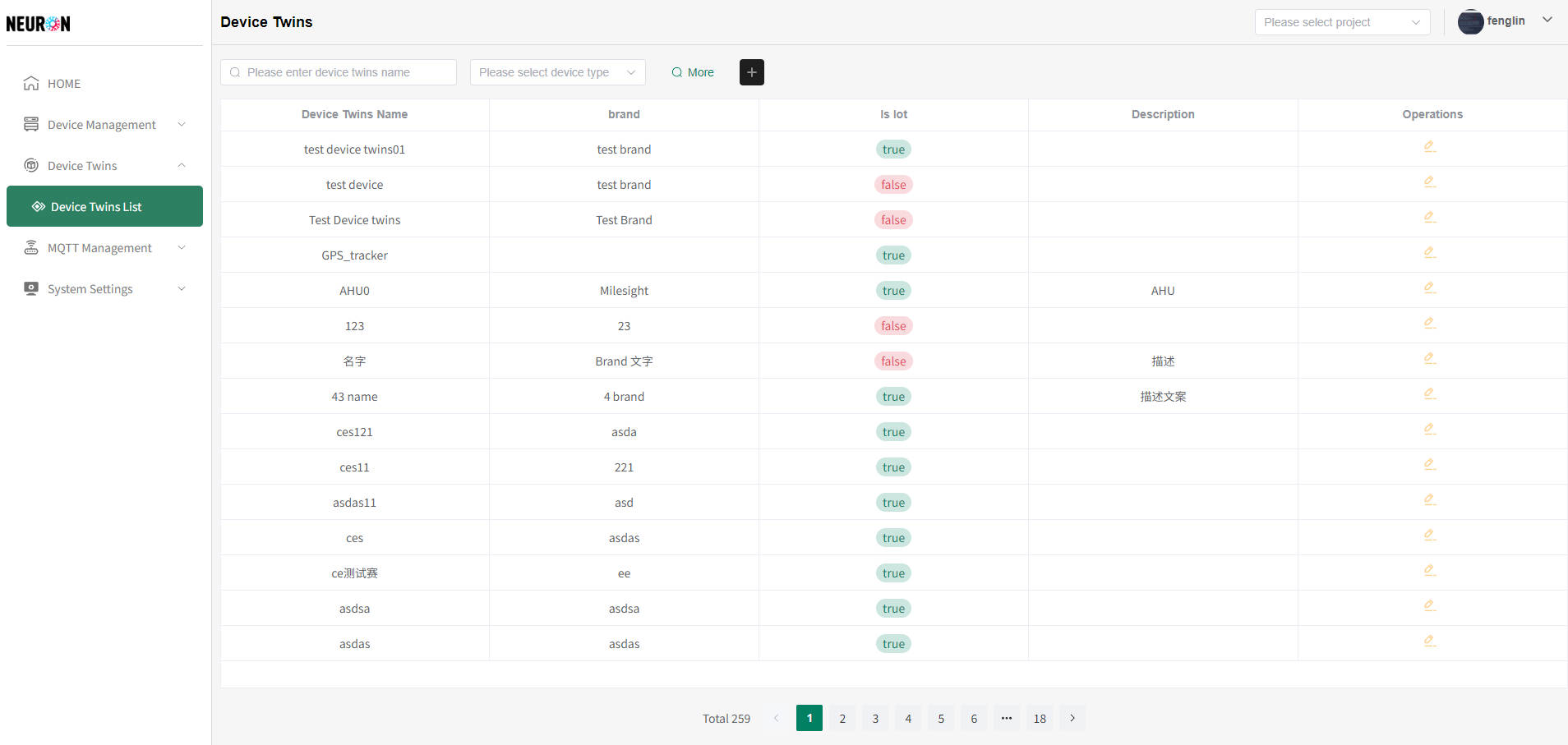
Select Access Method
Click the "Add" button on the Device Management List Page to enter the device access flow.
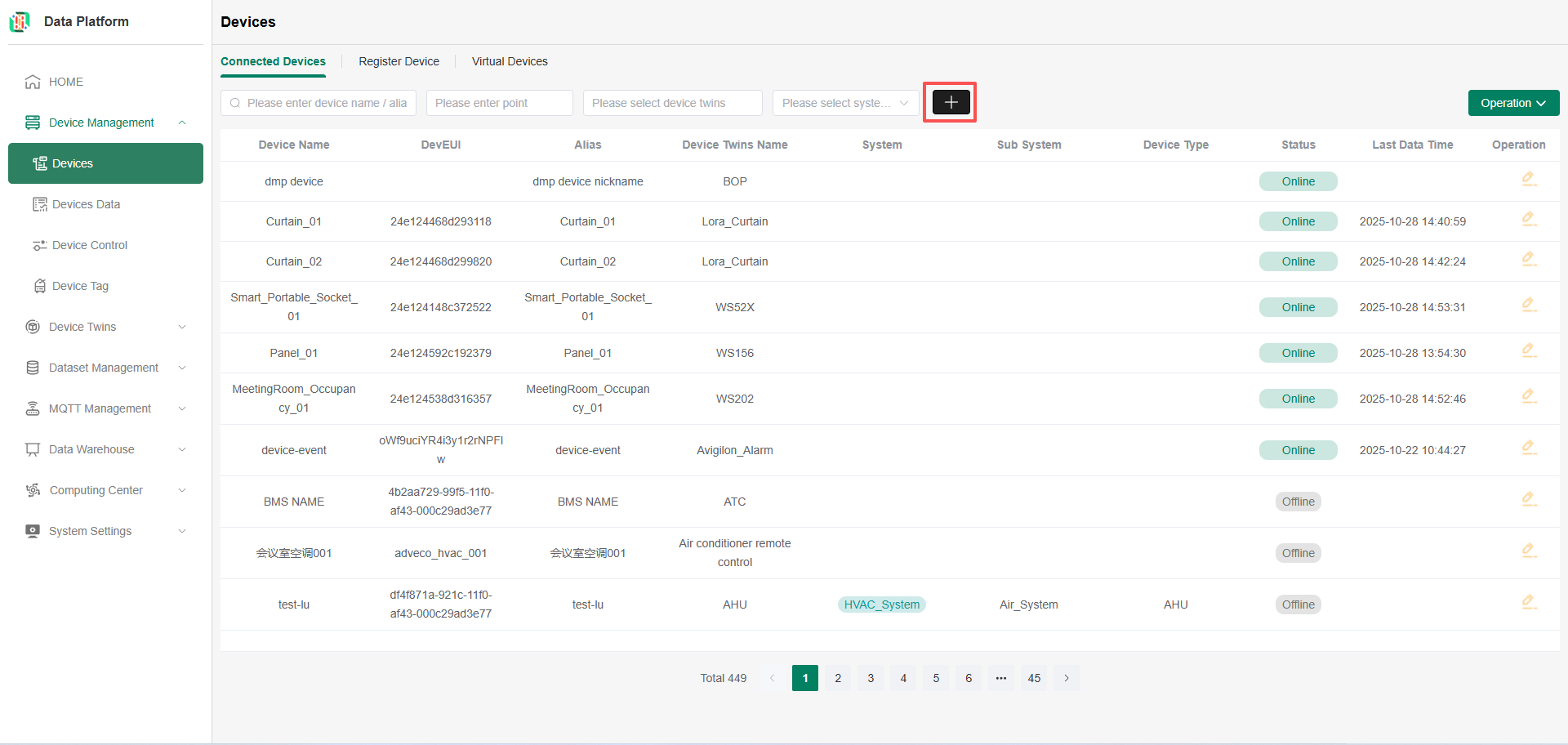
Select Bluetooth as the access method, then click Next.
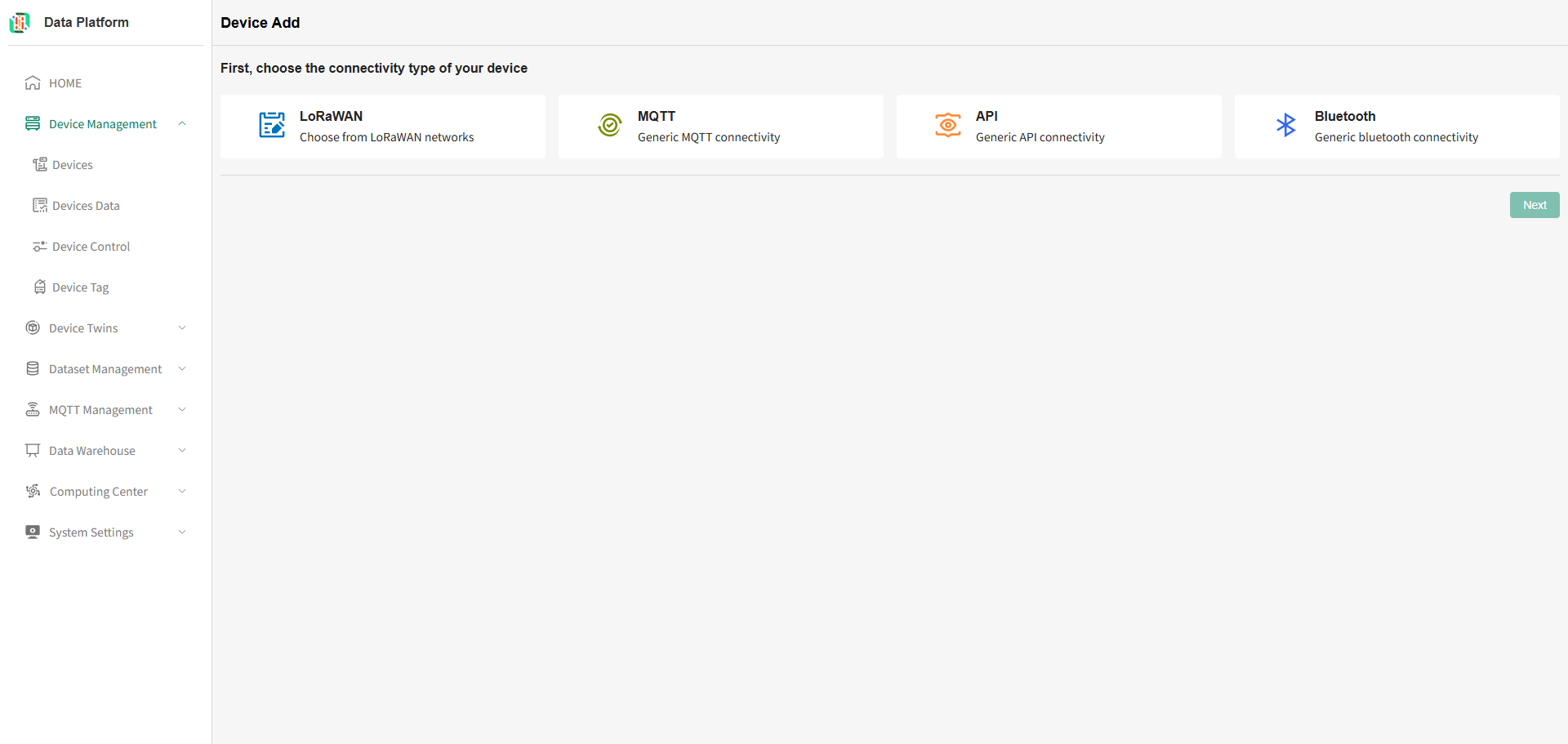
Select Device Twins
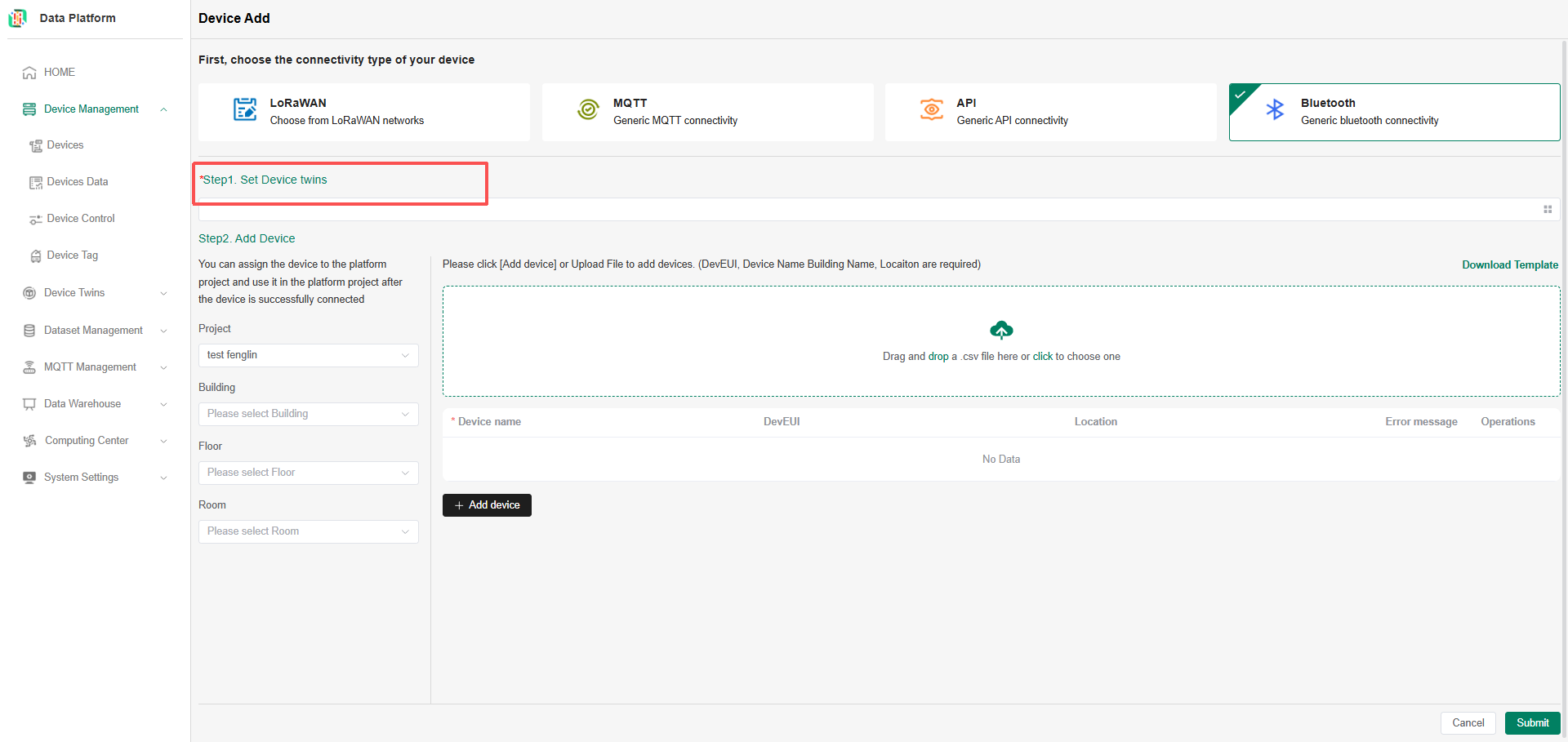
The figure below shows the device twins pop-up page; only single selection is allowed.
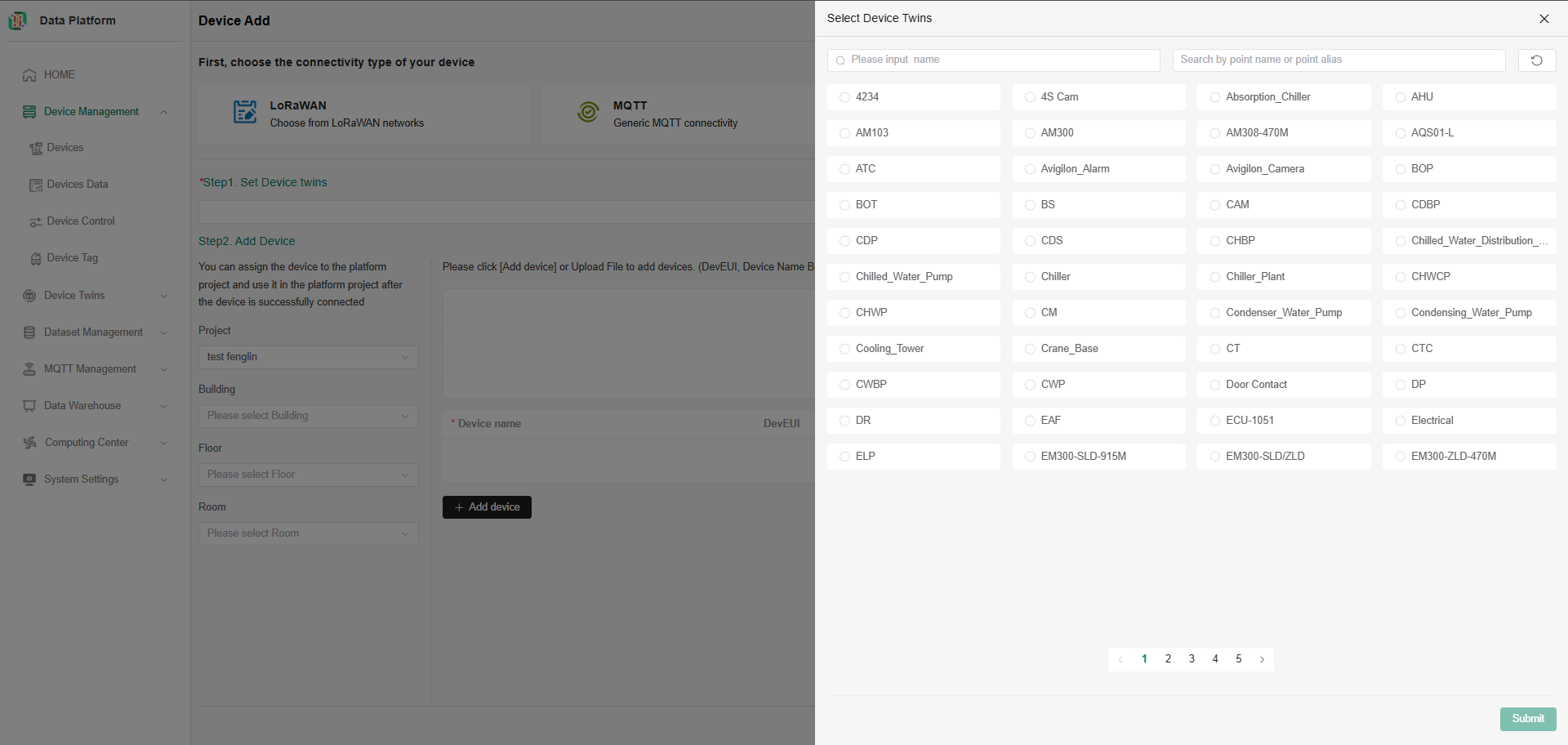
The selection will be echoed back after completion.

Device Registration
Supports two input methods: Online Editing or Download Excel for Batch Entry.
Bind Device to Platform Project
Before registering the device, please select the project to which the device belongs. Click the Project dropdown to select an existing project. If no project has been created yet, please create one first. For operations, see 【Create Project】.
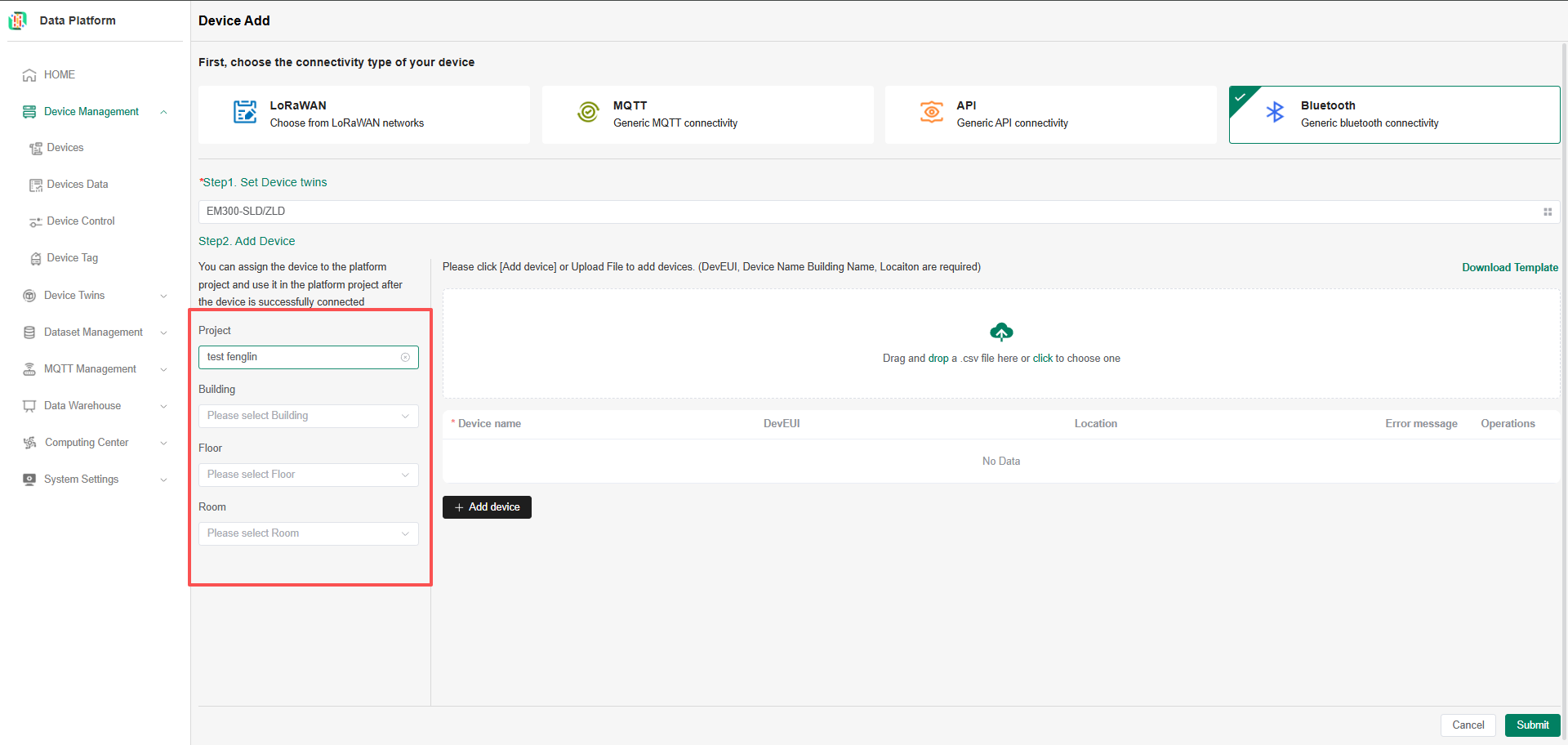
Batch Entry
Operation steps: Download Template -> Fill Excel -> Upload Excel -> If there are errors, perform online editing -> Click Next to complete device registration.
Download Template
On the device registration page, click the area in the red box in the figure below to download the template file.
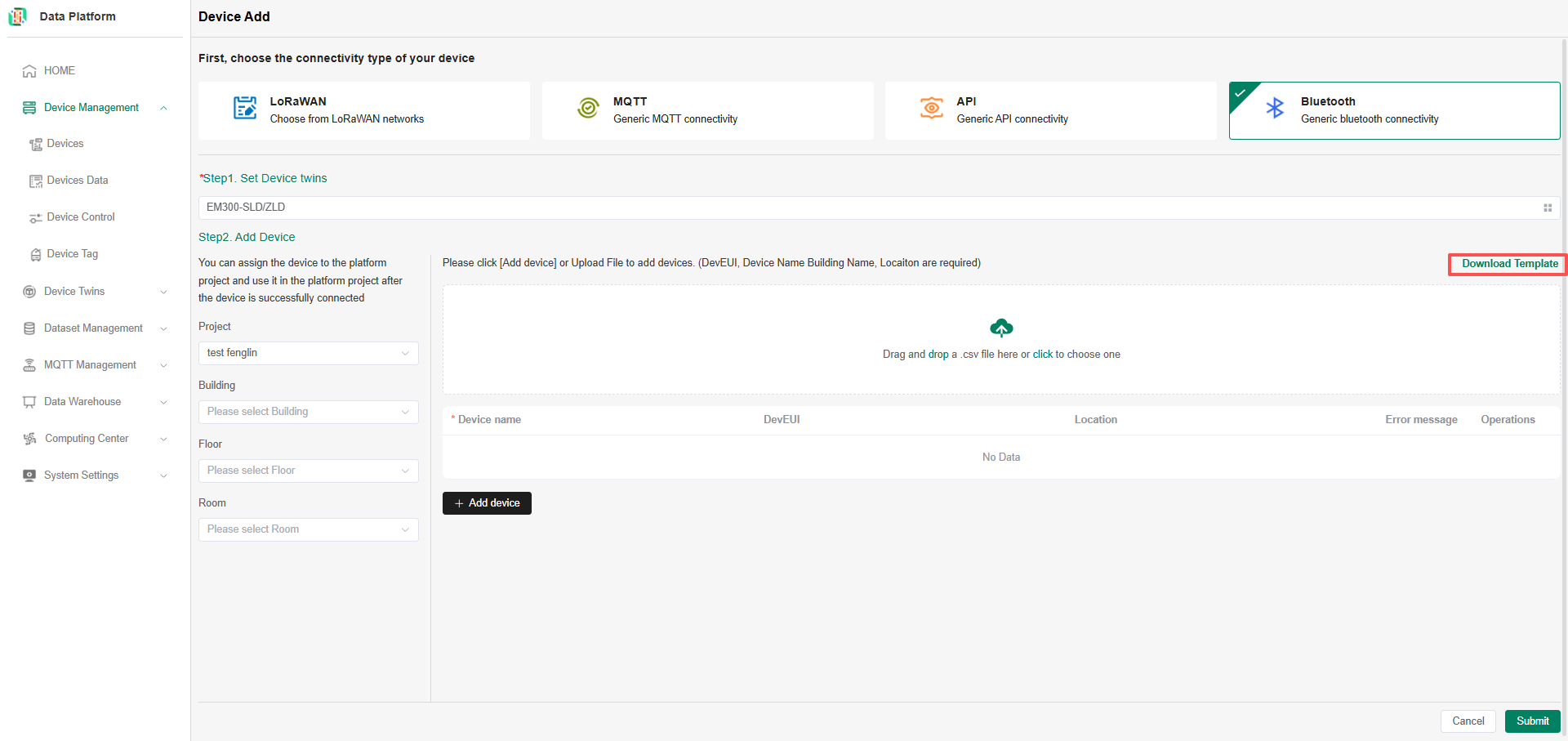
Fill Excel
Fill the device information that needs to be entered into the Excel template.

- deviceName: Device name, must be unique. Required;
- devEUI: Device unique identifier. Usually, fill in the DevEUI on the device. Optional;
- location: Device location. Optional.
Upload Excel
Click/Drag the area in the red box in the figure below to upload the filled Excel file to the platform. The uploaded device information will be displayed in the online table. If there are errors, you can continue to add, delete, or modify.
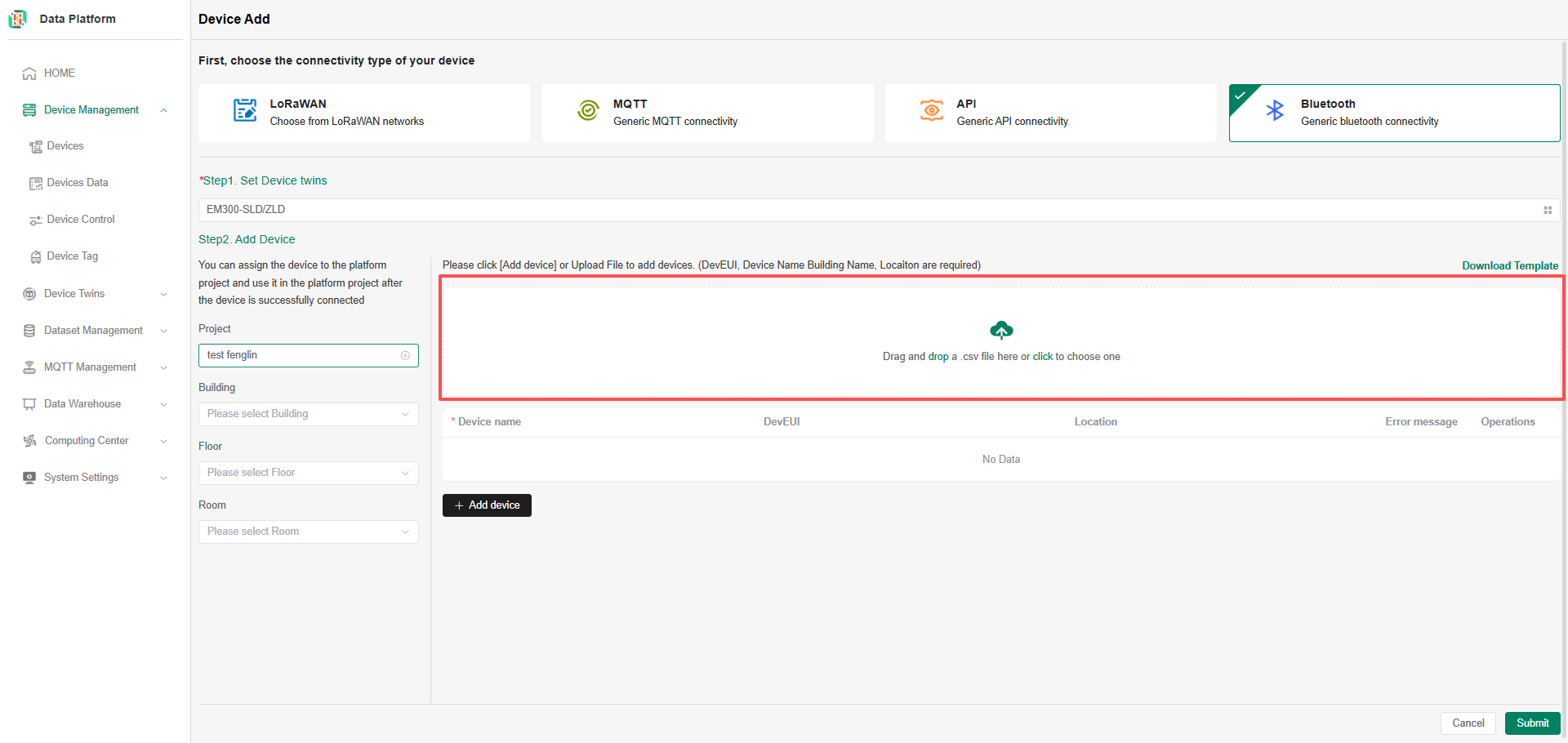
Online Editing
Fill in the device information on the page. Click the Add button to add a new row and continue entering device information.
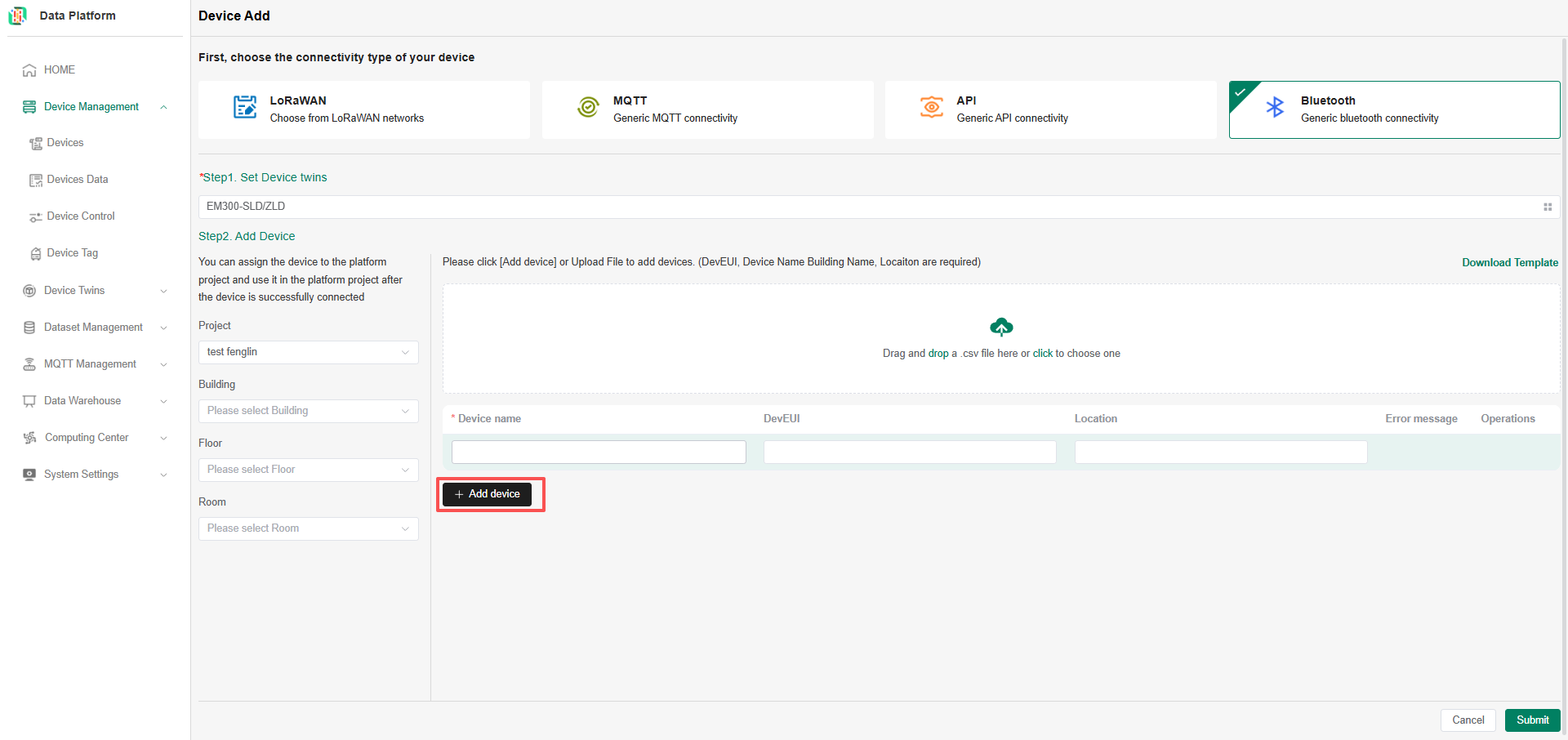
After completing the device information, click the Submit button. After submission, an information reminder appears. You can continue registering devices or return to the device list.
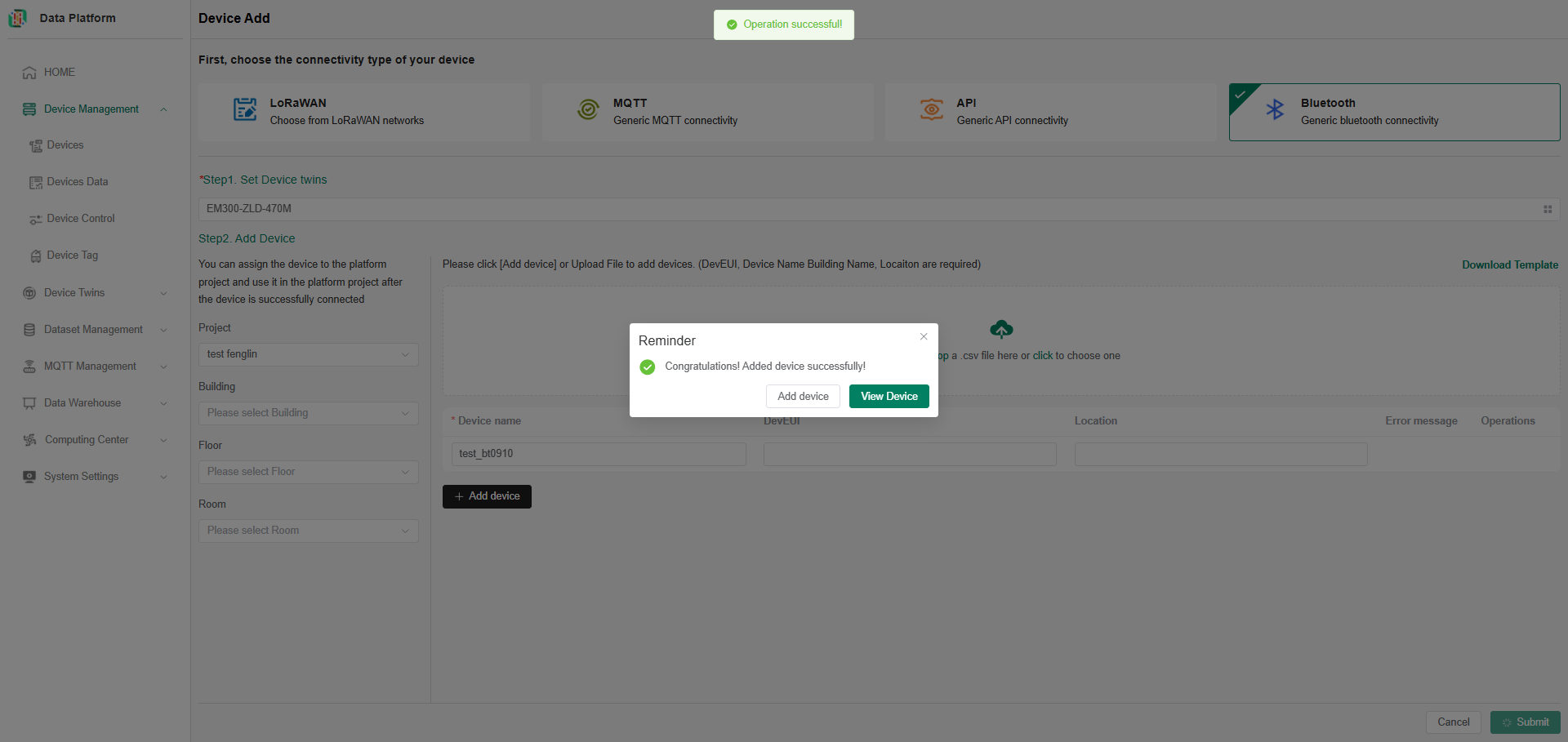
Note: After a Bluetooth device completes registration on the platform, there is no need to wait for the device to report data. The system will directly update the device status to "Connected" and synchronously record the device information in the device registry and device list.
After successful device registration, you can view device information and data in the device management interface. For specific operations, see 【Device Management】.