Introduction
Task Management (hereinafter referred to as "Task") allows users to focus on managing task progress within a project through a tiered and categorized Kanban board, facilitating integration and interaction with other platform application modules. Task ensures that users can easily manage tasks from any location, including on-site, meeting the need for work anytime, anywhere.
Key Features
- Tiered and categorized Kanban view for task progress
- Convenient task creation tools
- Equipment binding and maintenance tracking
- Multi-terminal task handling anytime, anywhere
- Comprehensive task details and workflow logs
- Instant messaging notifications for relevant personnel to follow up on work orders
- Seamless integration/import of third-party system data
Task Workflow
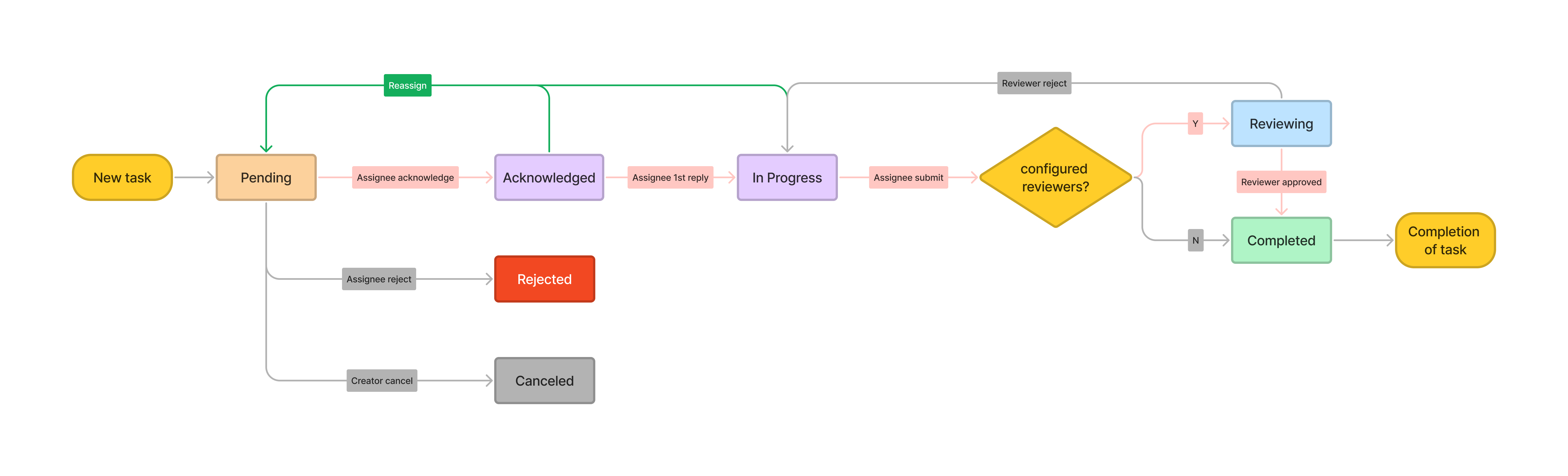
- A assigns a task to B: The task status is Pending, waiting for B to click Acknowledge to confirm the task.
- B confirms the task: B clicks Acknowledge, changing the task status to Acknowledged, indicating B has confirmed the task.
- At this point, B can also reject the task: B clicks Reject, and the task status changes to Rejected.
- B can also reassign the task: B clicks Reassign and reselects the assignee and reviewer.
- A can also cancel the assigned task: A clicks Cancel, and the task status changes to Cancelled.
- B starts processing the task: B clicks 1st Reply to submit an initial assessment report, changing the task status to In Progress as B begins working on the task (B can also reassign the task at this point).
- B completes the task: B clicks Submit to submit the completion report (B can also reassign the task at this point).
- A assigns reviewer C: After B completes the task and clicks Submit, the task status changes to Reviewing, awaiting C's review (Not every task has a Reviewing status; it depends on whether A, the creator, has assigned a reviewer. If no reviewer is set, the status will be skipped, and after B submits, the task status will directly change to Completed, marking the task as finished).
- C reviews the task: If C clicks Approved, it indicates the task has passed the review, and the task status changes to Completed, ending the task. If C clicks Reject, the task status reverts to In Progress, and B continues to work on the task.