API Device Access
Overview
This document details the complete process of connecting devices to the Neuron platform via the API method. The access process includes selecting the API access method, configuring access tokens, defining the device thing model, and finally completing device registration.
This method is suitable for scenarios that require directly reporting device data through programming interfaces. The platform provides multi-language code examples (Python/Java/Golang/.Net) to assist development. After successful device registration, data is reported by calling the OpenAPI interface. After the platform receives and processes the data, the device status will be updated from "Registered" to "Connected".
Before You Start
Permission Configuration
To ensure the following operational process proceeds normally, please confirm that you have Project Administrator permissions.
Prerequisite Configuration
Configure Device Twins
Device Twins Definition: Within the Neuron platform, a collection of devices of the same type with identical capabilities or characteristics is referred to as a Device Twins.
The Device Twins can be pre-configured in the platform's Device Twins List before device access, or configured one by one during the device access process. For details, please see 【Device Twins Management】.
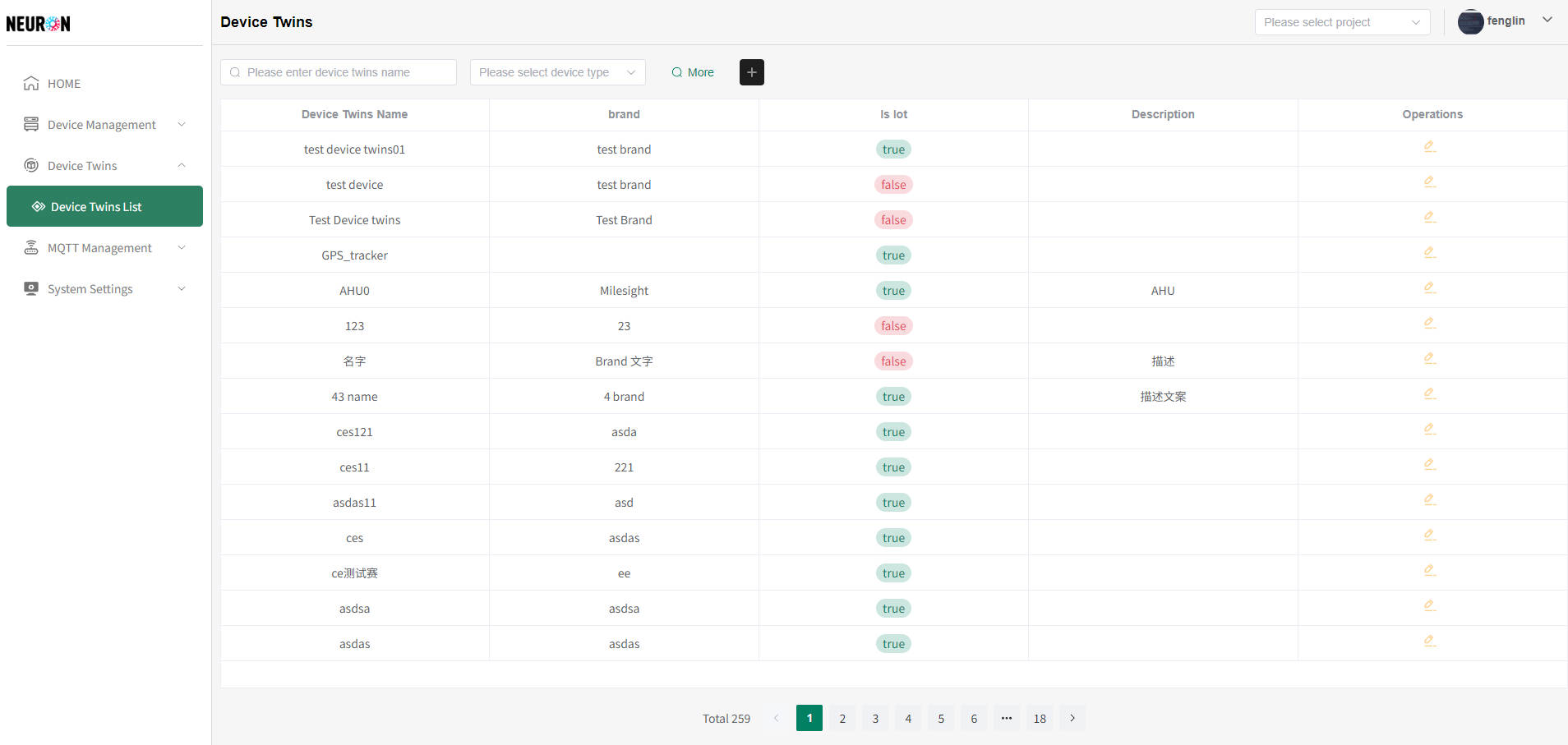
Select Access Method
Click the "Add" button on the Device Management List Page to enter the device access flow.
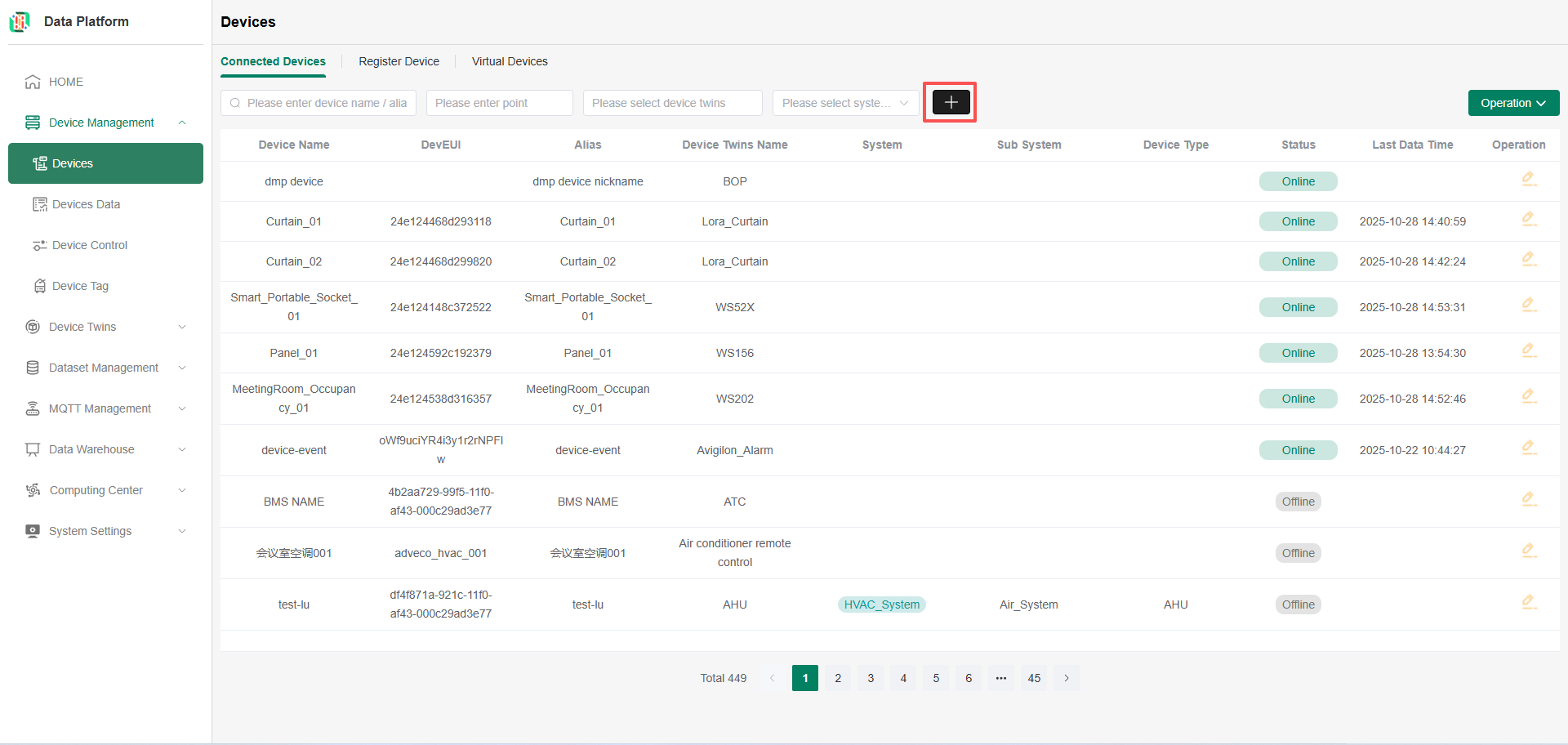
Select API as the access method, then click Next.
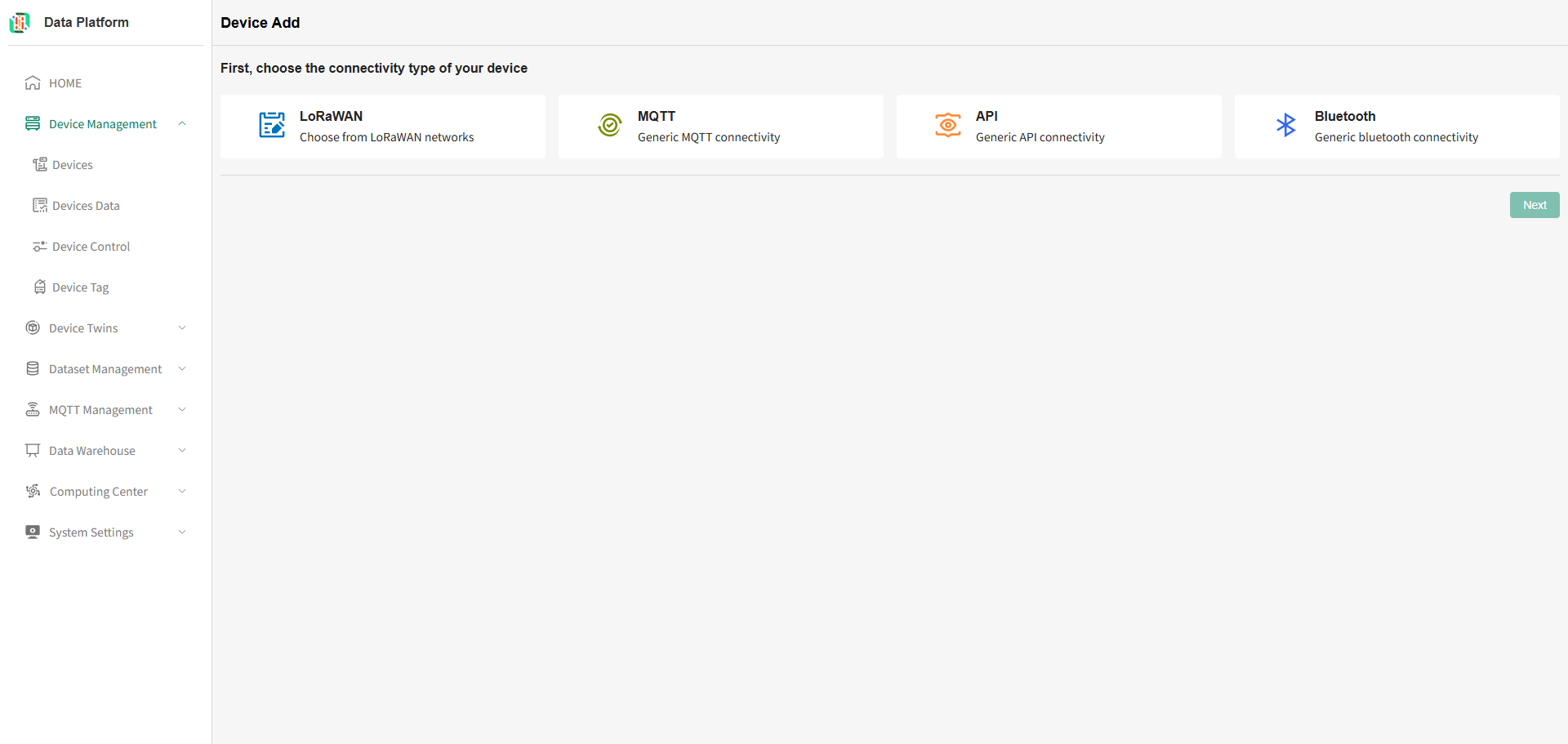
Select Token
To push device data using the API, you need to apply for a token in the Neuron platform first. Then, using the provided Demo algorithm, call the API interface to complete device access.
Select Existing Token
Select the desired token and click Next to proceed to device twins configuration.
Supports quick search by token name. Click the area in the red box on the right to download the token text.
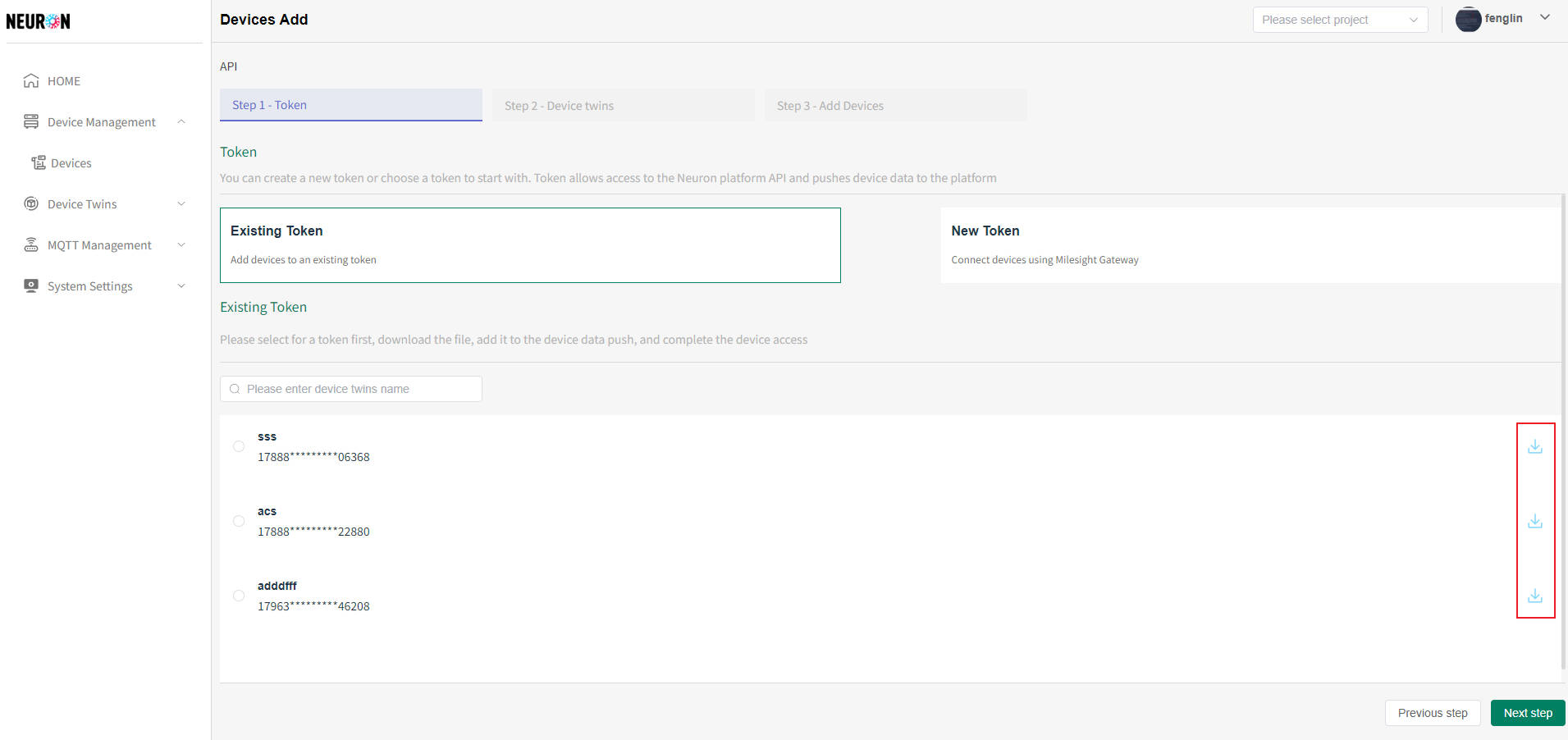
Add New Token
Click Add Token to enter the addition interface. Fill in the token name (must be unique within the system).
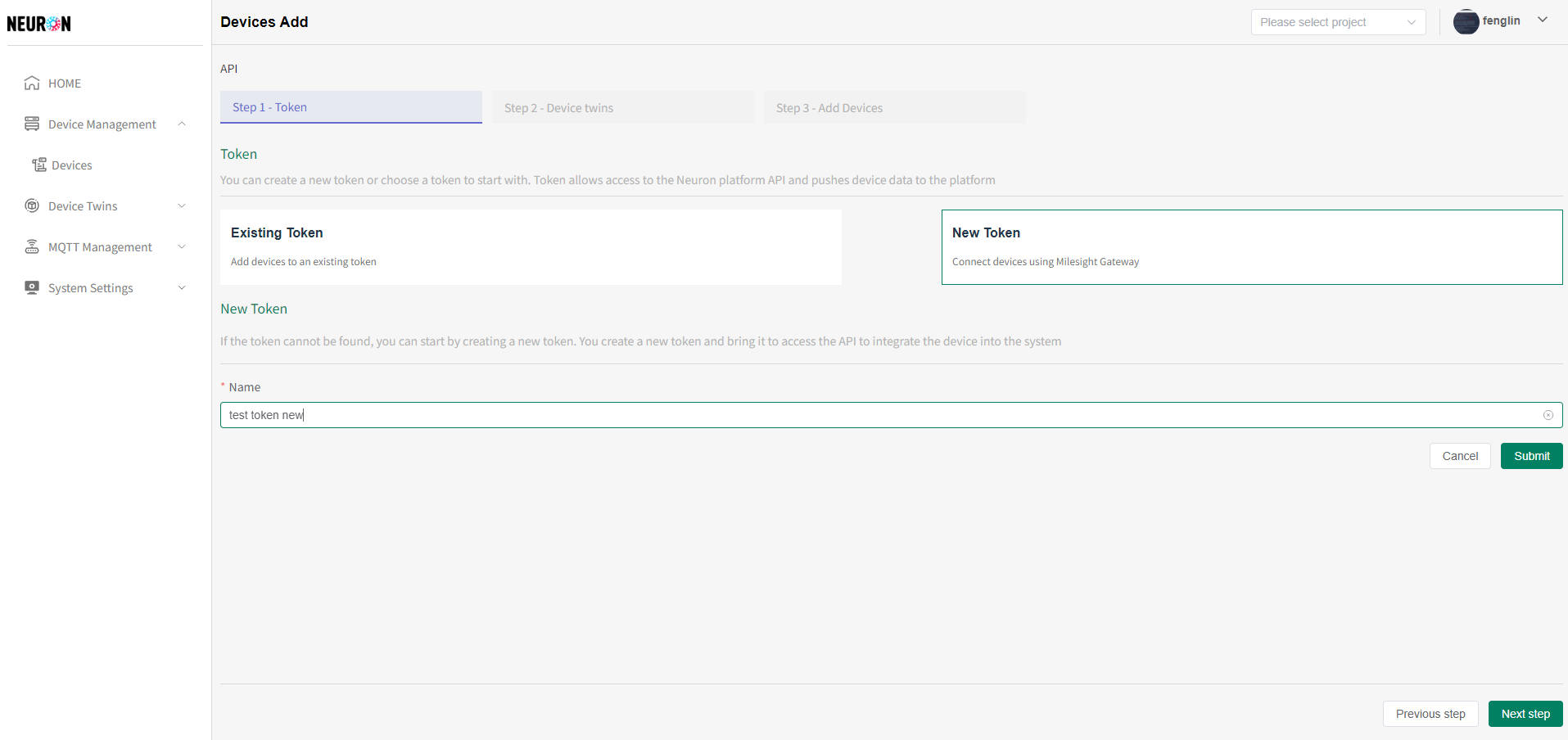
Select Device Twins
Select Existing Device Twins
Supports quick search by device twins name/type/brand.
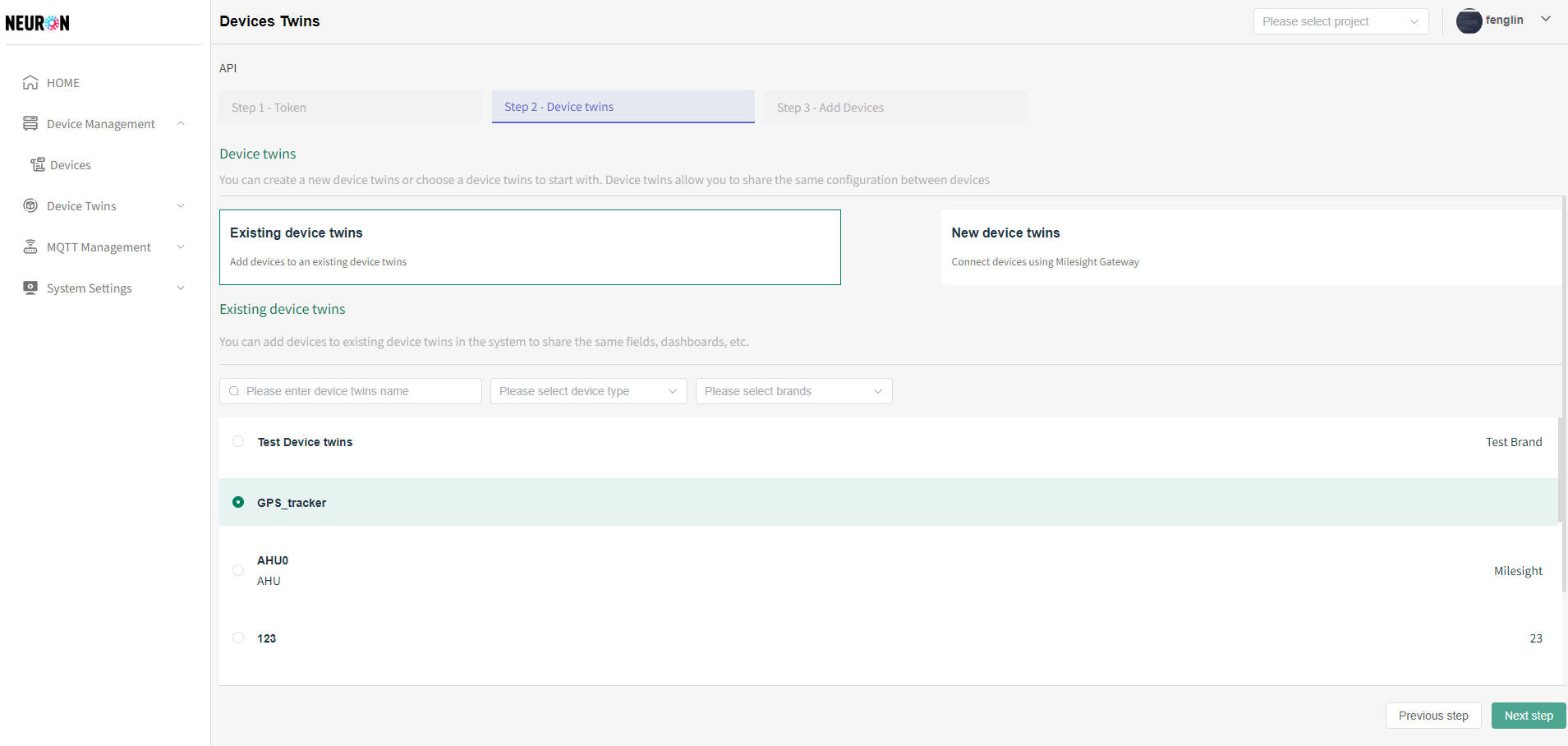
Add New Device Twins
Click the Add Device Twins button to enter the addition interface. After filling in the device twins information, click the "Submit" button to create the device twins.
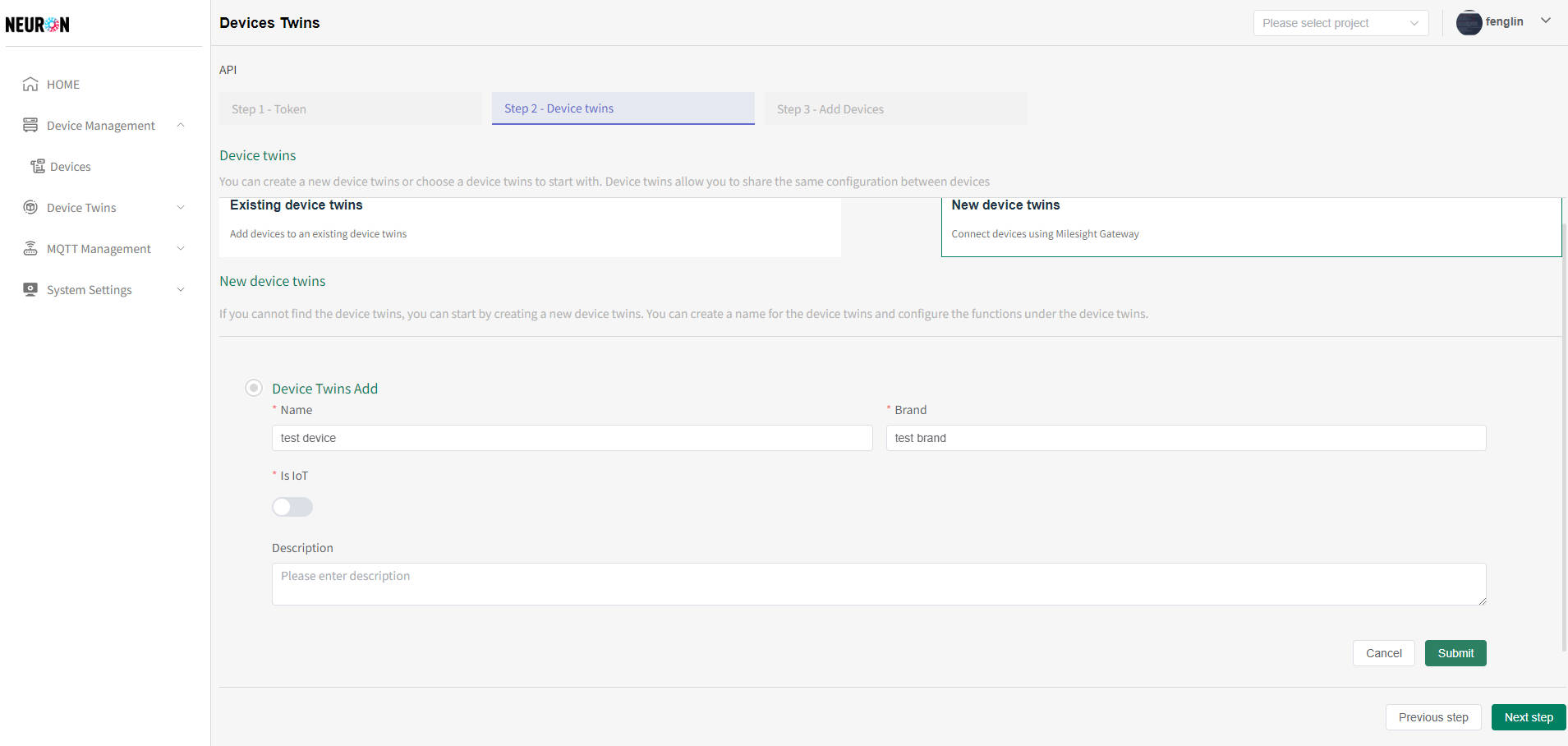
Note: The device twins name must be unique. The system verifies name uniqueness upon submission; adding will fail if the name is duplicated.
Configure Function Type (Point)
After successfully creating the device twins, you can directly configure the Function Types under this device twins.
Click the "+" button indicated in the figure to enter the Function Type addition page.
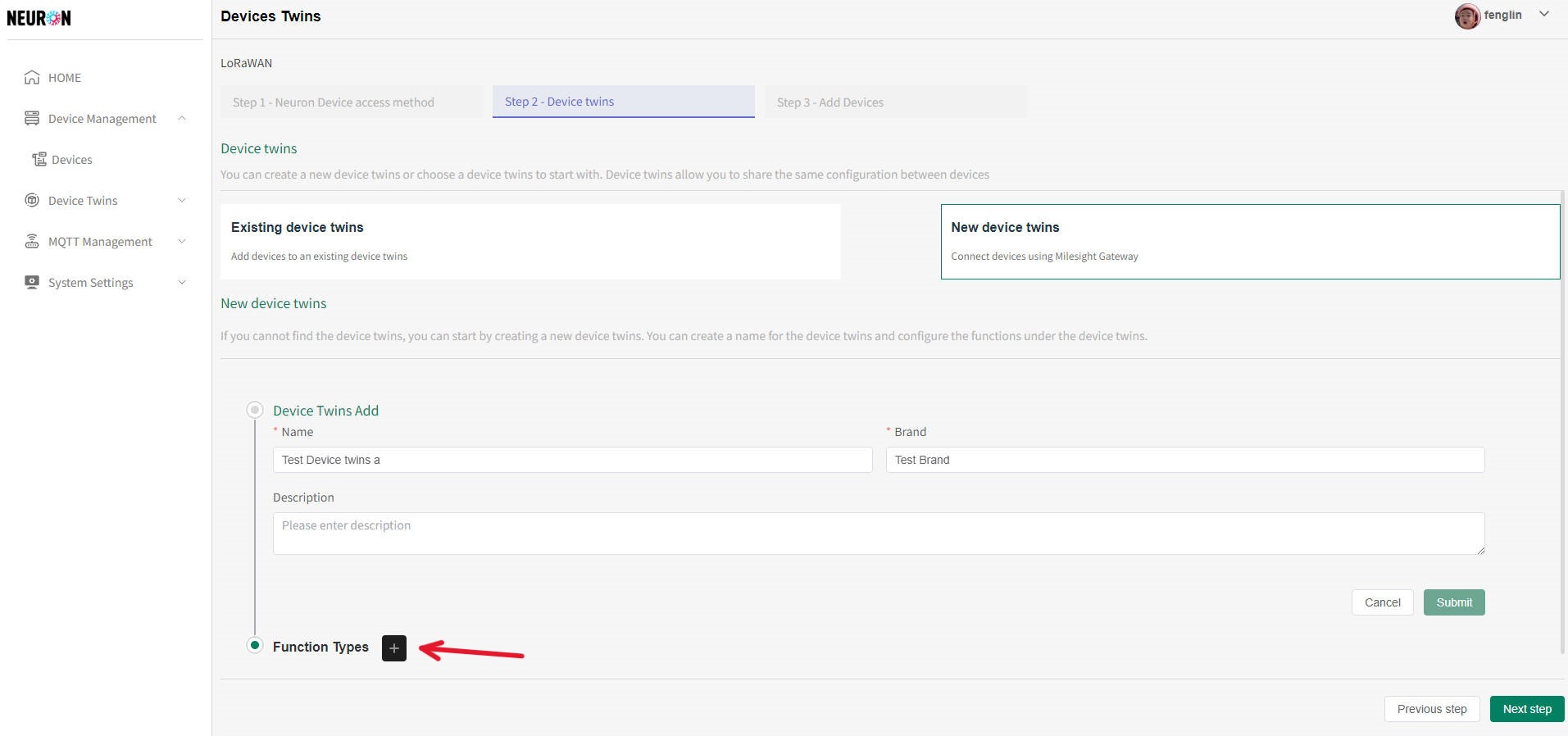
Click the Function type input box to Select/Add a Function type. For other configuration descriptions, see 【Device Twins Management】.
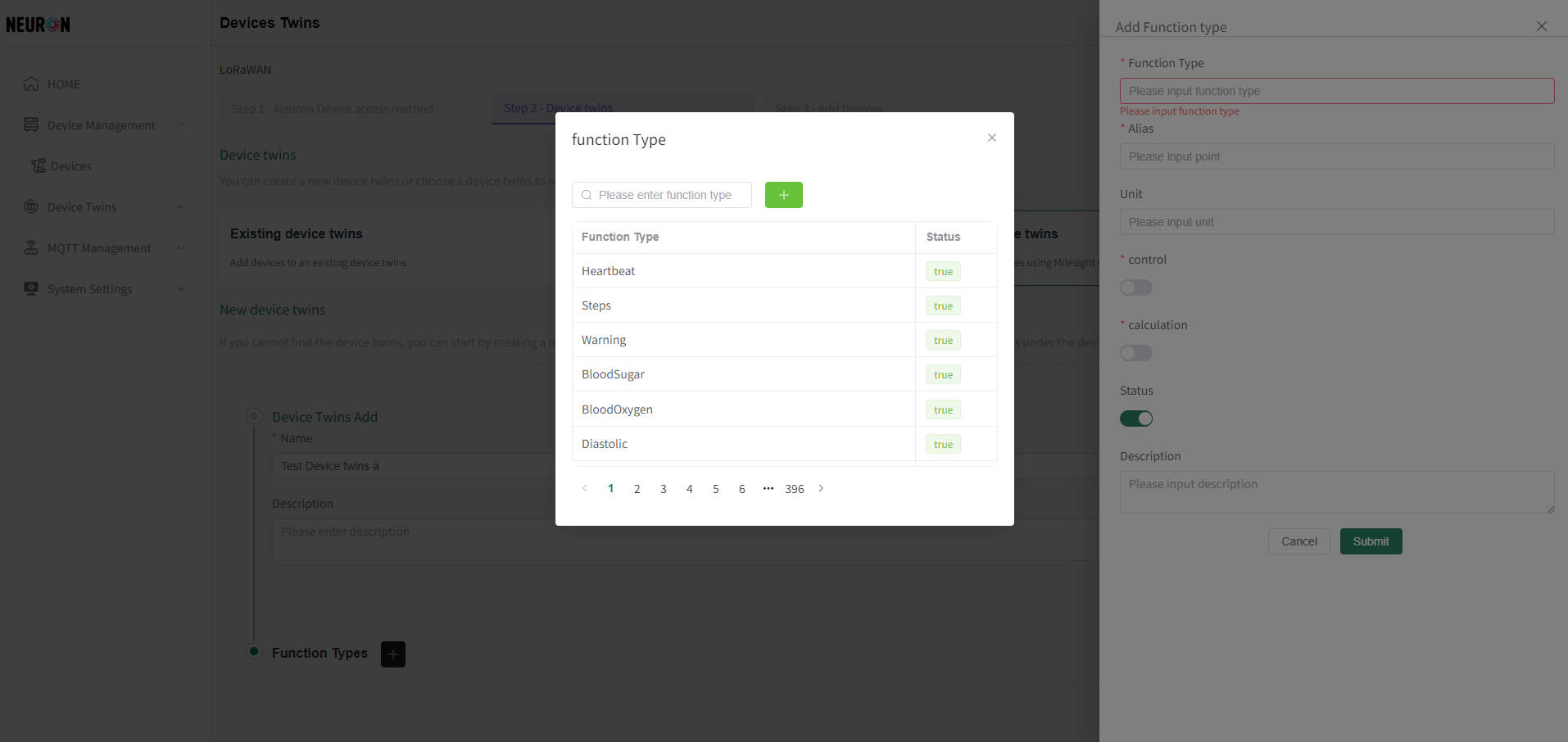
If the device twins has multiple Function Types, repeat the steps above to add multiple Function Types. After configuration is complete, click Next to proceed to the device registration page.
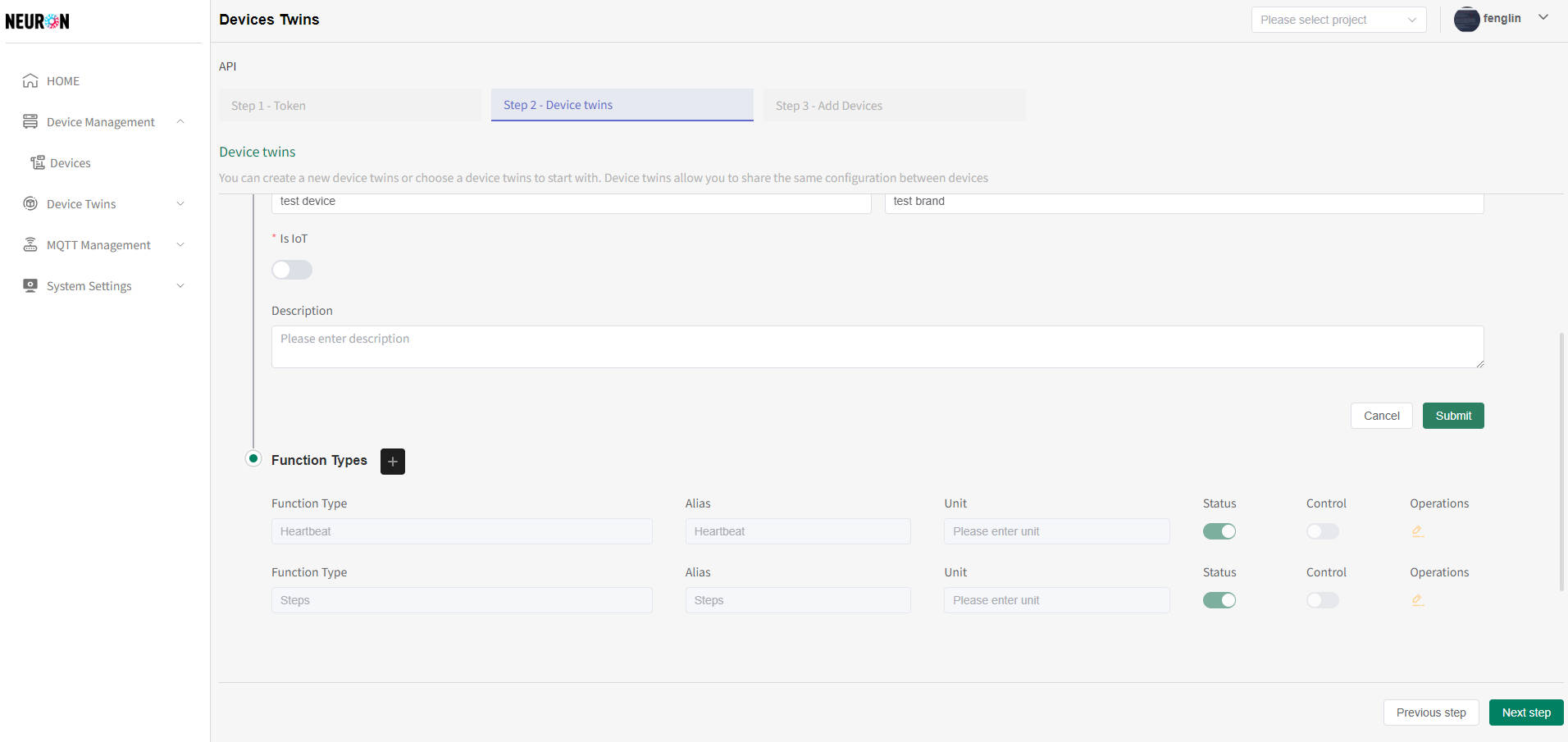
Device Registration
Supports two input methods: Online Editing or Download Excel for Batch Entry.
Bind Device to Platform Project
Before registering the device, please select the project to which the device belongs. Click the Project dropdown to select an existing project. If no project has been created yet, please create one first. For operations, see 【Create Project】.
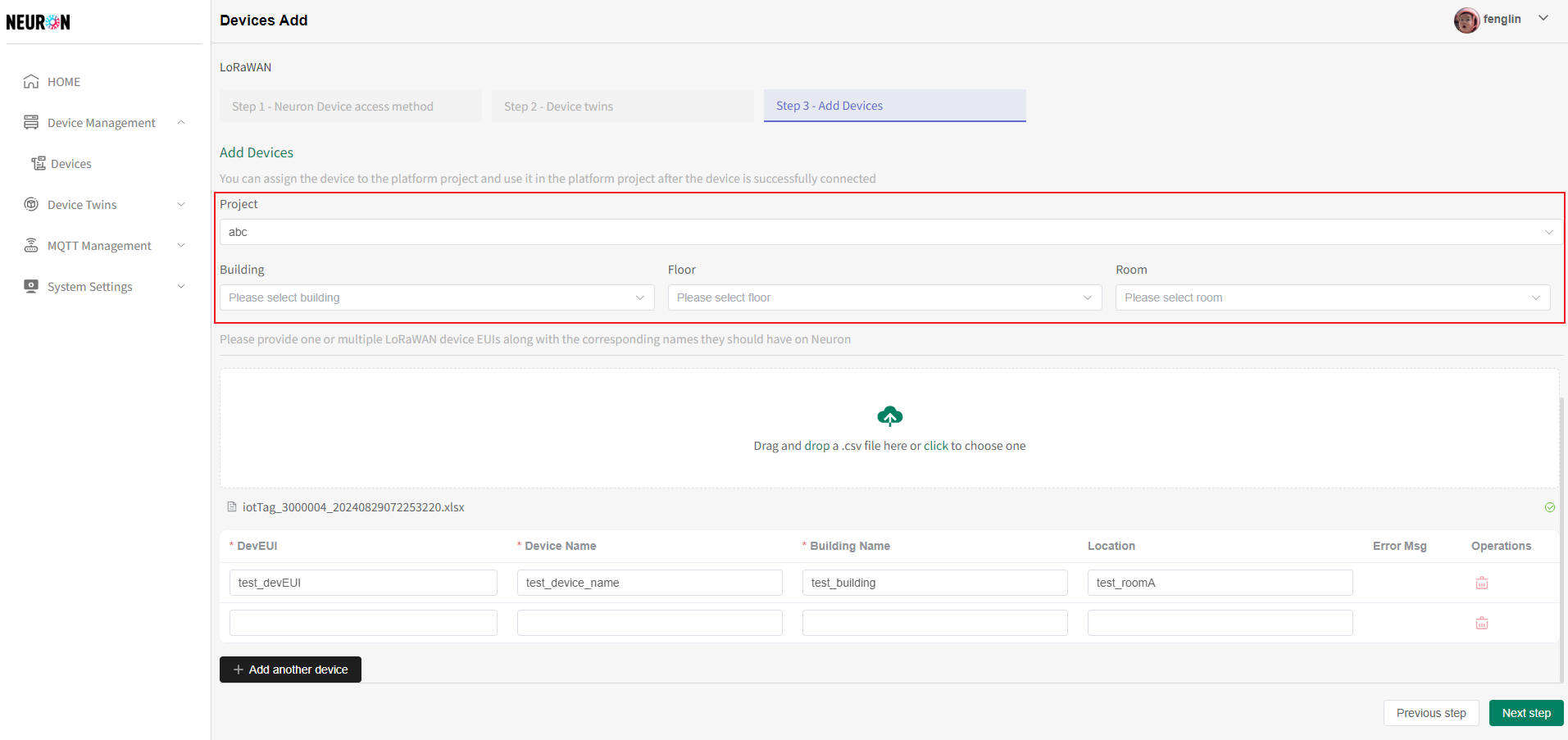
Batch Excel
Operation steps: Download Template -> Fill Excel -> Upload Excel -> If there are errors, perform online editing -> Click Next to complete device registration.
Download Template
On the device registration page, click the area in the red box in the figure below to download the template file.
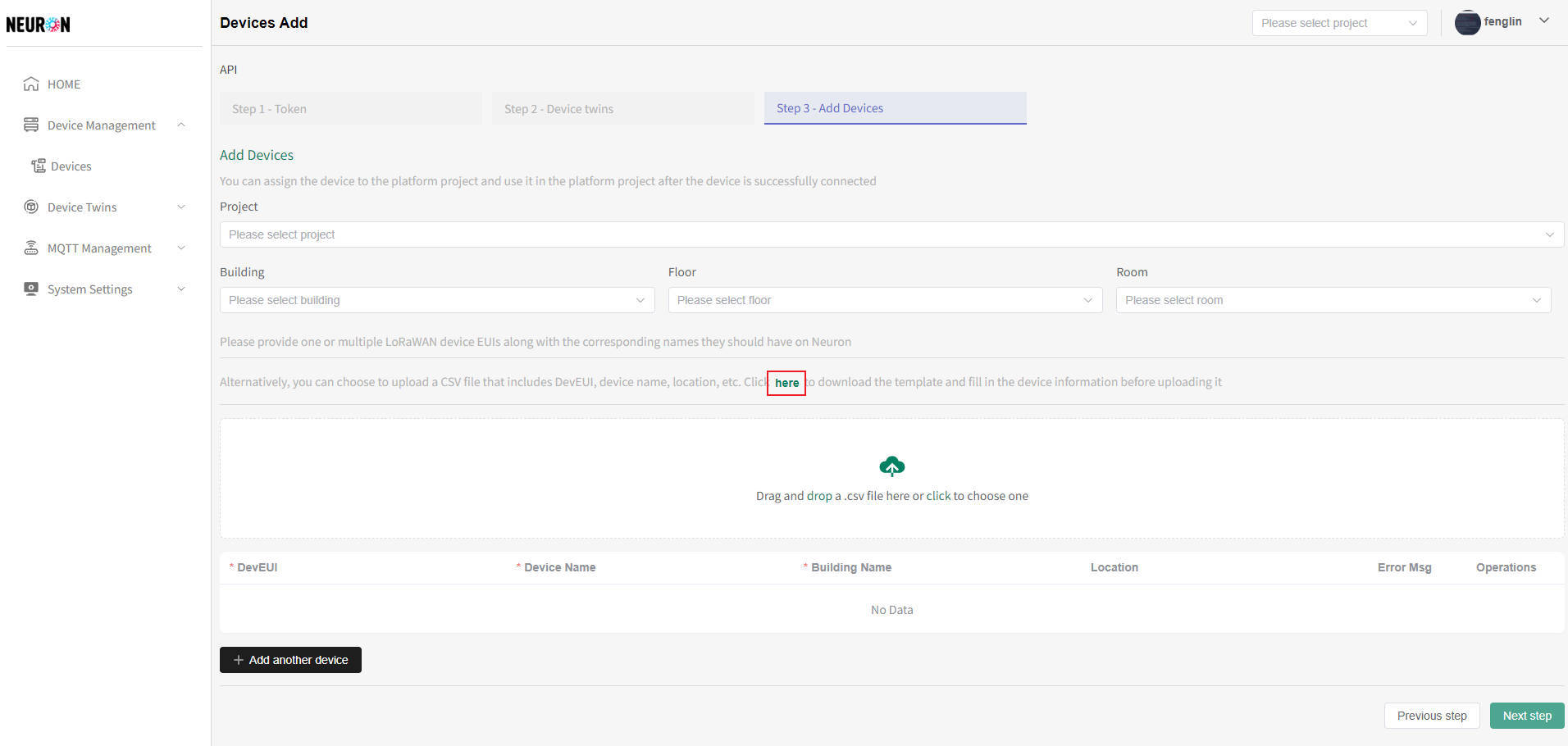
Fill Excel
Fill the device information that needs to be entered into the Excel template.
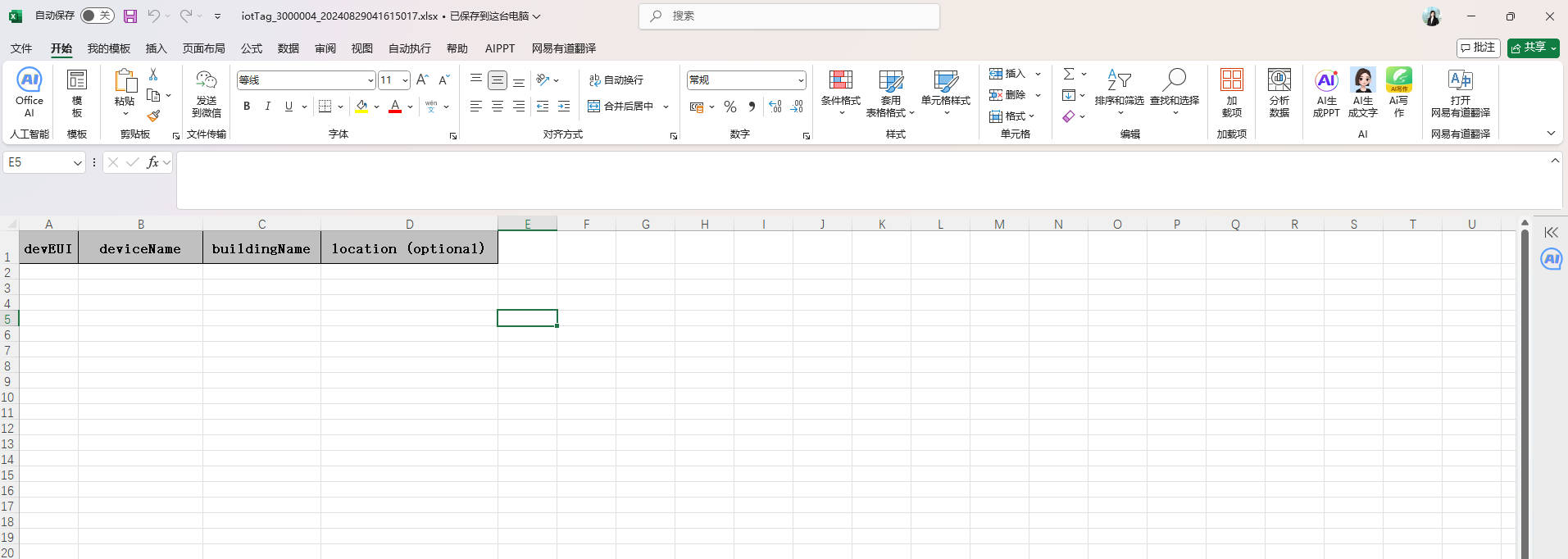
- DevEUI: The unique identifier for the IoT device. Usually, fill in the DevEUI on the device. Required;
- deviceName: Device name, must be unique. Required;
- buildingName: Building location information. Required;
- location: Device location. Optional.
Upload Excel
Click/Drag the area in the red box in the figure below to upload the filled Excel file to the platform. The uploaded device information will be displayed in the online table. If there are errors, you can continue to add, delete, or modify.
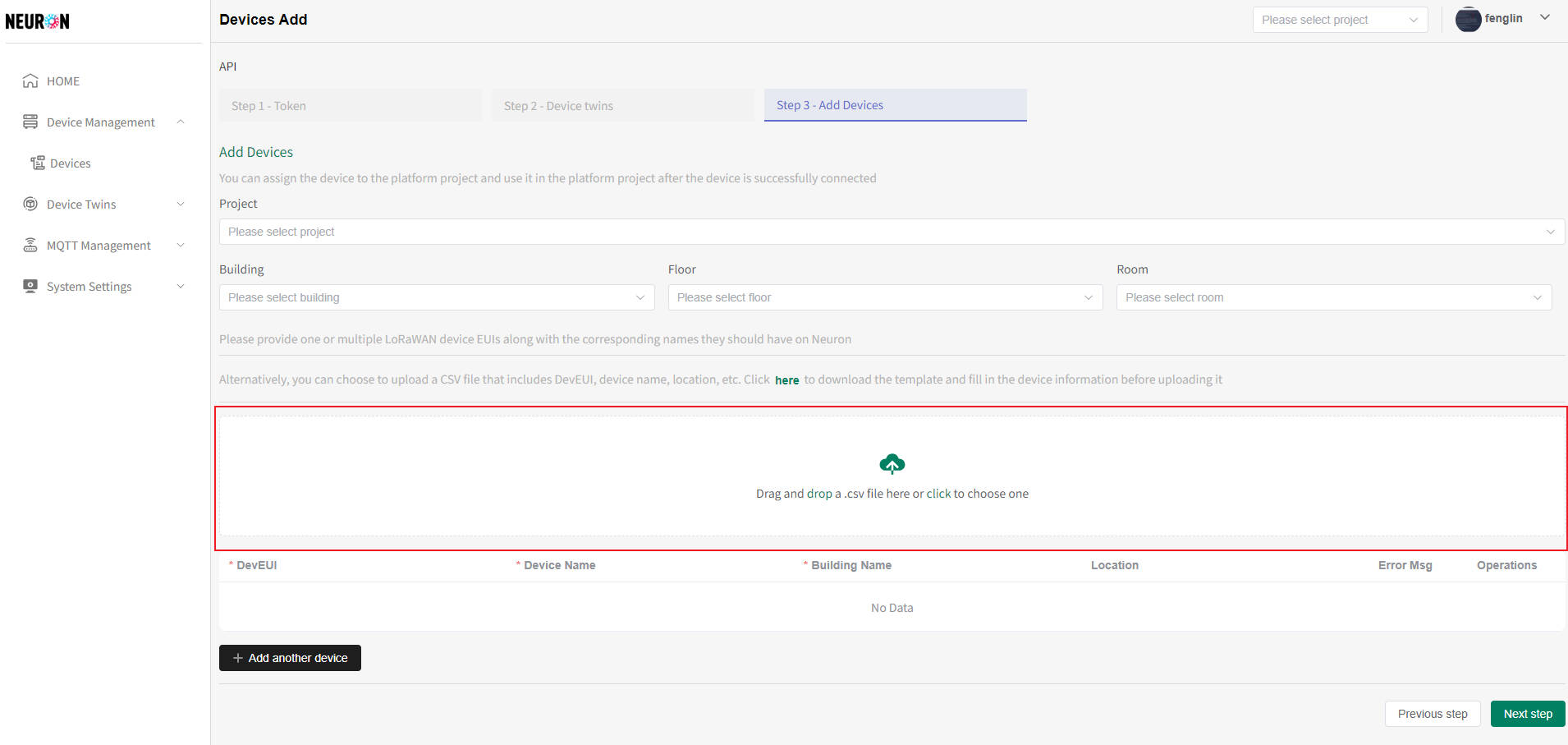
Online Editing
Fill in the device information on the page. Click the Add button to add a new row and continue entering device information.
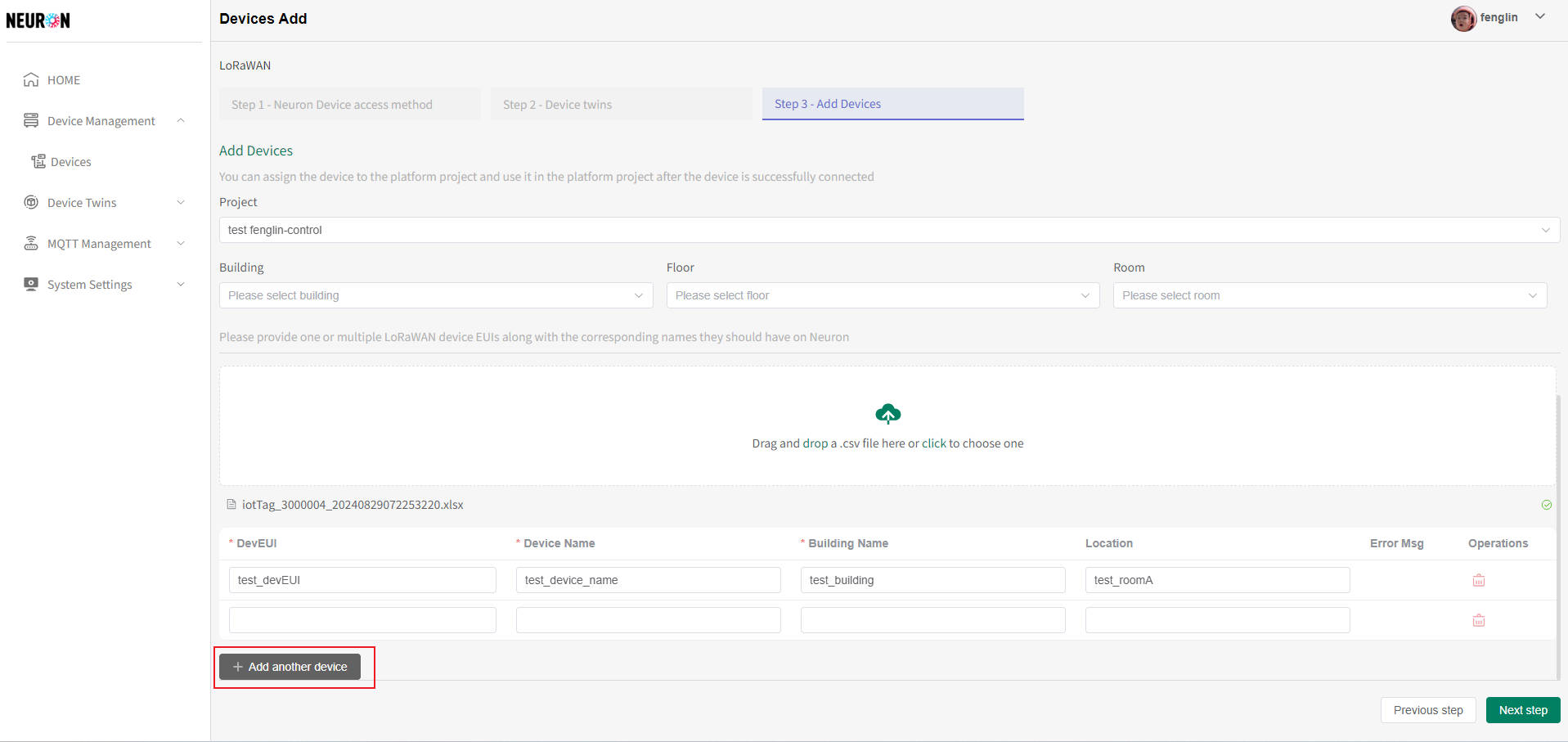
After completing the device information, click the Submit button. A confirmation window will appear. Confirm to complete device registration.
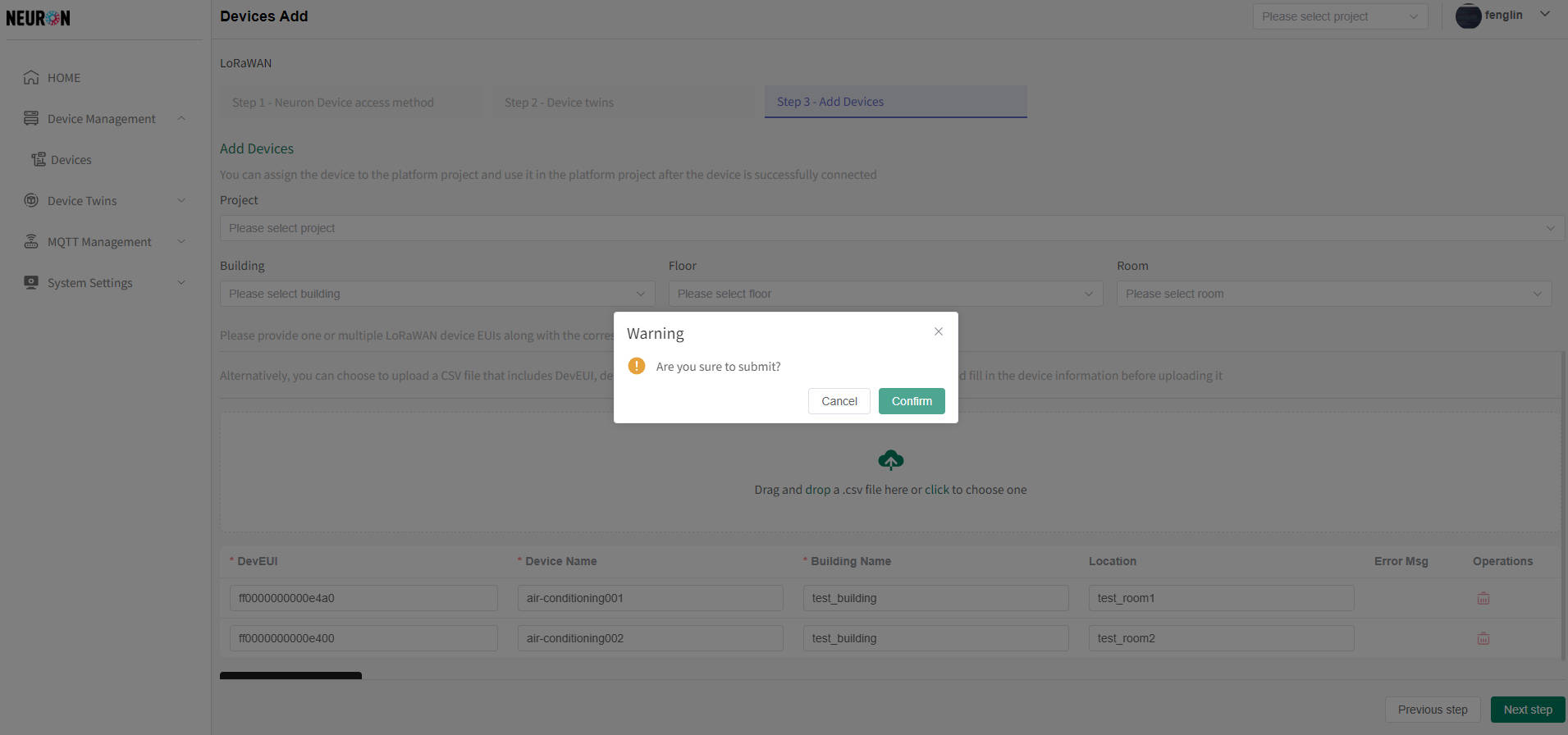
After registration is complete, it will jump to the Device Registration Page. Once the platform receives standardized reported data, the device is successfully accessed. After successful device registration, you can view device information and data in the device management interface. For specific operations, see 【Device Management】.
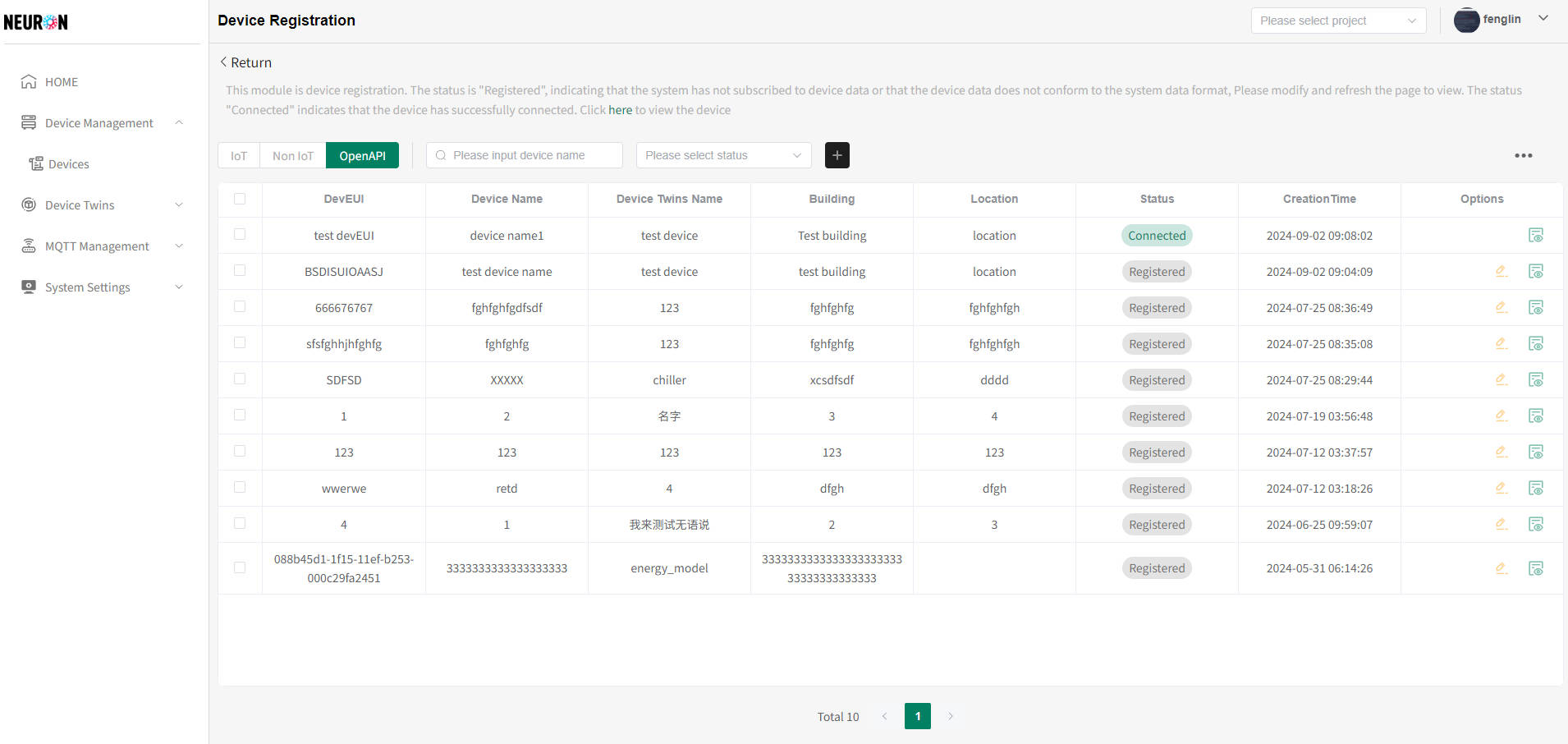
Note: Successful device registration means it has been recorded in the Neuron platform with a status of Registered, but real-time data is not yet connected. After the system receives the reported data, cleanses it, and stores it in the database, the device status is updated to Connected and appears in the device list.
API Calling Method
After completing device registration, you need to complete the API call within your system. For operations, see 【Open API Guide】.