Device Twin Management
In the tenant version of the platform, click the 'Device Twins' menu and select 'Device Twins List' to enter the device management module.
In the platform, a collection of devices with the same capabilities or characteristics is called a Device Twin.
The Device Twin list supports standard queries by name and device type. By clicking "More", you can expand the query dimensions to include system, subsystem, function type, and whether the device is IoT, as shown below:
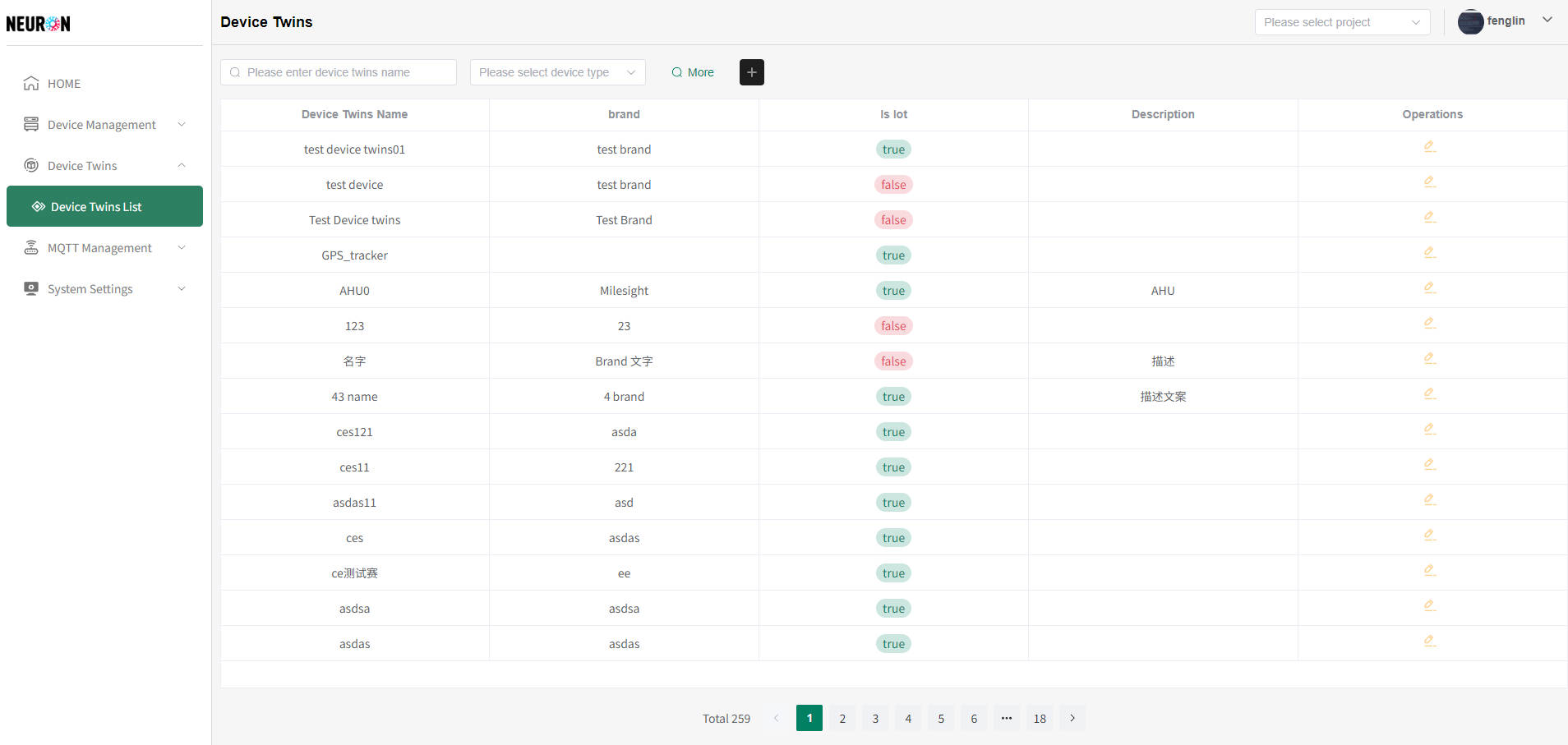
Creating a Device Twin
-
Click the add button as shown below to enter the Device Twin creation page.
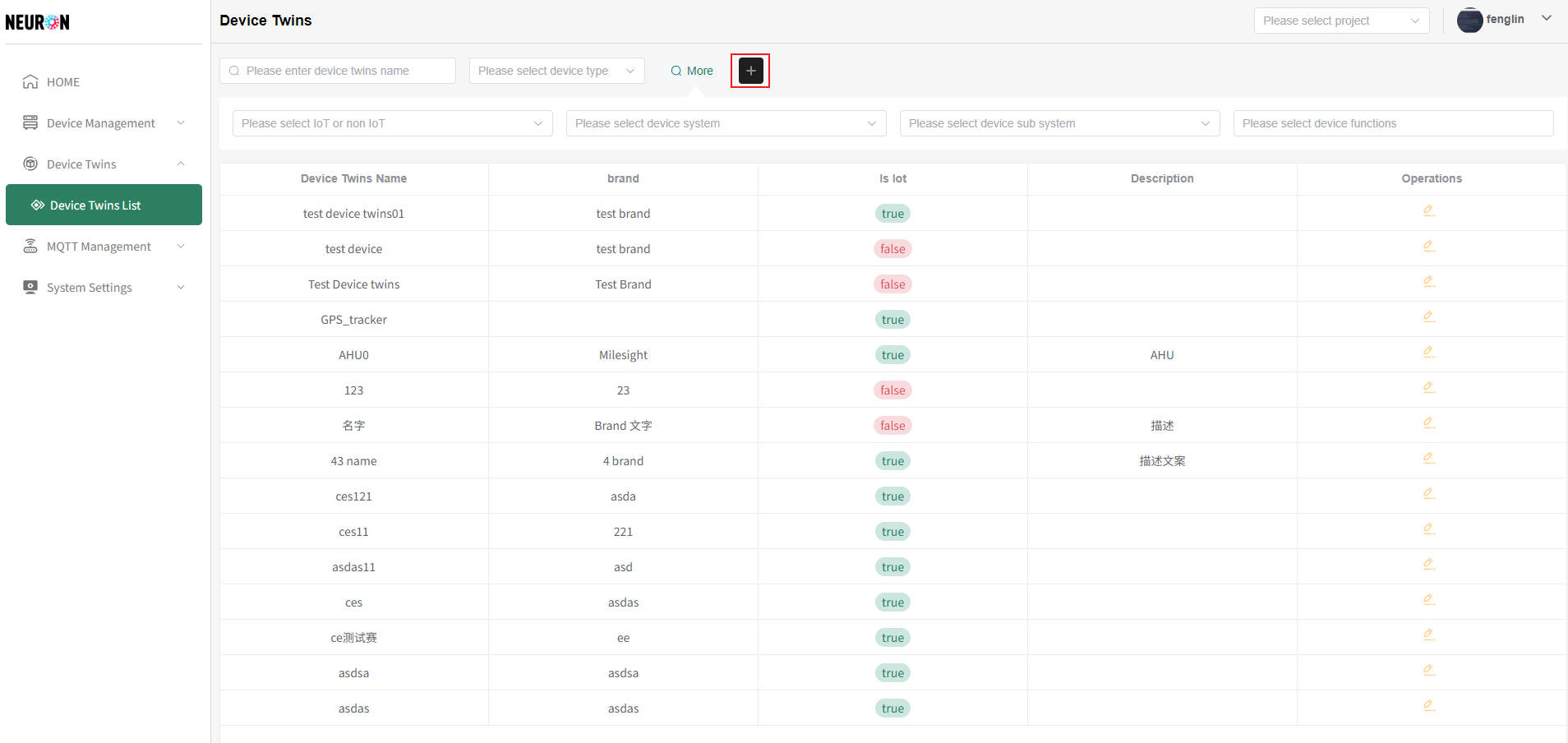
Adding a Device Twin
Fill in the required fields on the Device Twin creation page and click "Submit" to successfully create a Device Twin, as shown below:
Device Twin names must be unique. The system will verify the uniqueness of the name upon submission. If the name is duplicated, the creation will fail.
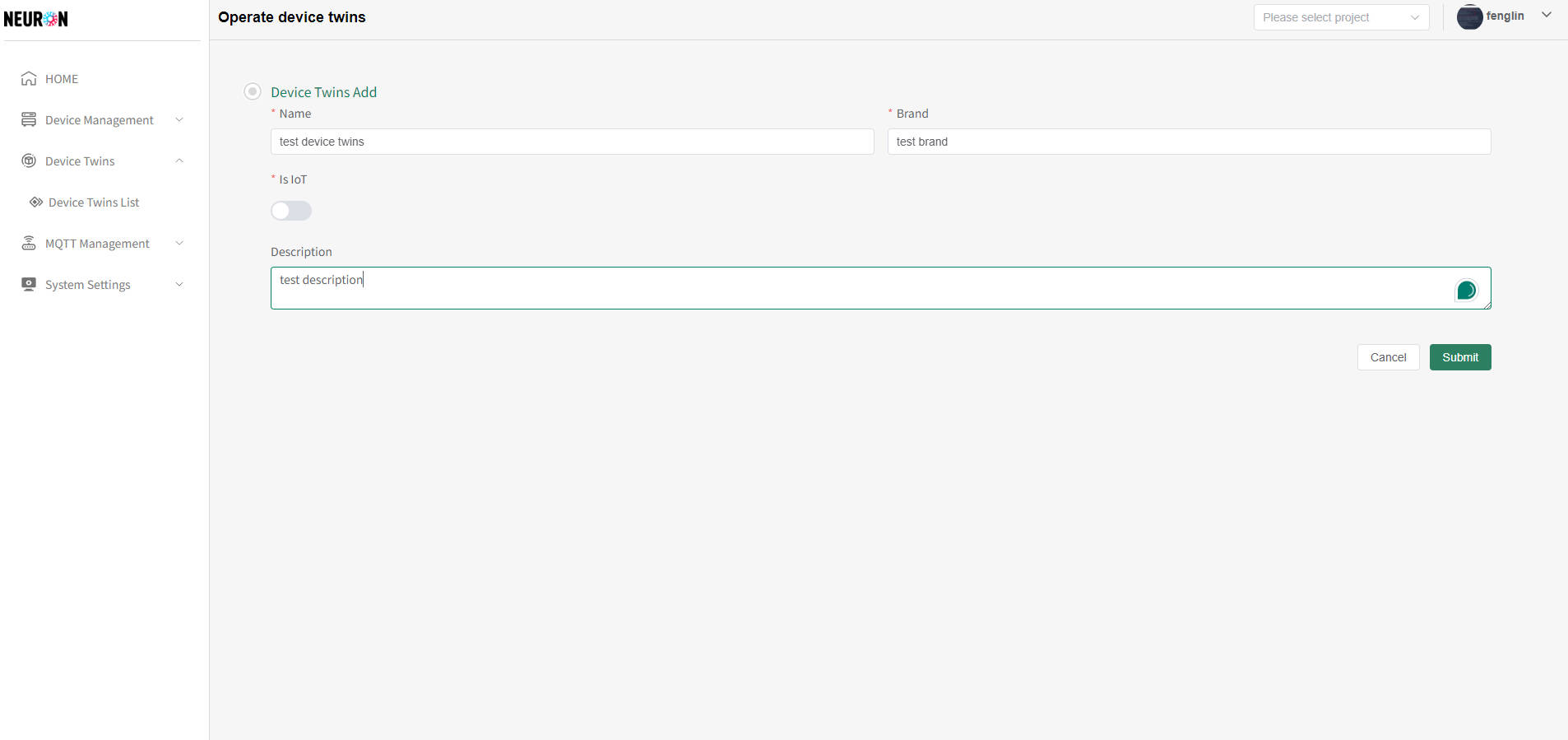
- After creating a Device Twin, you can add Function Types to it, as shown below:
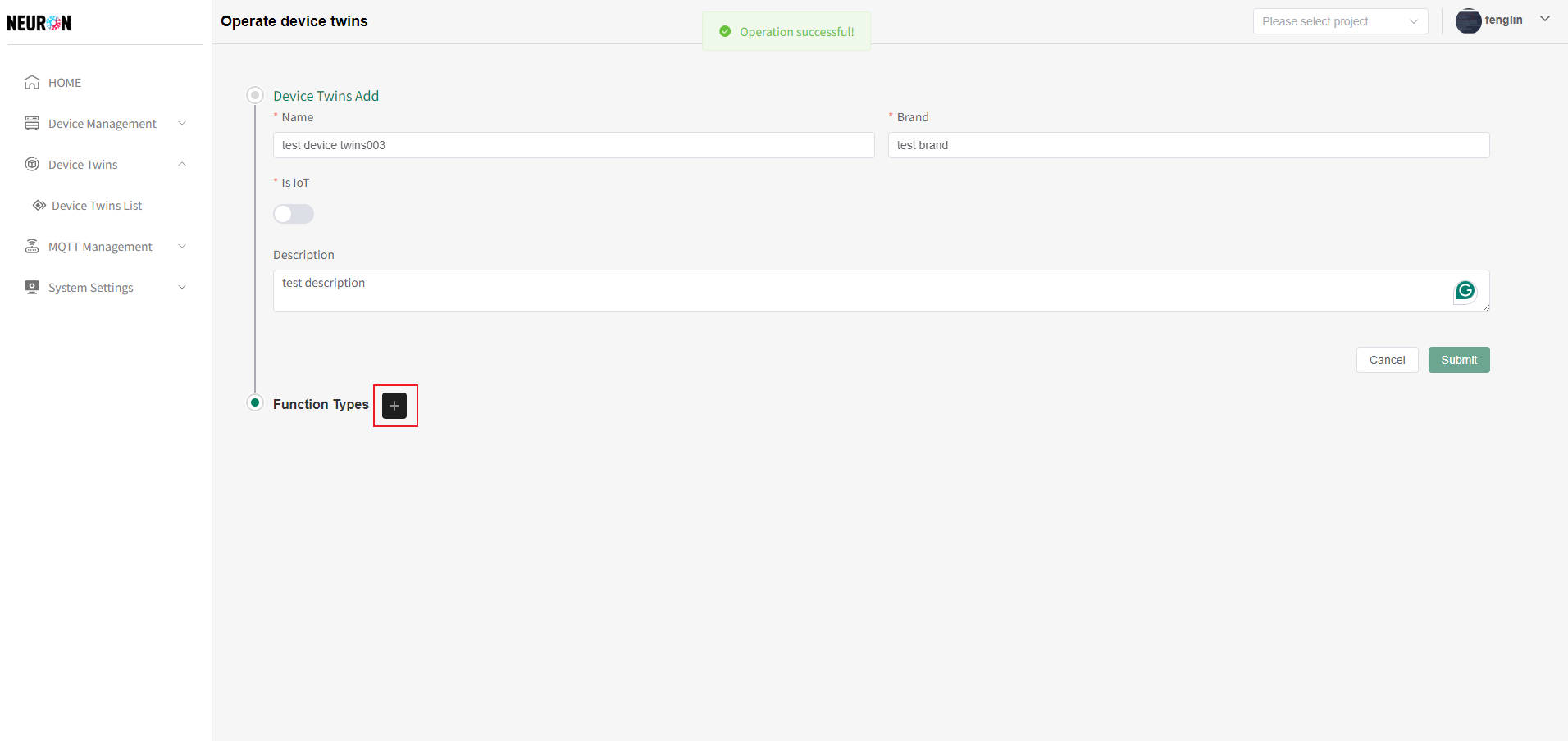
Adding Function Types to a Device Twin
- As shown above, click the "+" button next to Function Type. Then, click the Function Type input field to add a Function Type to the Device Twin, as shown below:
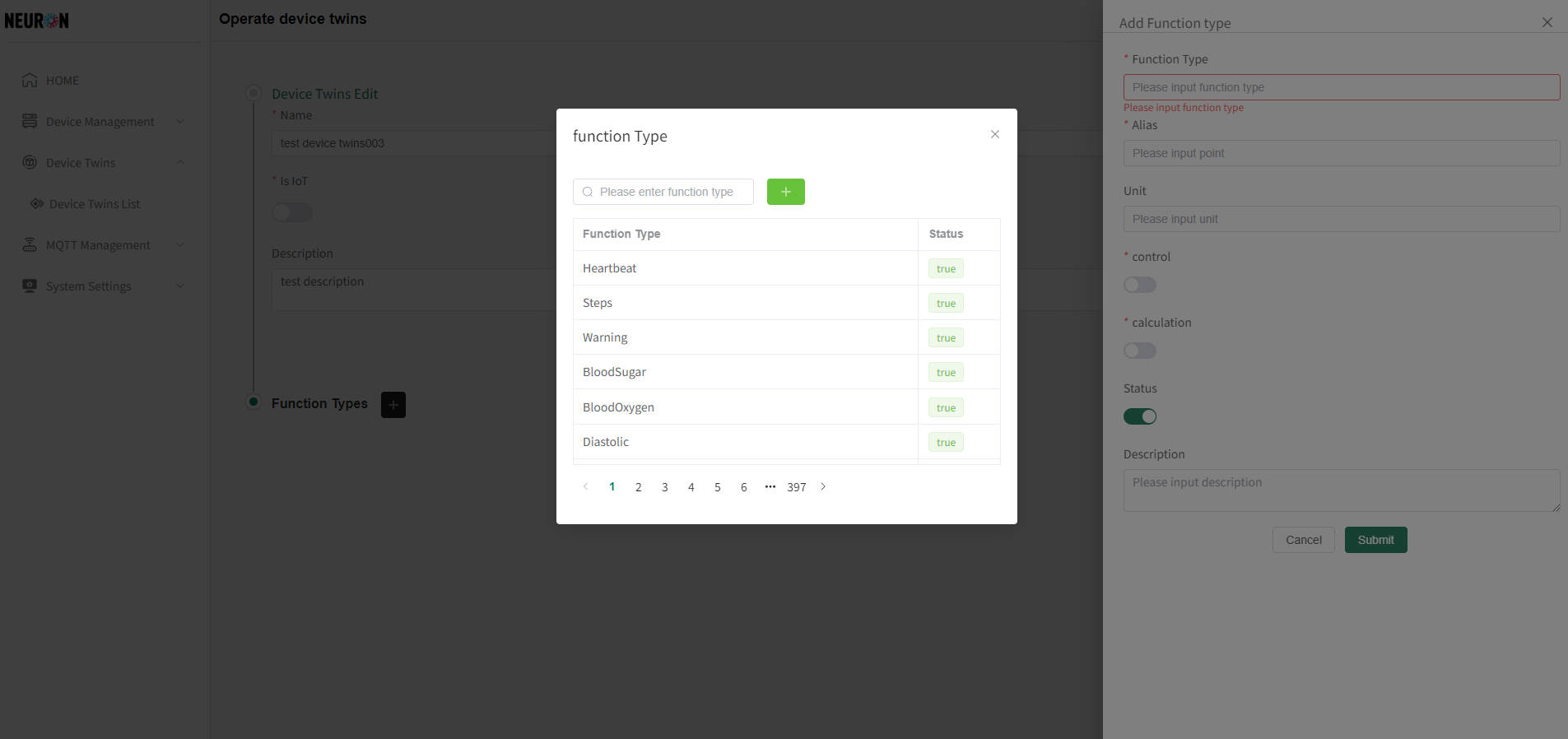
You can configure reverse control for the device as needed, as shown in the red box below:
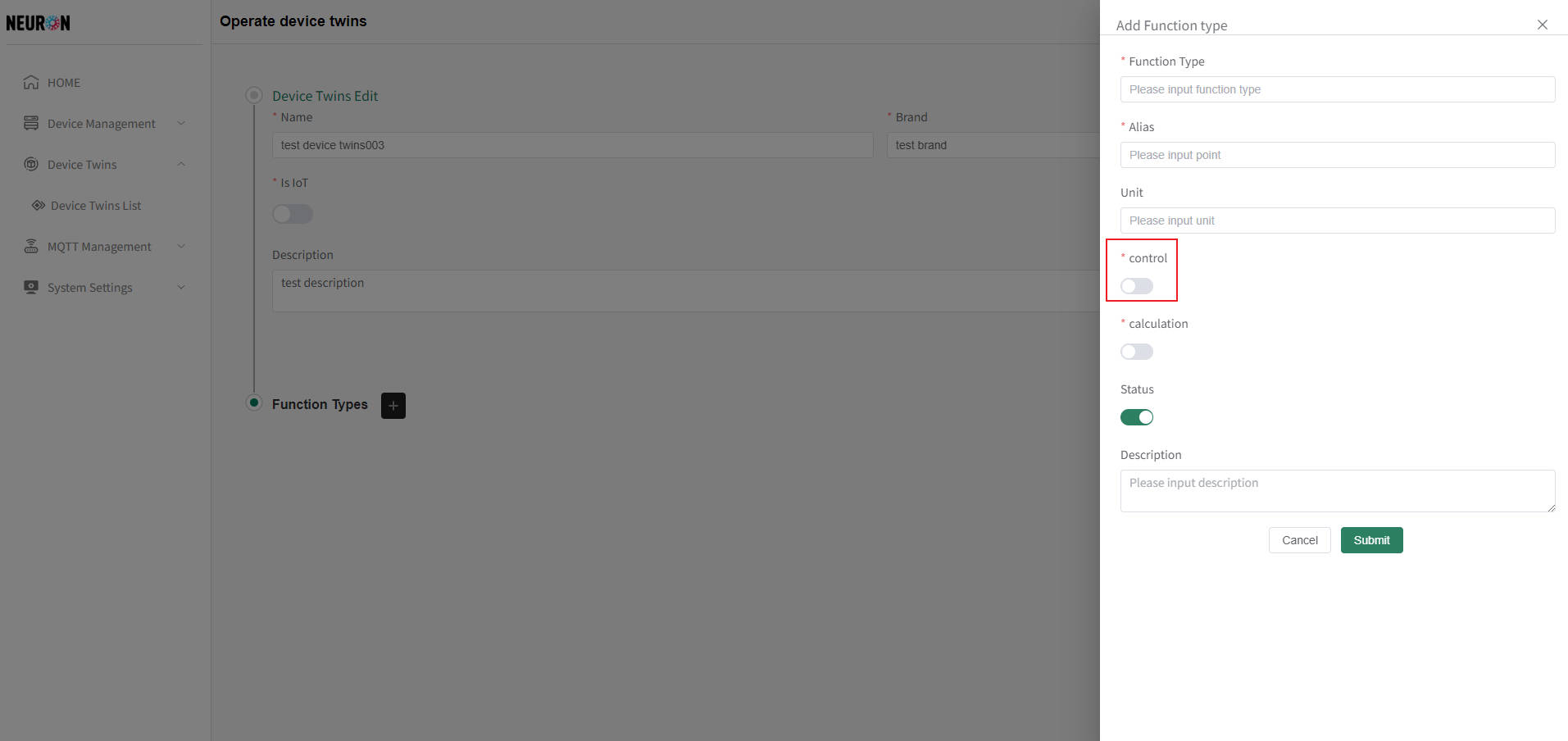
Explanation of Data Types:
- int/float: Configures numeric Function Types. You can set maximum, minimum values, and step sizes. Example use case: controlling air conditioner temperature.
- enum: Configures enumerated Function Types. You can set enumerated values and descriptions. Example use case: air conditioner modes (e.g., cooling, heating).
- bool: Configures boolean Function Types. You can set true/false values corresponding to actions. Example use case: air conditioner power (true = ON, false = OFF).
Modifying a Device Twin
Unused Device Twins allow all information to be modified. For Device Twins already in use, only Function Types and secondary calculation configurations can be added.
- Modifying a Device Twin
As shown below, in the device list, click the "Edit" button on the right side of the Device Twin you want to modify to proceed with editing.
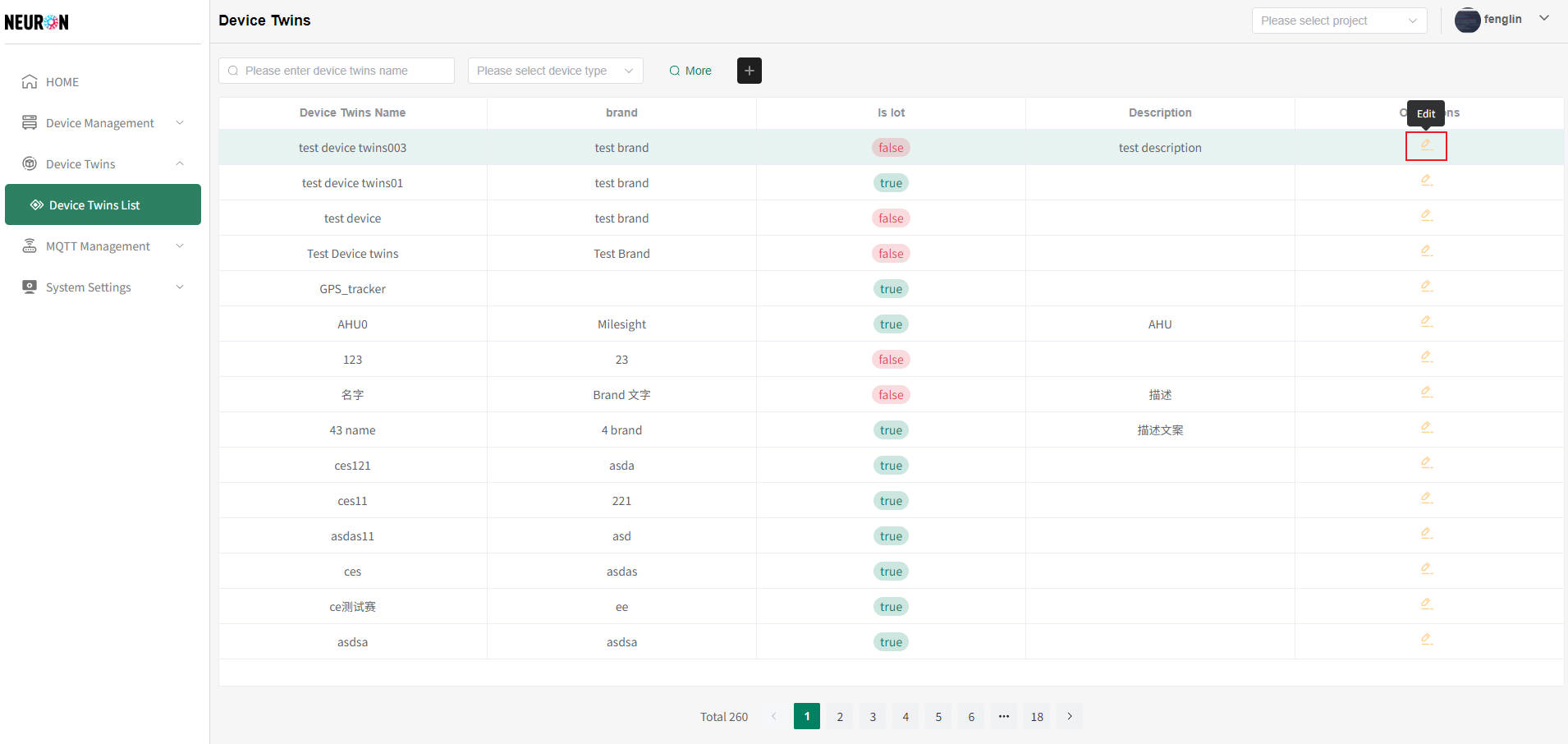
In the edit page, you can modify the name, brand, description, etc., and then click "Submit" to save the changes, as shown below:
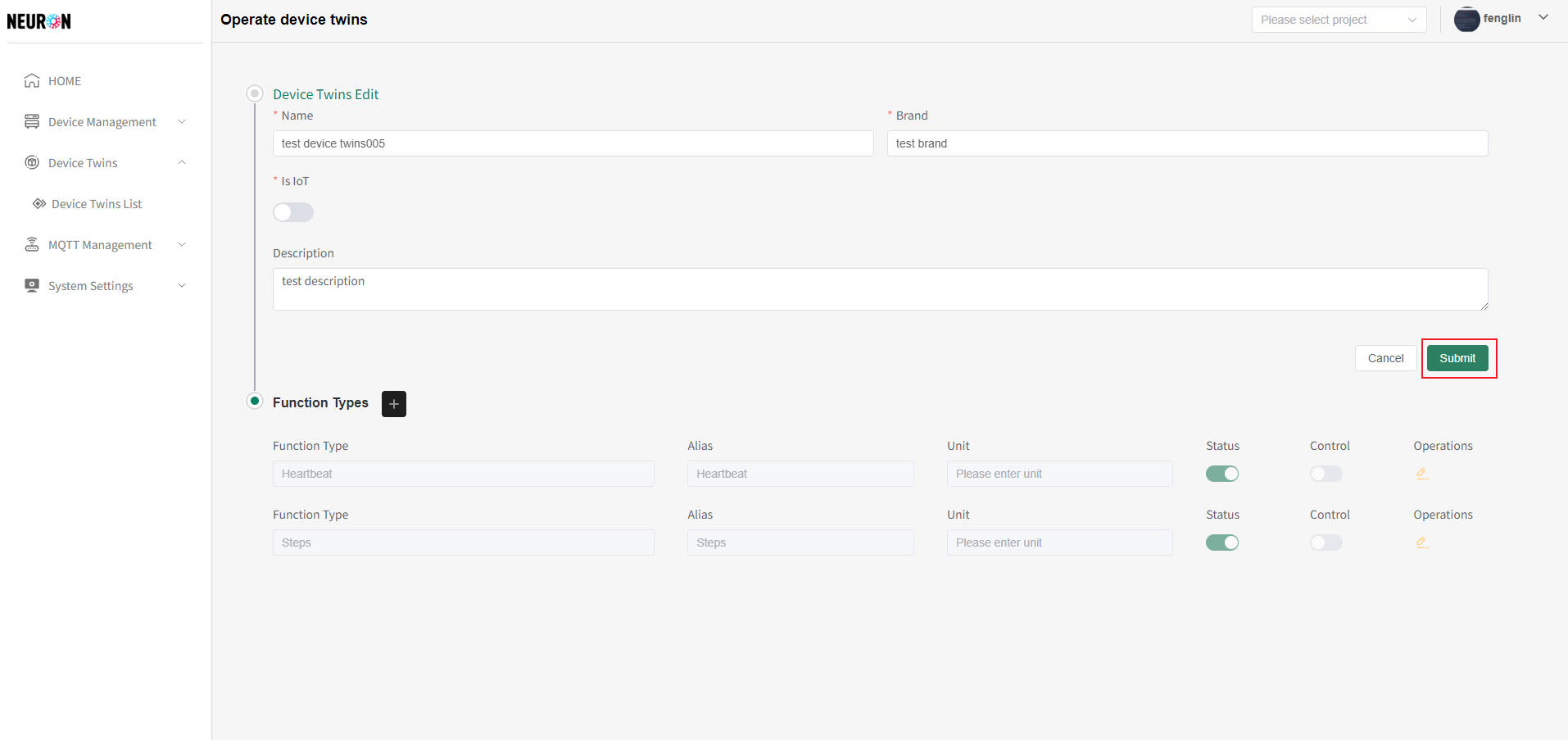
- Modifying Function Types in a Device Twin
On the Device Twin edit page, you can add new Function Types or modify existing Function Type information, as shown below:
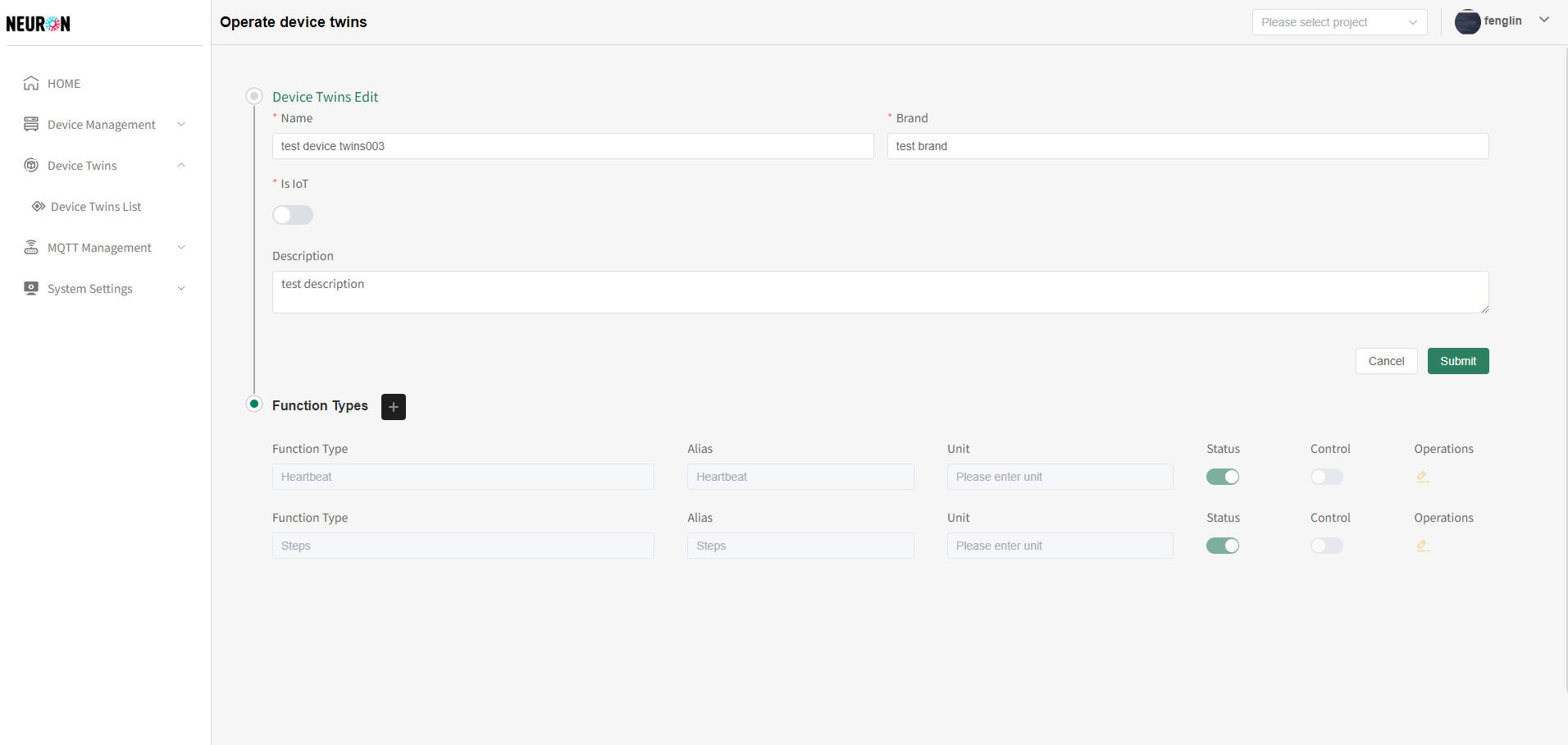
- Click the "+" button next to Function Type to add a new Function Type. For details, refer to Adding Function Types to a Device Twin.
- Click the "Edit" button on the right side of a Function Type in the list to modify it, as shown below:
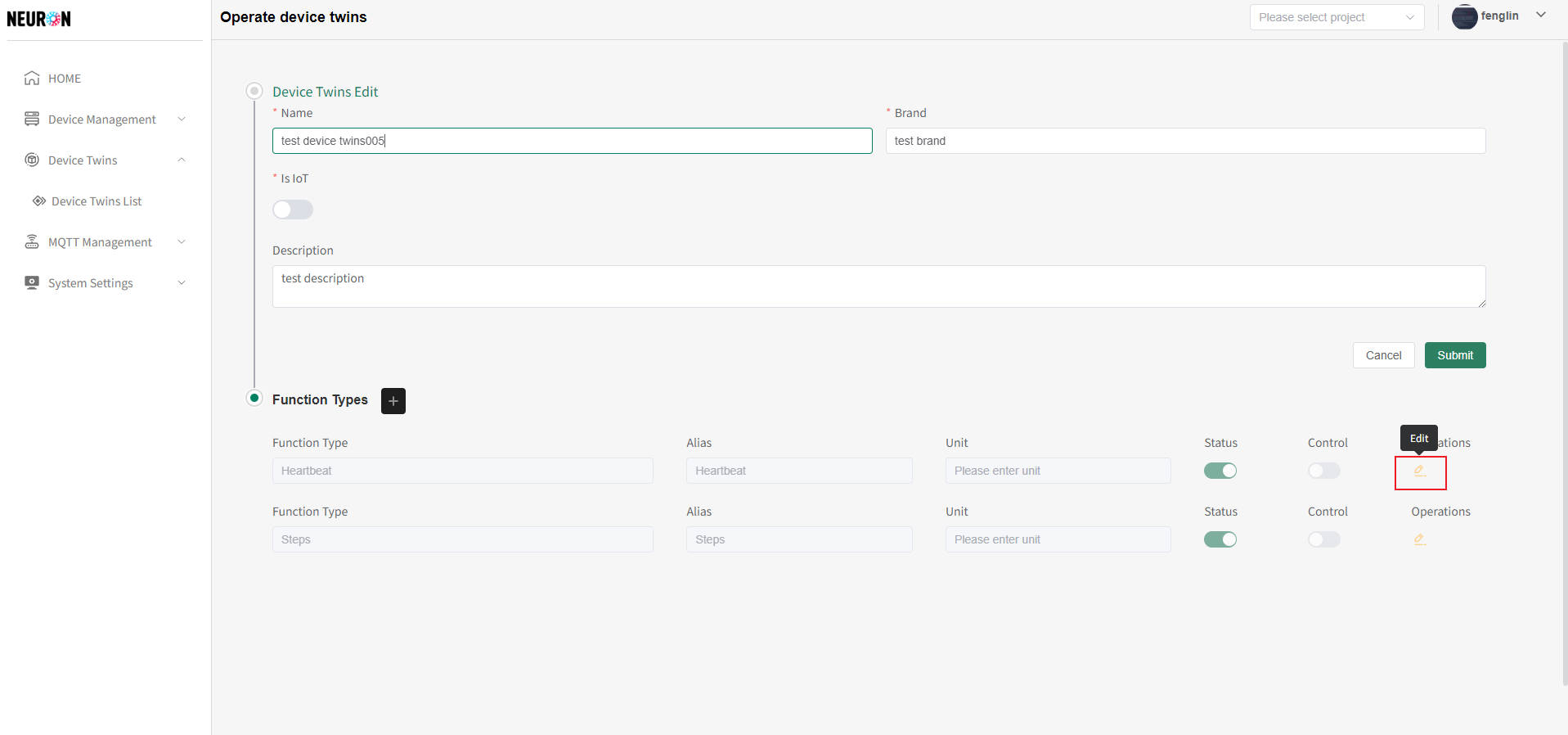
After modifying the information, click "Submit" to save the changes, as shown below:
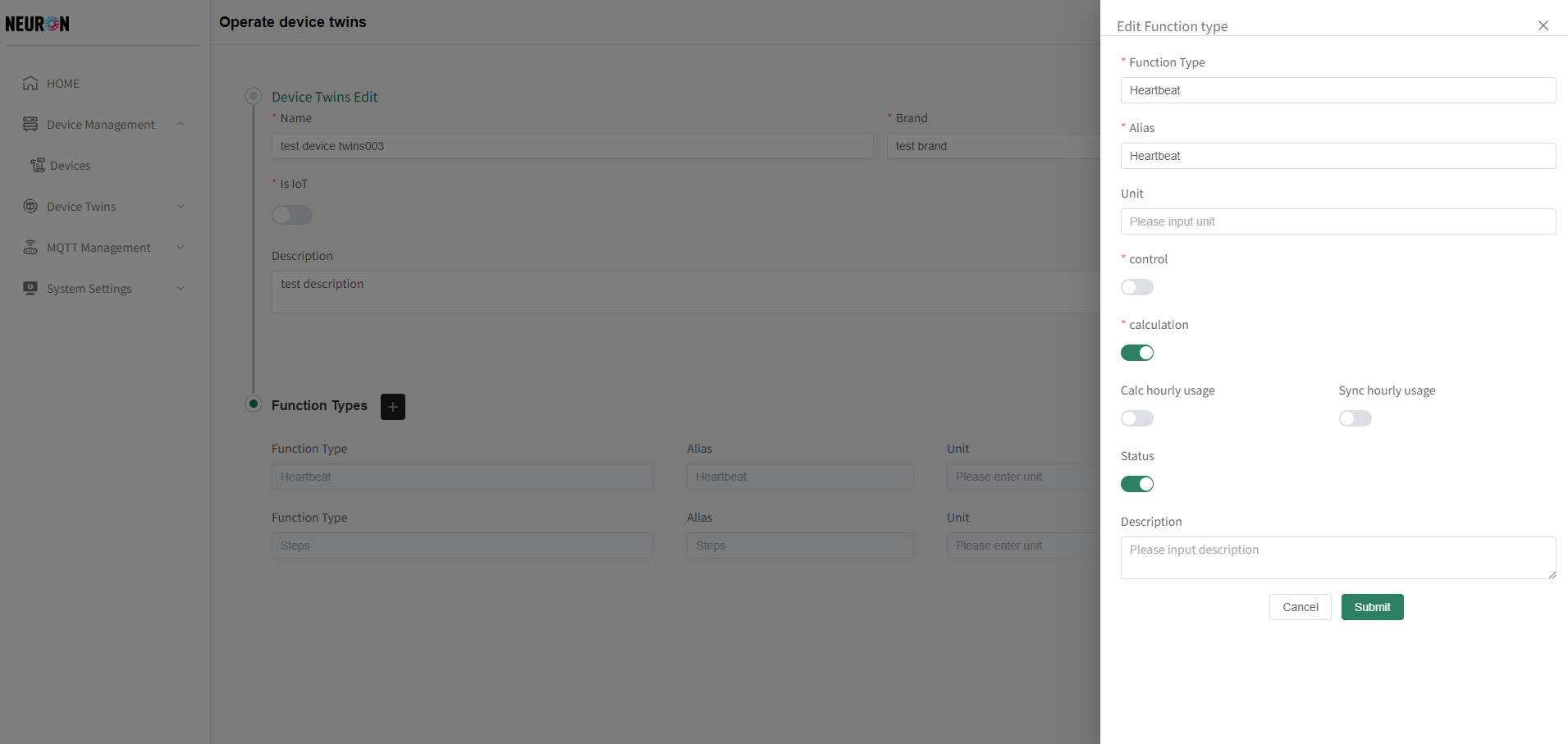
Secondary Calculation Configuration
When the calculation attribute is enabled, two options will appear:
- "Calc hourly usage": The system will automatically calculate the hourly usage of the devices under this Function Type.
- "Sync hourly usage": The system will automatically sync and calculate the hourly usage of the devices under this Function Type.
Deleting a Device Twin
This system does not currently support deleting Device Twins. For assistance, please contact customer support. Thank you!