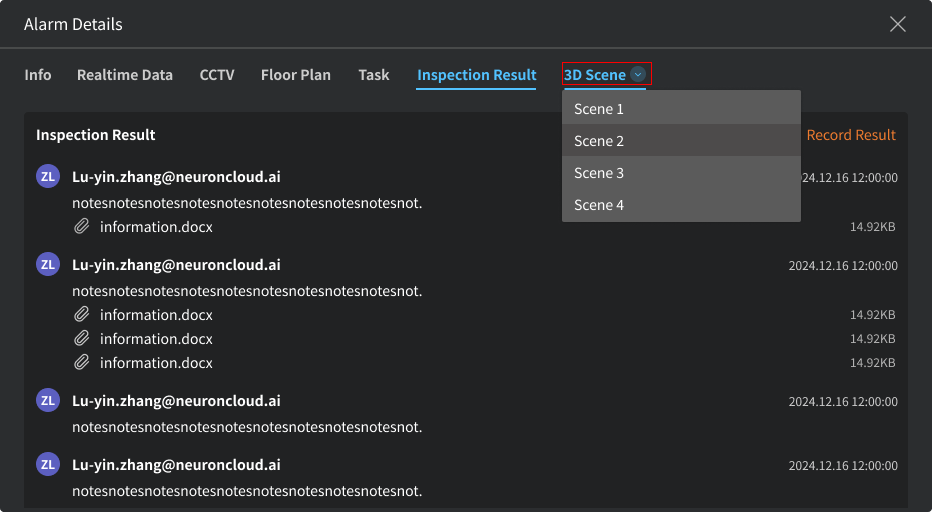Alarming Devices
Overview
This page displays in real-time the devices currently in an alarming state within the project and related messages. Alarm handling follows a standard process, including three statuses: Pending, Acknowledged, and Resolved, and supports both automatic and manual handling methods, aiming to achieve efficient tracking and closed-loop management of alarms.
Page Details
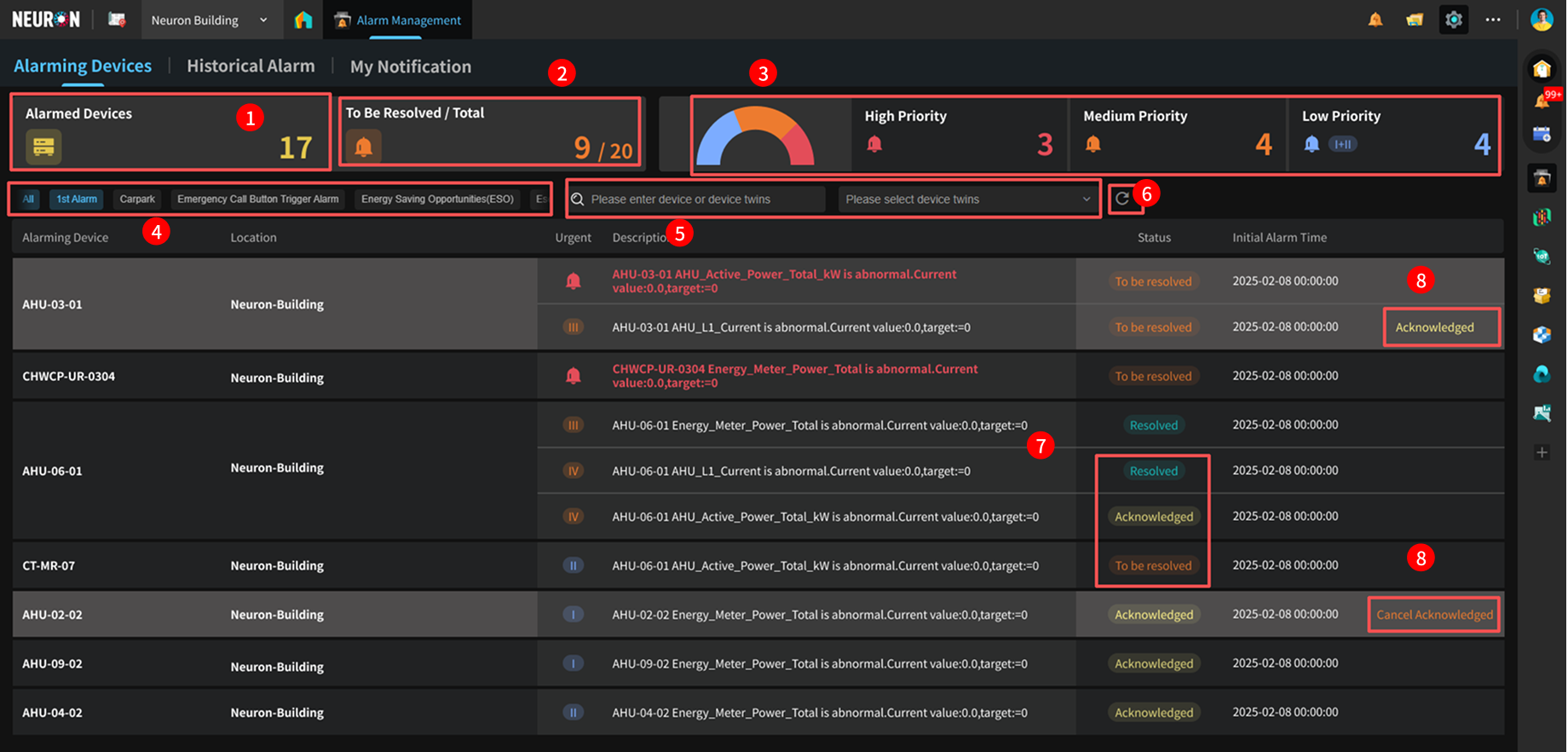
-
Total number of devices currently alarming.
-
Statistics on the number of pending alarms and the total number of all alarm messages among currently alarming devices.
-
Alarm message urgency statistics among currently alarming devices, divided into three priority levels: high (level 5), medium (levels 3/4), and low (levels 1/2).
-
Analysis target filter: Search for alarms based on the analysis target of the set alarm rules (as shown in the figure below). For details, see Rule Settings.

-
More filters: Filter alarms based on thing models and keywords such as names.
-
Clear query conditions and refresh the page.
-
The three statuses from top to bottom are: Resolved, Pending, and Acknowledged.
-
Acknowledge/Cancel Acknowledgement of alarms.
Alarm Message Details Page
The platform has a standard alarm handling process, providing automatic triggering (recommended) and manual triggering methods: automatic triggering requires pre-configuration in the rules engine, executing actions such as dispatching work orders, notifications, and device reverse control automatically upon alarm; manual triggering allows administrators to choose actions such as recording, dispatching, and acknowledging in real-time based on the on-site situation. The alarm handling process can be tracked through three statuses: Pending (unhandled alarms), Acknowledged (being handled, can set silent period to avoid disturbance), and Resolved (requires at least one handling action to be manually marked, does not affect the device from alarming again due to rules).
Basic Information
The left side of the page displays the alarm trigger time, device location, alarm information, alarm rule name, etc.
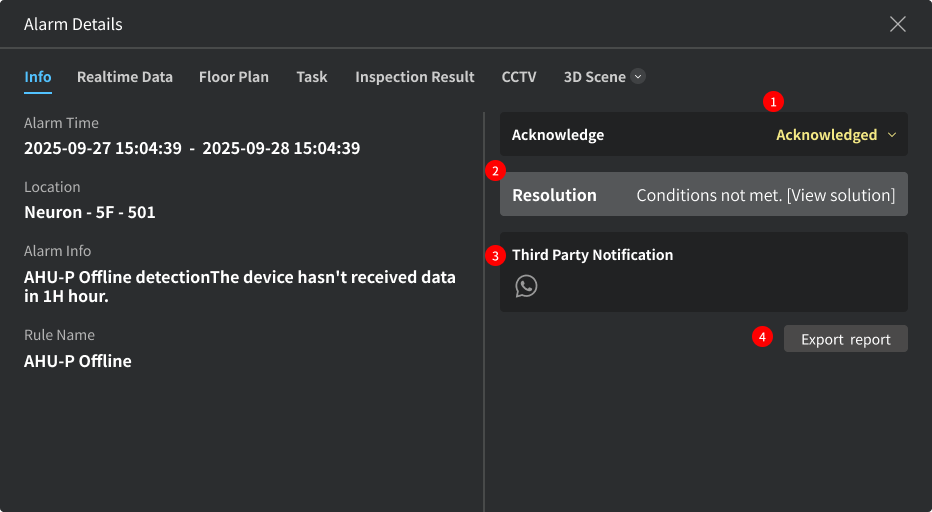
-
Alarm acknowledgement log: Clicking Acknowledge indicates that the alarm is known to personnel and is being handled. Click again to Cancel Acknowledgement. A silent duration can be set when acknowledging; during this period, even if the device continues to alarm, the platform will not repeat reminders, but you can still view the record in the alarm list.
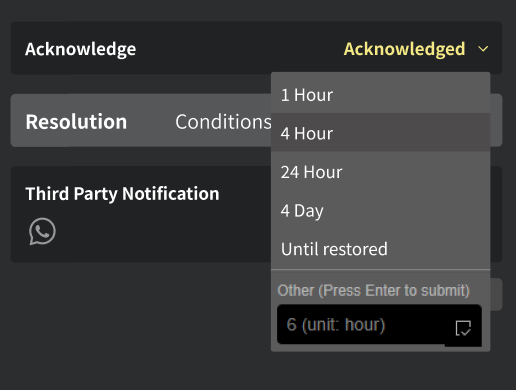
Operation log is automatically displayed when clicking acknowledge:
-
Displays alarm handling, with the following three statuses: (1) Unresolved: Newly generated alarms that have not been handled; at least one action (such as filling in inspection results, creating and closing a work order, or sending a third-party notification) must be completed to mark the alarm as "Resolved".
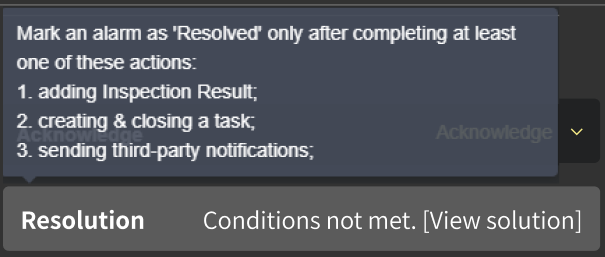
(2) In Progress: The user has completed one of the actions "filling in inspection results, creating and closing a work order, or sending a third-party notification". Clicking again will mark the alarm as "Resolved".
(3) Resolved: The user clicked the resolve button.
Note: Messages in the resolved status can be reopened, returning to the "In Progress" status; clicking reopen will display the operation log.
-
One of the user's alarm handling processes, Send External Notification:
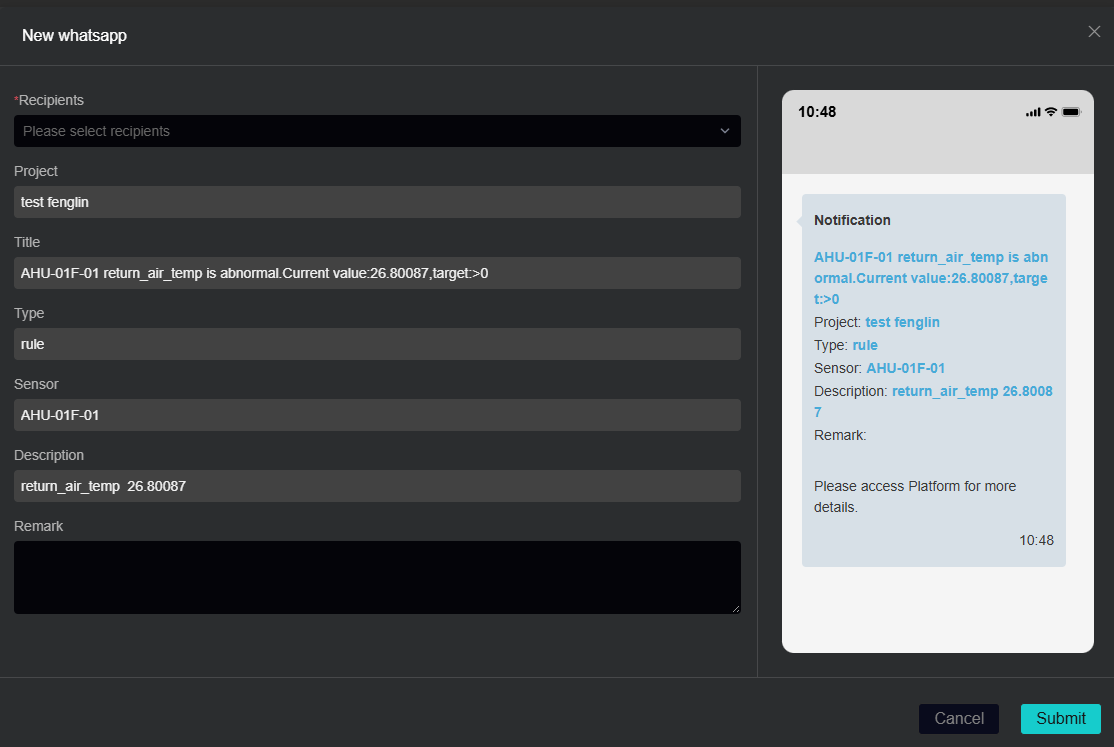
Note: In the alarm message details page, third-party notifications can only be sent via "WhatsApp". To send via E-mail or Teams, automatic triggering must be set from the pre-configured processing templates in the device alarm rules platform.
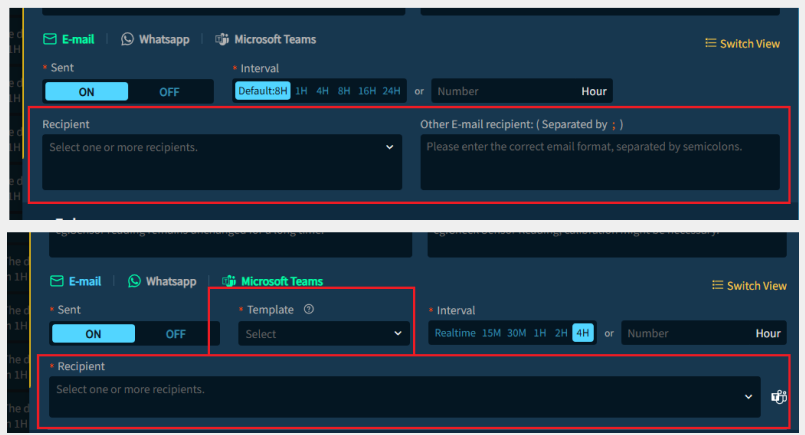
-
Click to download the detailed alarm and processing log report.
Real-Time Data
Displays real-time data of the alarming device, with a data curve chart above and a data table below:
- Click to enlarge and view the data curve chart.
- When there are multiple data curves, click Show/Hide curves.

Inspection Results
One of the user's alarm handling processes, record inspection results on this page, click "Add" to enter the details page.

Pre-selected words are provided for quick selection, click the file box to upload files.
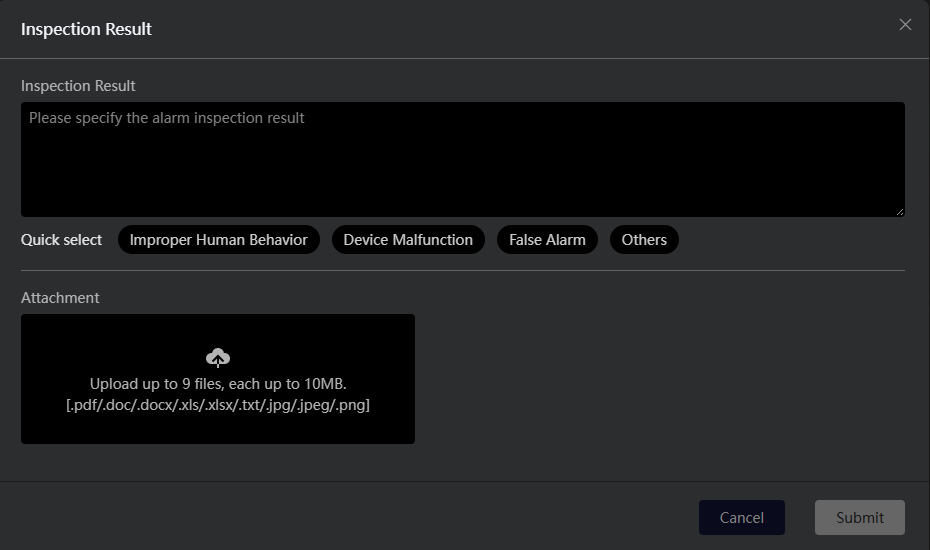
After submitting the inspection record, users can re-edit and view/download attachments.
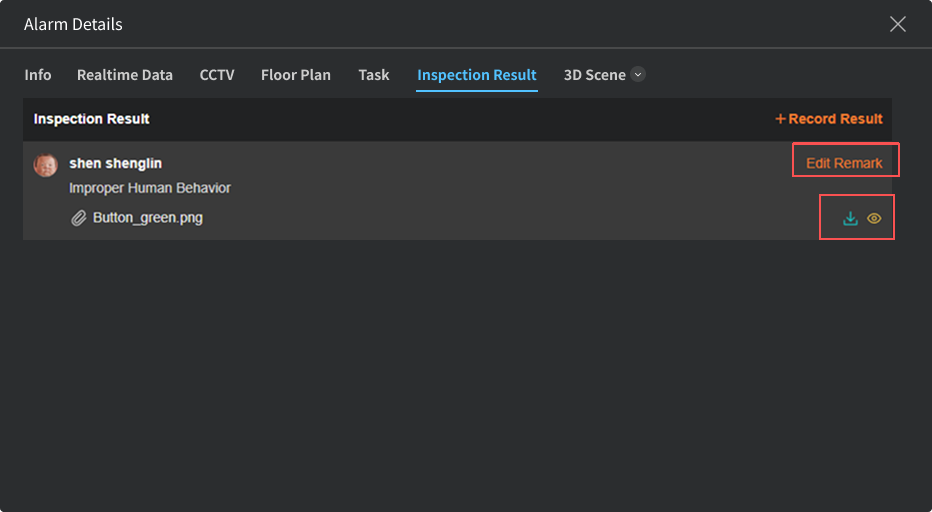
Tasks (Dispatching Work Orders)
One of the user's alarm handling processes, dispatch work orders for alarms on this page, click "Add" to enter the details page.
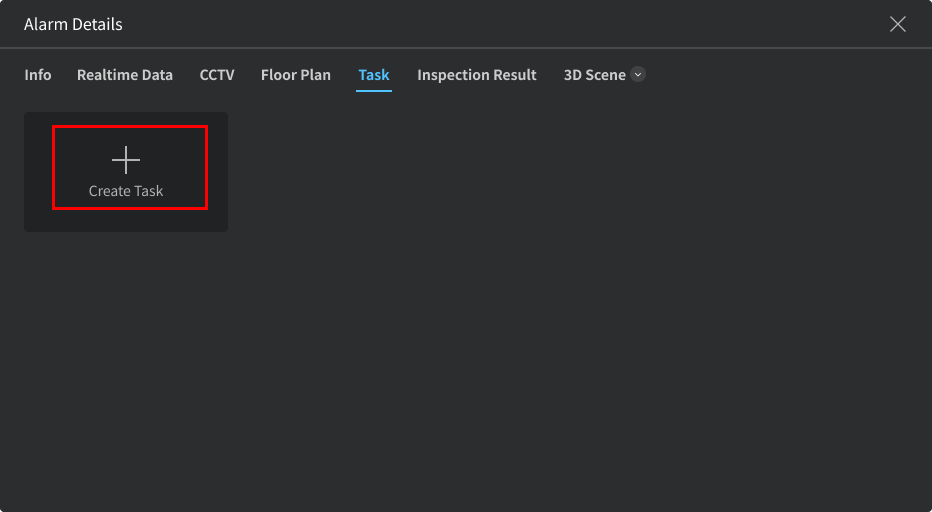
Note: A work order is considered initiated only when its status is one of the following. When multiple work orders exist, all must be completed to acknowledge the alarm.

Floor Plan (if available)
Displays the location of the alarming device on the floor plan, click the button to download or enlarge the floor plan.
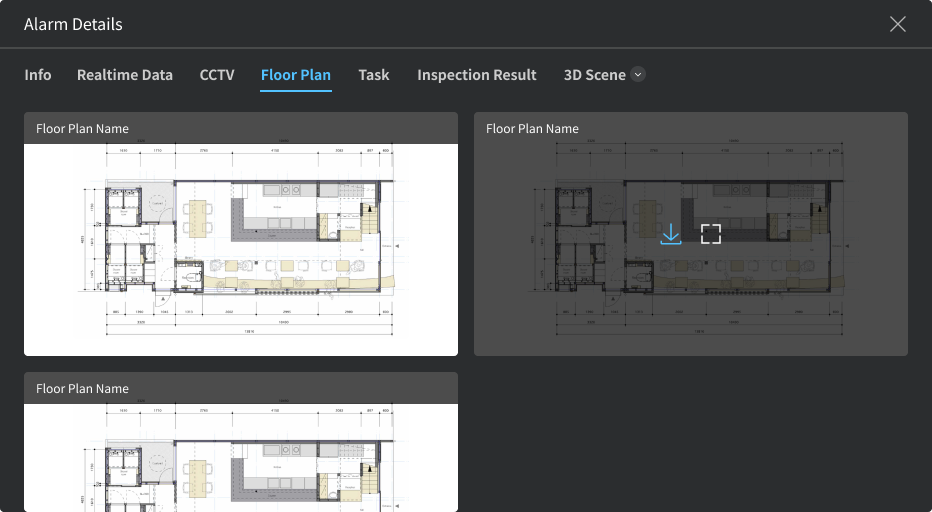
CCTV (if available)
Displays device playback video or screenshots, click the button to download or enlarge the video/screenshot.

3D Model (if available)
Displays the location of the alarming device in the digital twin scene; when it exists in multiple scenes, click the arrow to view all scene lists.