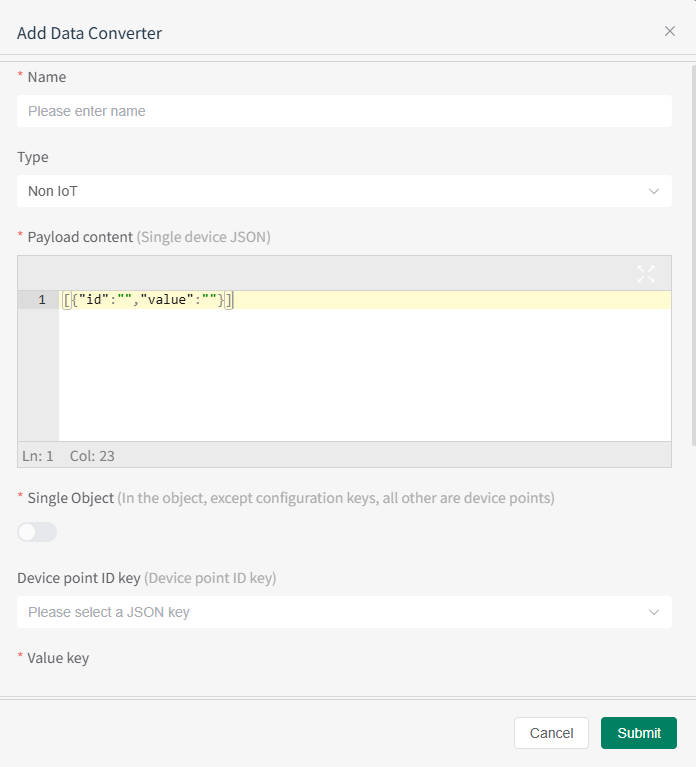ETL Converter
Overview
During device system integration, given the diverse formats of IoT reported data, this data converter plays a crucial adaptation role for data that does not comply with the system's data format specifications. Its core task is to precisely define the mapping relationship between single device data objects and the data format required by the system. For example, device identifier DevEUI, device point objects (points), etc., clarifying the mapping rules within the system to facilitate smooth device integration.
The system supports two configuration methods: Single Object Data Converter configuration and Function configuration, with Single Object Data Converter being the default.
Access Method and Prerequisites
How to access
Click the function list "System Settings", click the "ETL Converter" button to enter the converter configuration module, as shown below.
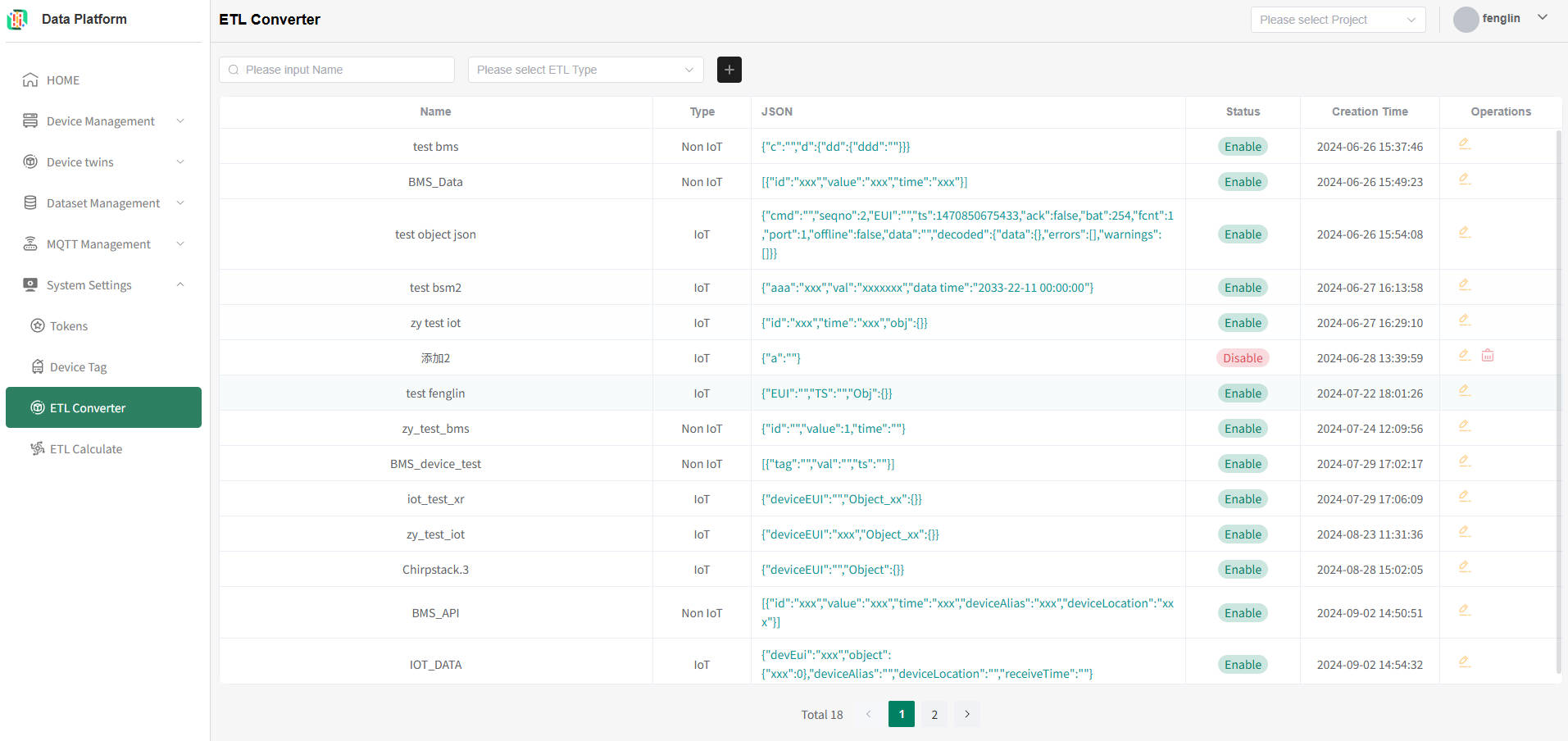
Before You Start
Permission Configuration
To ensure the following operational processes proceed normally, please confirm that you have Project Administrator permissions.
Converter List
The system supports querying by converter name and device type.
Enter the converter name you want to query and press Enter to refresh the converter list, as shown below.
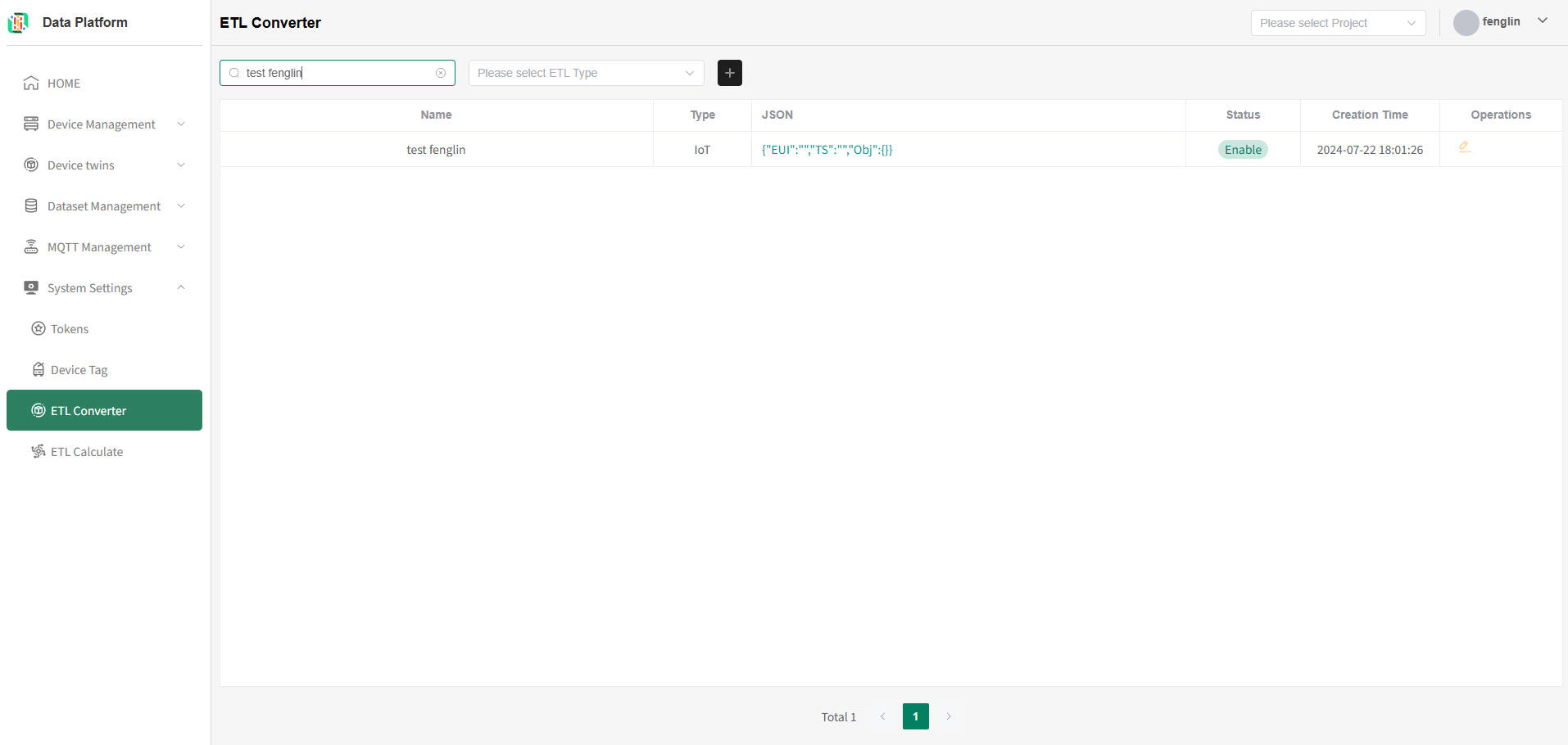
Add IoT Type Device Converter
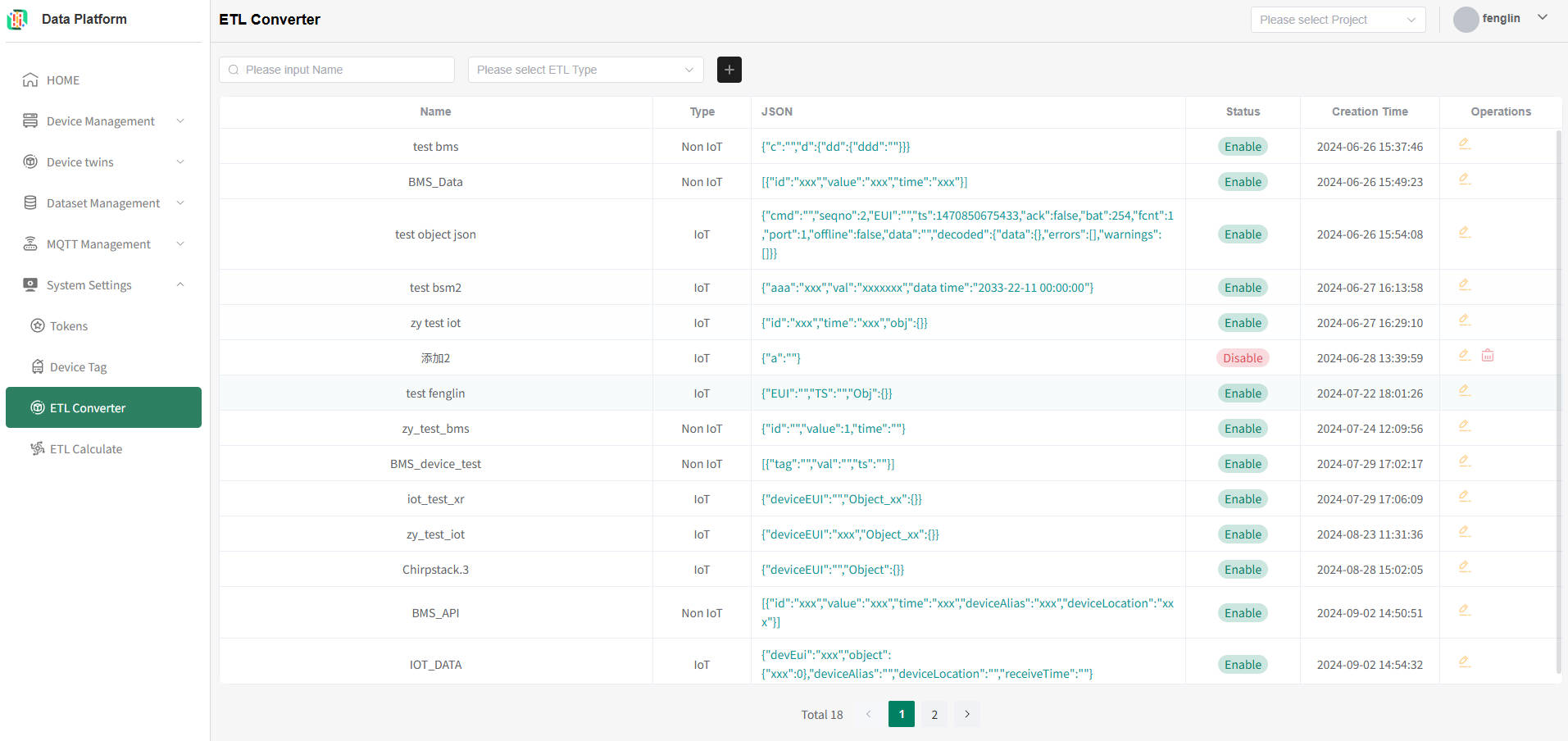 As shown above, click the "+" button below to enter the converter addition page, as shown below.
As shown above, click the "+" button below to enter the converter addition page, as shown below.
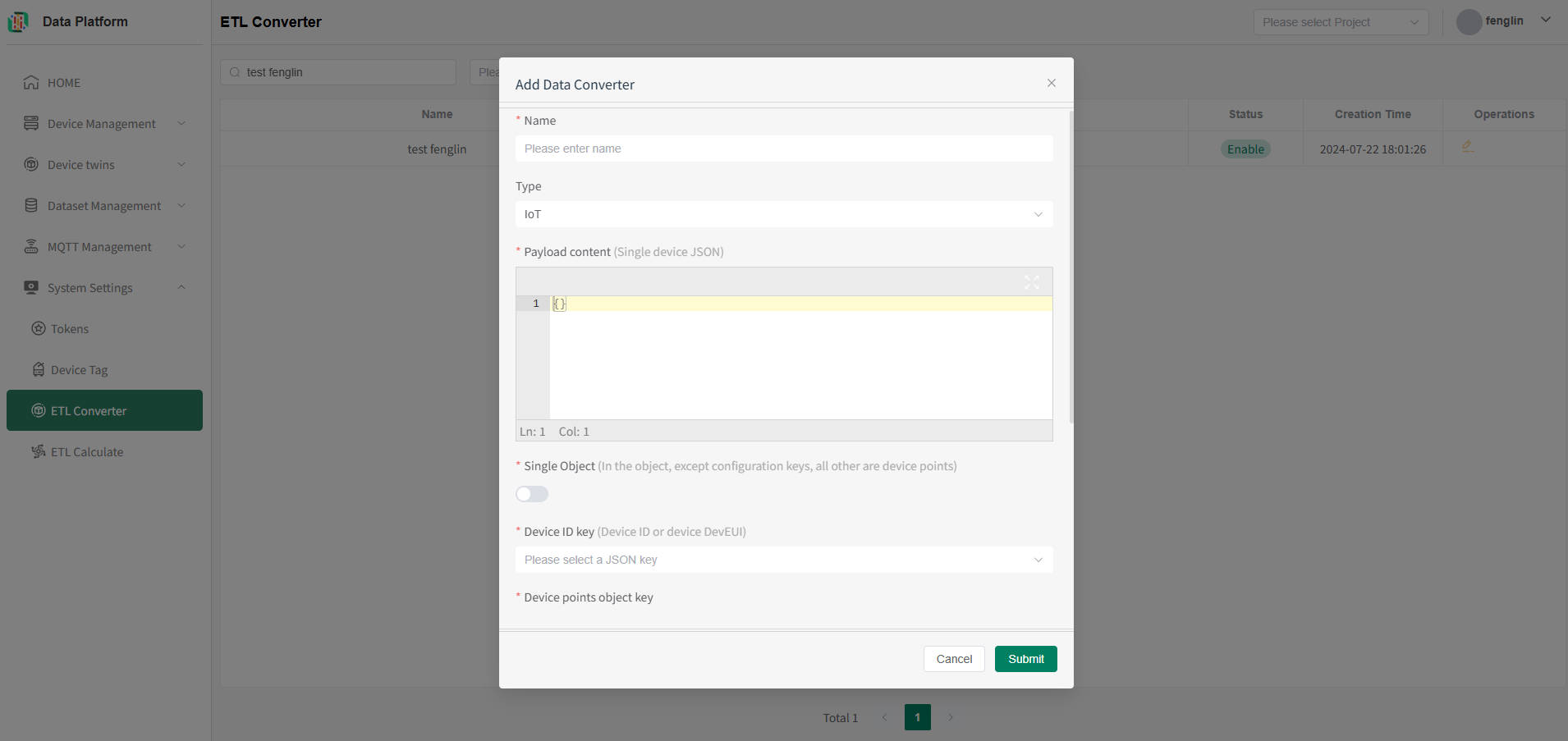
The IoT type device single object converter configuration supports two format configurations: one is device point data combined point configuration, and the other is device point data flattened configuration.
Device Point Data Combined Point Configuration
Device point data combined point 【JSON format like: {devEUI:XXX,object:{point1:xxx,point2:xxx}}】
Configuration requires specifying the converter name, type configured as 【IoT】, Payload [paste the JSON reported by the device], Single Object configured as 【False】, select the JSON Key from the payload for the device id, device Points object, etc. Click save to configure successfully.
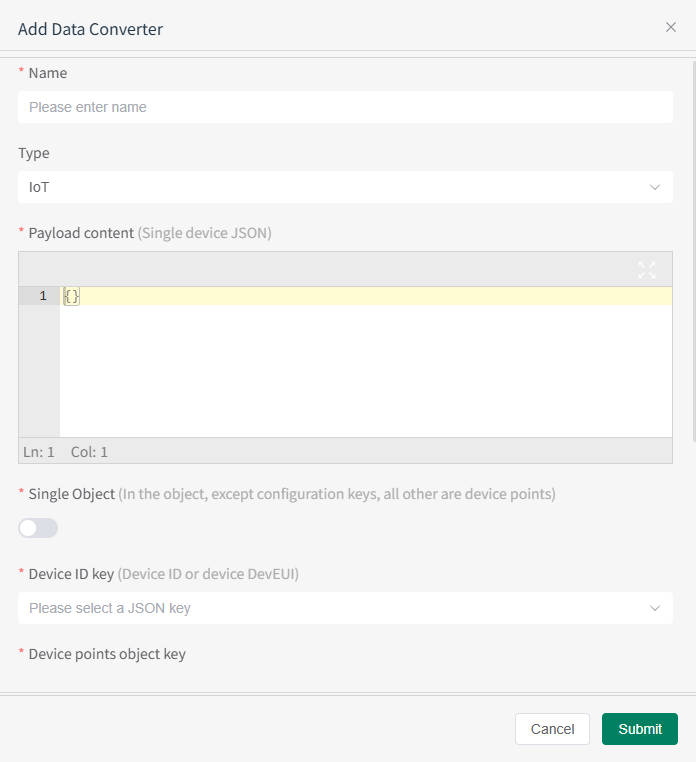
Device Point Data Flattened Configuration
Device point data flattened 【JSON format like: [{id:xxx,value:xxx},{id:xxx,value:xxx},...]】
Configuration requires specifying the converter name, type configured as 【IoT】, Payload [paste the JSON reported by the device], Single Object configured as 【True】, select the corresponding JSON key for the device id, Date key, Device name key, device location key, etc. For other unconfigured data, the system defaults to the device point's 'point'. Click save to configure successfully.
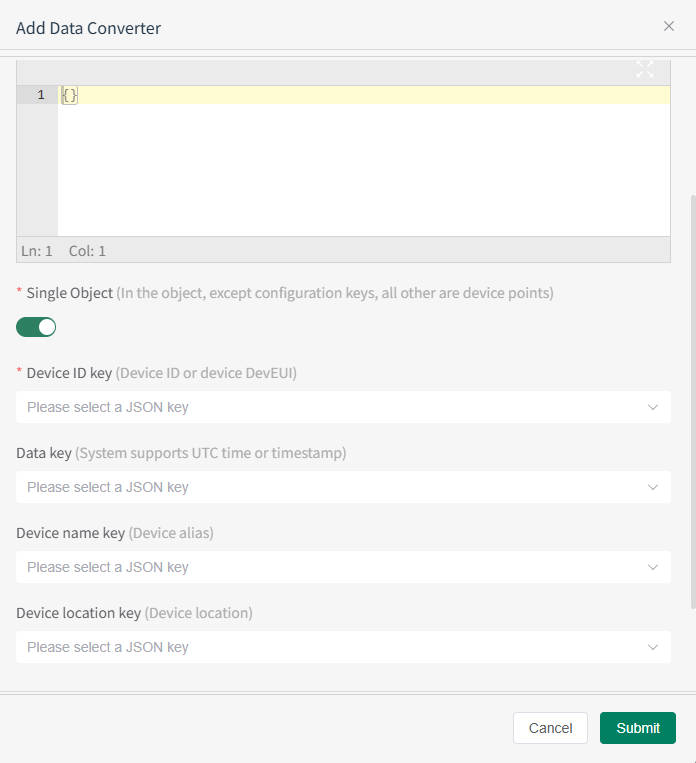
Add Non-IoT Type Device Converter
When accessing non-IoT type devices, only the device's pointID and point value need to be specified. After data access, device information can be completed in the device registration.
Note: The Payload here is an array, meaning multiple points for multiple devices can be reported at once.
Configuration requires specifying the converter name, type configured as 【Non IoT】, Payload [paste the JSON reported by the device], select the corresponding JSON key for the device id, Date key, Device name key, device location key, etc. Click save to configure successfully.