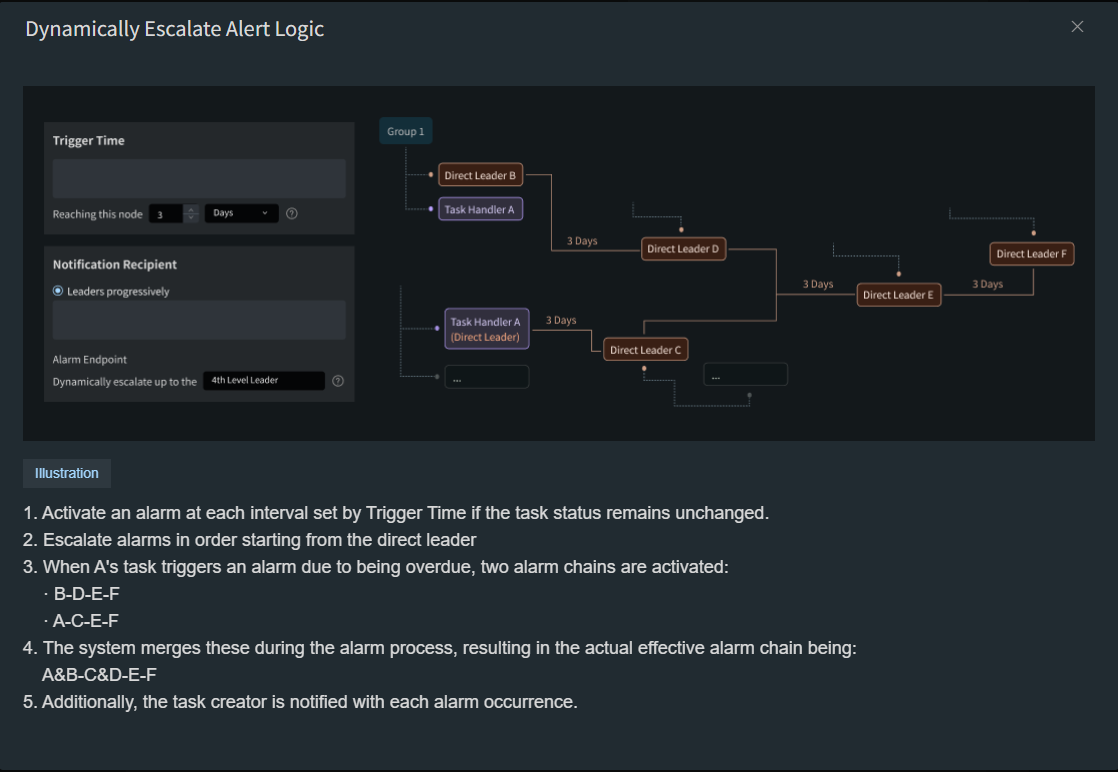Administrator Configuration
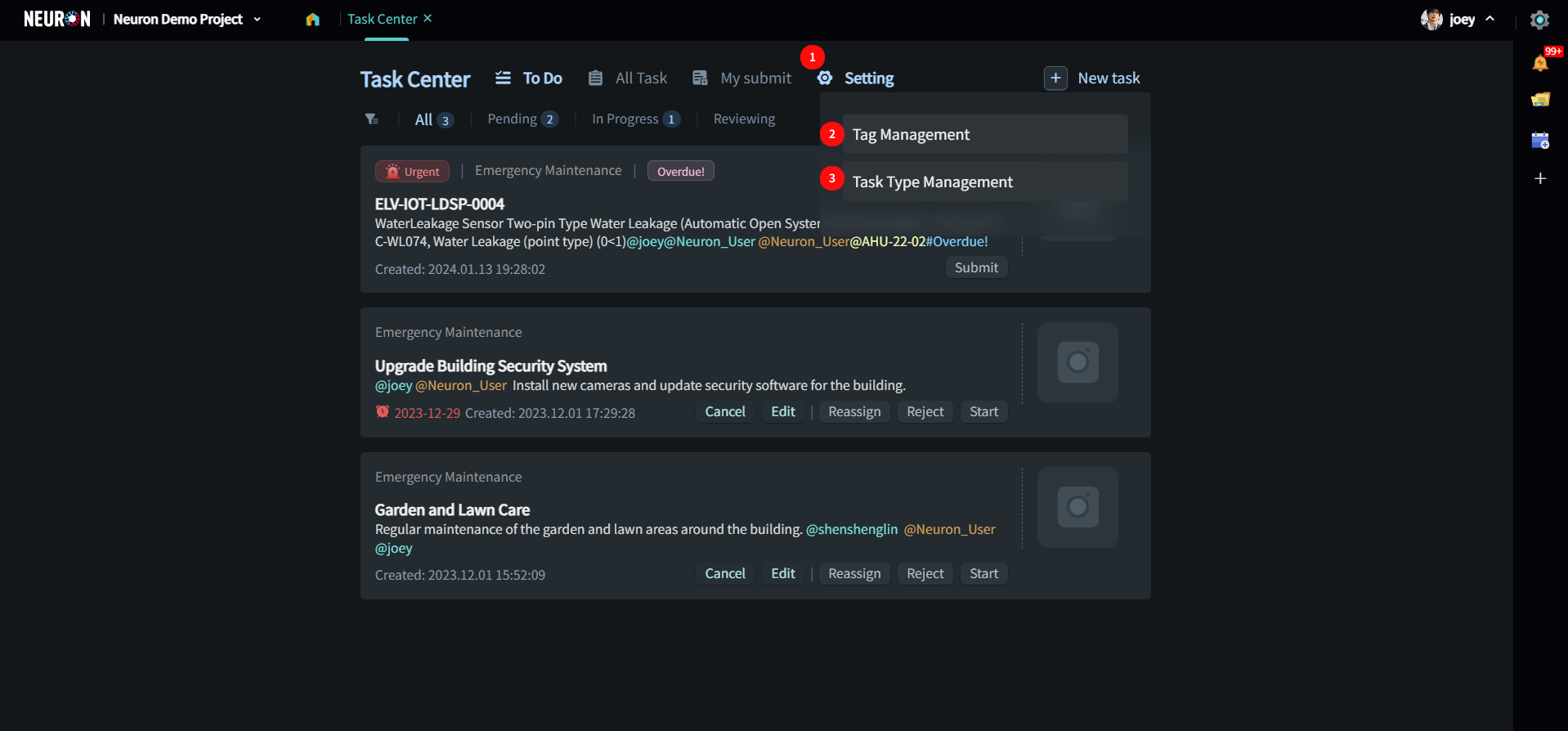
- Hover the mouse over “Settings” to open the settings menu.
- Click “Tag Management” to manage tags.
- Click “Type Management” to manage types.
Tag Management
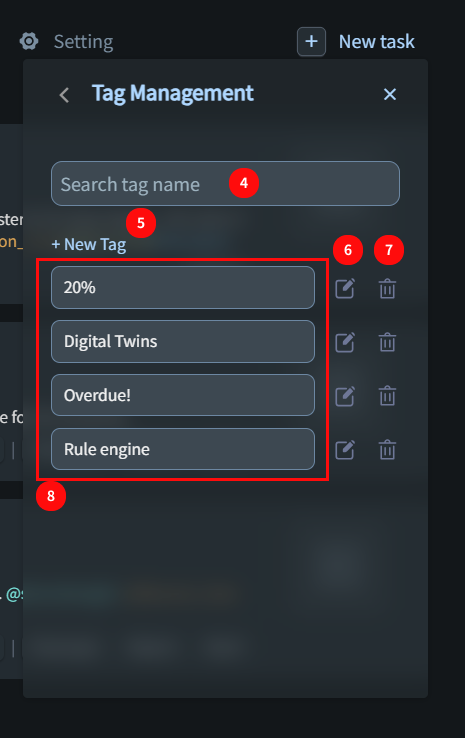
- Fuzzy search for tags.
- Click “+ Add Tag” to create a new tag.
- Click the “Edit” icon to modify the tag information.
- Click the “Delete” icon to remove the tag.
- List of existing tags in the project.
Add a Tag
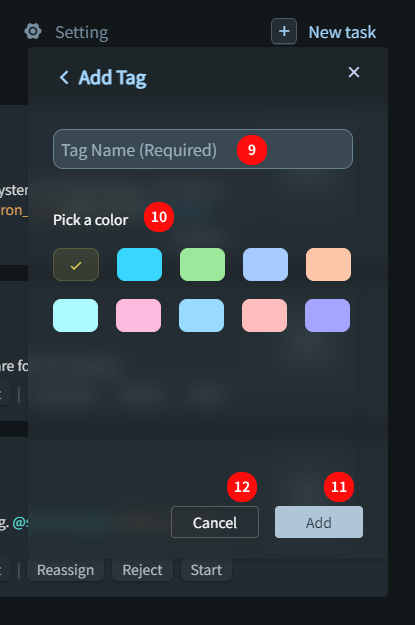
- Enter the name of the tag to be created.
- Select a color label for the tag.
- Click “Add” to create the tag.
- Click “Cancel” to cancel the creation.
Type Management
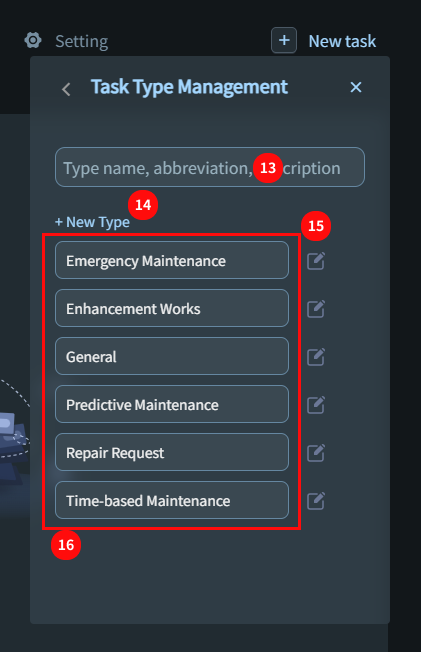
- Fuzzy search for types.
- Click “+ Add Type” to create a new type.
- Click the “Edit” icon to modify the type information.
- List of existing types in the project.
Add a Type
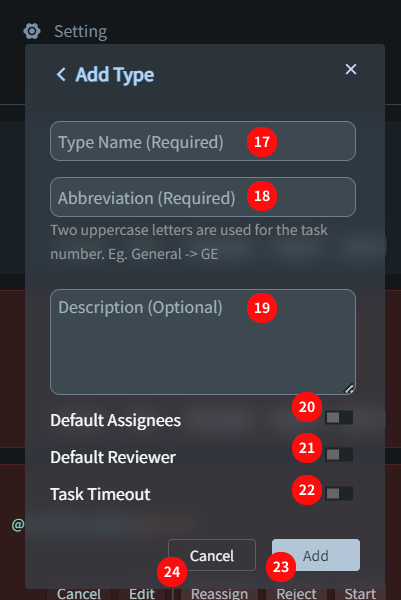
- Enter the name of the type to be created.
- Set a two-letter abbreviation for use in the system's automatically generated task numbers.
- Fill in remarks.
- Toggle the switch to configure a default assignee.
- Toggle the switch to configure a default reviewer.
- Toggle the switch to configure timeout alert rules.
- Click “Add” to create the type.
- Click “Cancel” to cancel the creation.
Default Assignee / Reviewer
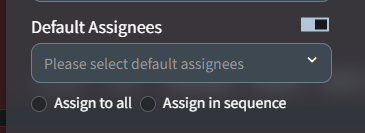
There are two default assignment options:
- Assign to all selected individuals.
- Automatically assign to one of the selected individuals in sequence.
Configure Timeout Alert Rules
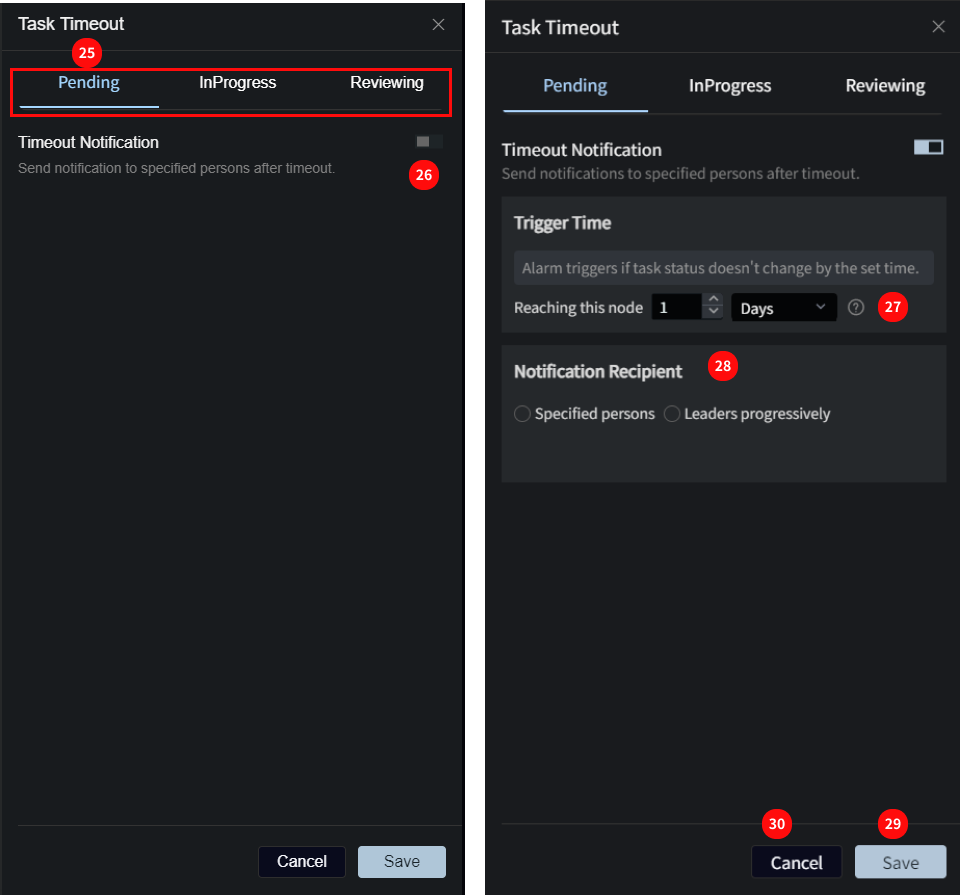
- Enable/Disable timeout alert rules for these three statuses.
- Toggle the switch to Enable timeout alerts for the selected status.
- Configure the trigger time for the timeout: X days/hours/minutes after entering this status (if the task status does not change, the alert will trigger).
- Configure the notification recipients, which can be either: Specified Members or Escalate Progressively (see the logic below).
- Click “Save” to save the configuration.
- Click “Cancel” to cancel the configuration.
Specified Members
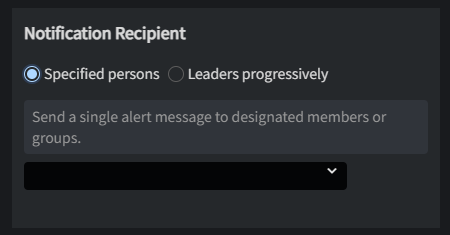
Specify members or groups: If the task remains in the current status beyond the configured trigger time, messages will be sent to the following three groups of people:
- The configured specified members. If a group is configured, messages will be sent to all members of the group.
- The task assignee.
- The task creator.
*Messages may have a delay of about 5 minutes.
Escalate Progressively
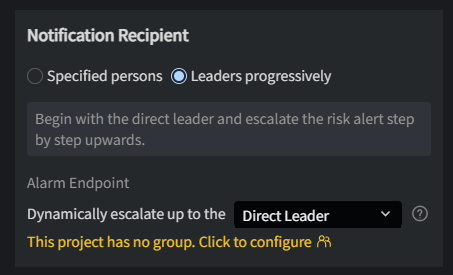
Select the level to escalate to (based on the handler of the current task status). The detailed logic is shown in the diagram.