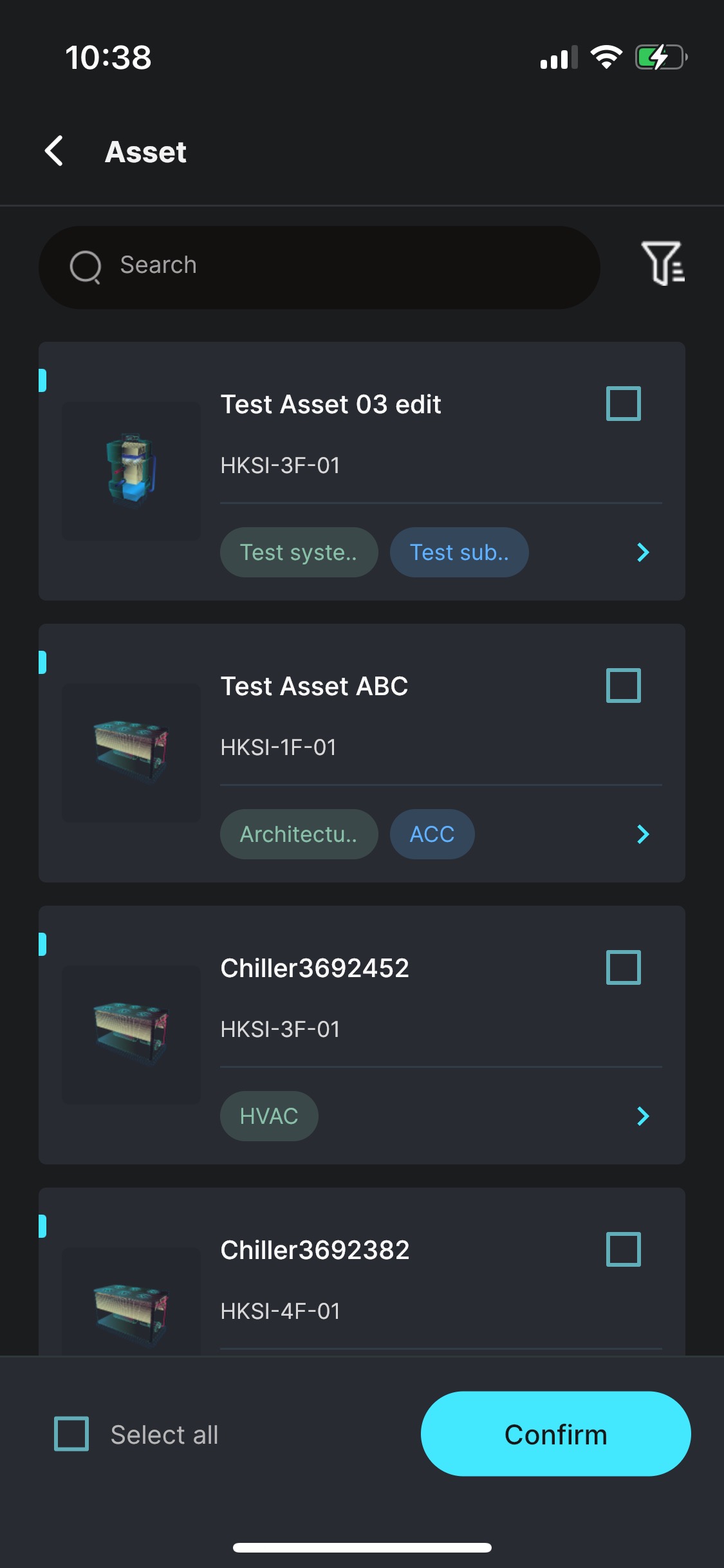Task Center
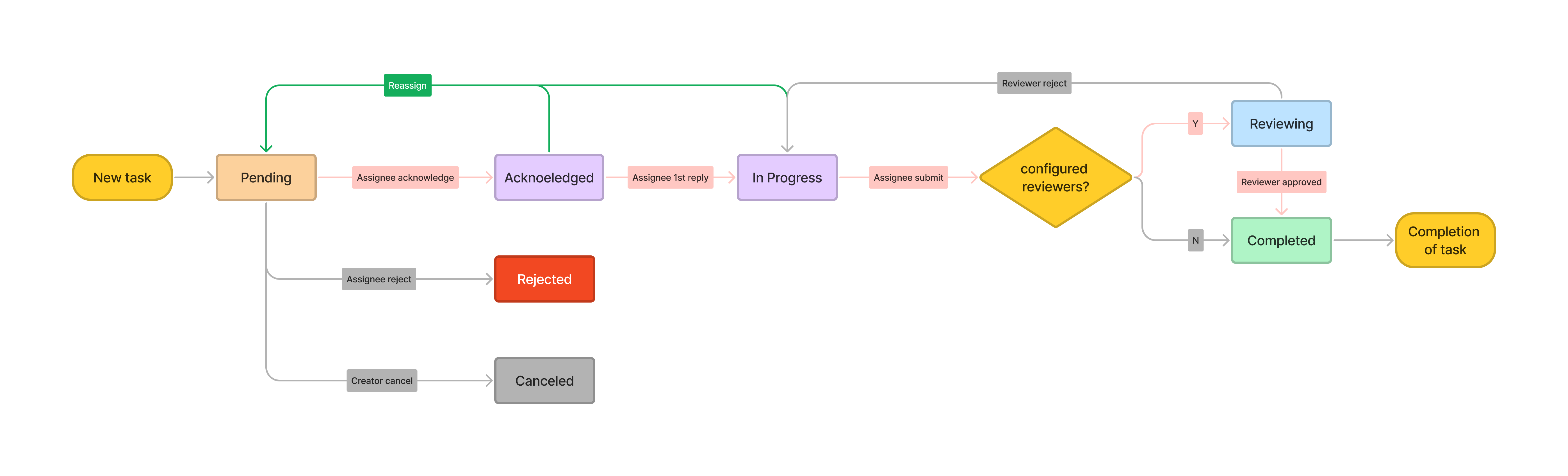
- Task Board: Displays tasks by category and level. Users can quickly view to-do tasks, tasks they created, and project tasks related to them via an intuitive interface. Each kanban supports viewing tasks by status, making management easier.
- Create Task: The task board page provides an entry point for task creation. Users can quickly create new tasks by filling in simple details, recording relevant information, binding equipment, and assigning to appropriate assignees and reviewers.
- Task Details: Allows users to dive deeper into specific information about each task, including task creation time, assignees, reviewers, related asset details, and current status, giving users a clear view of task progress.
- Task Workflow: Users can change the task status anytime, anywhere on mobile devices, ensuring workflow continuity and promoting efficient project operation.
Task Board
- To Do: Tasks that the current user needs to complete.
- My Submitted: Tasks created by the current user.
- All Tasks: All tasks related to the current user.
- Project Administrators can view all tasks in the project from this panel.
- Members and Guest Permissions only allow users to see tasks related to themselves.
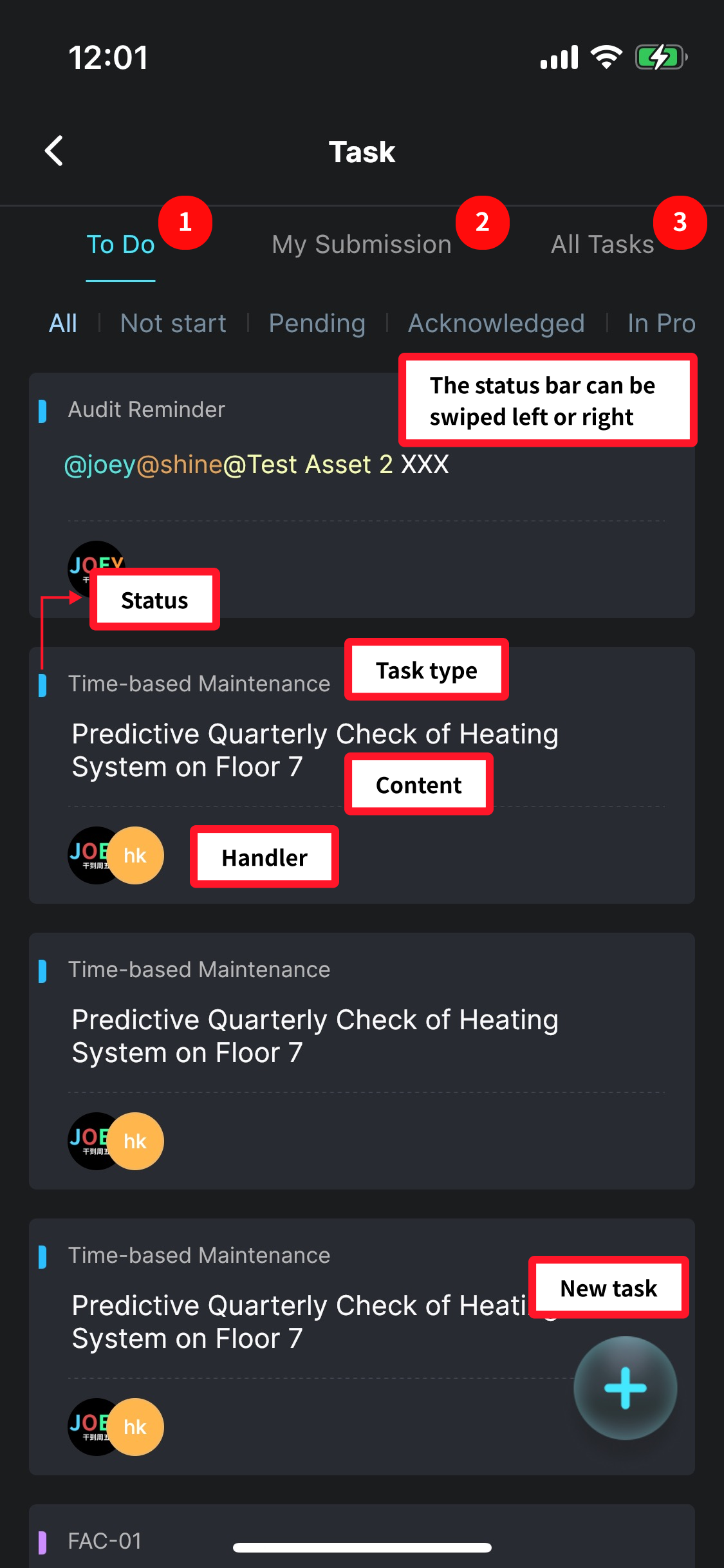
Task Details
- Click to jump to the work order process page to view task workflows.
- Click to jump to the log page to view task handling records.
- Users related to the task will have a task handling button to change the task status.
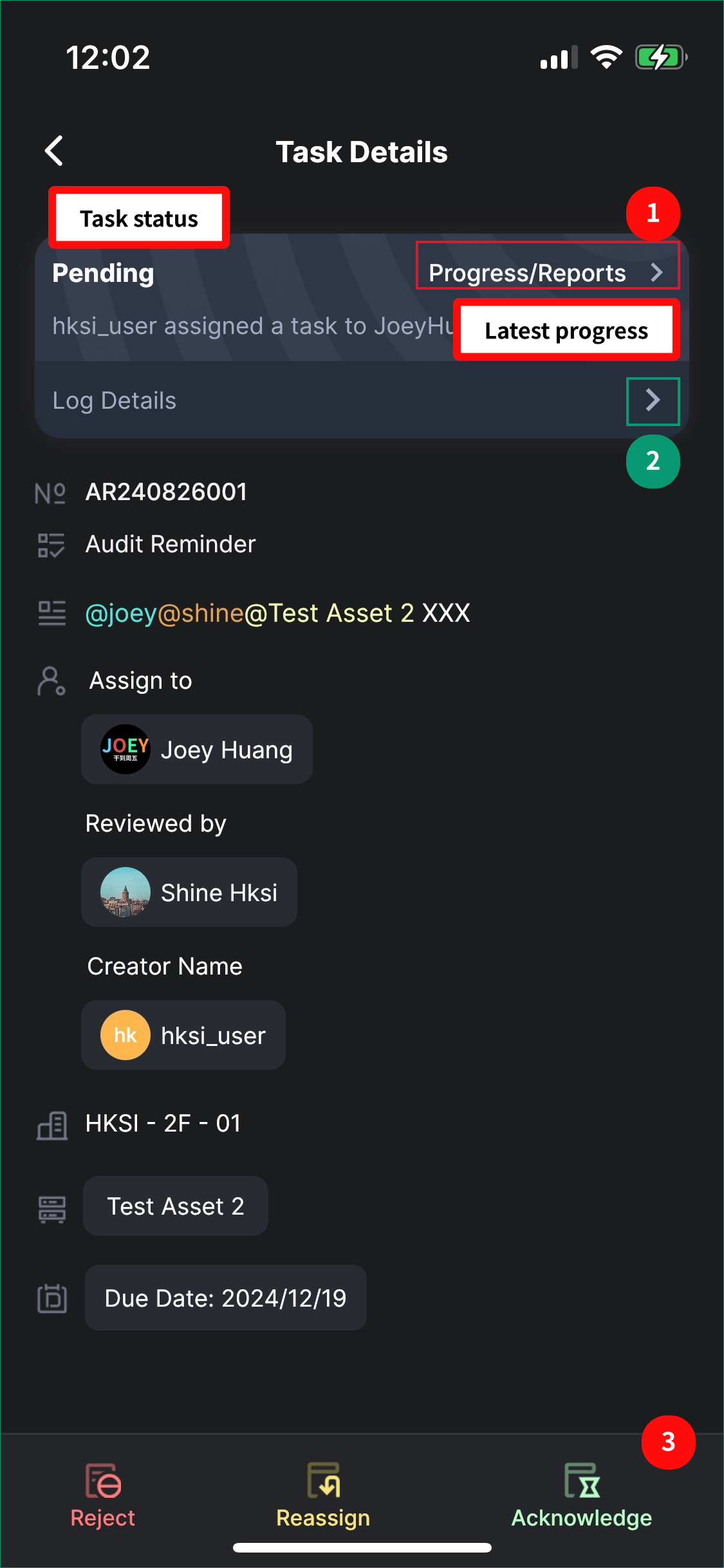
Task Workflow
- Click Report to view details.
- The current status of the task.
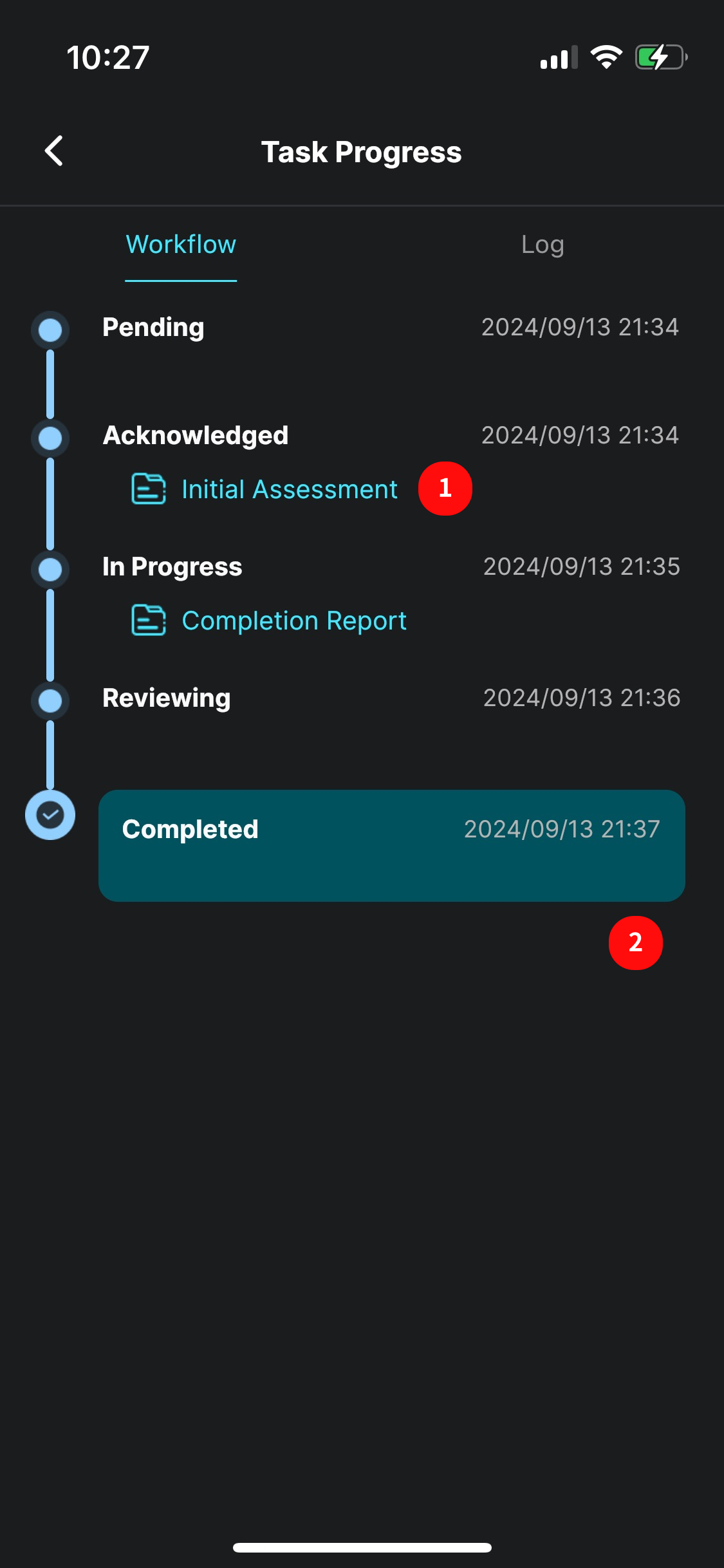
Task Log
Logs the task workflow and related reports.
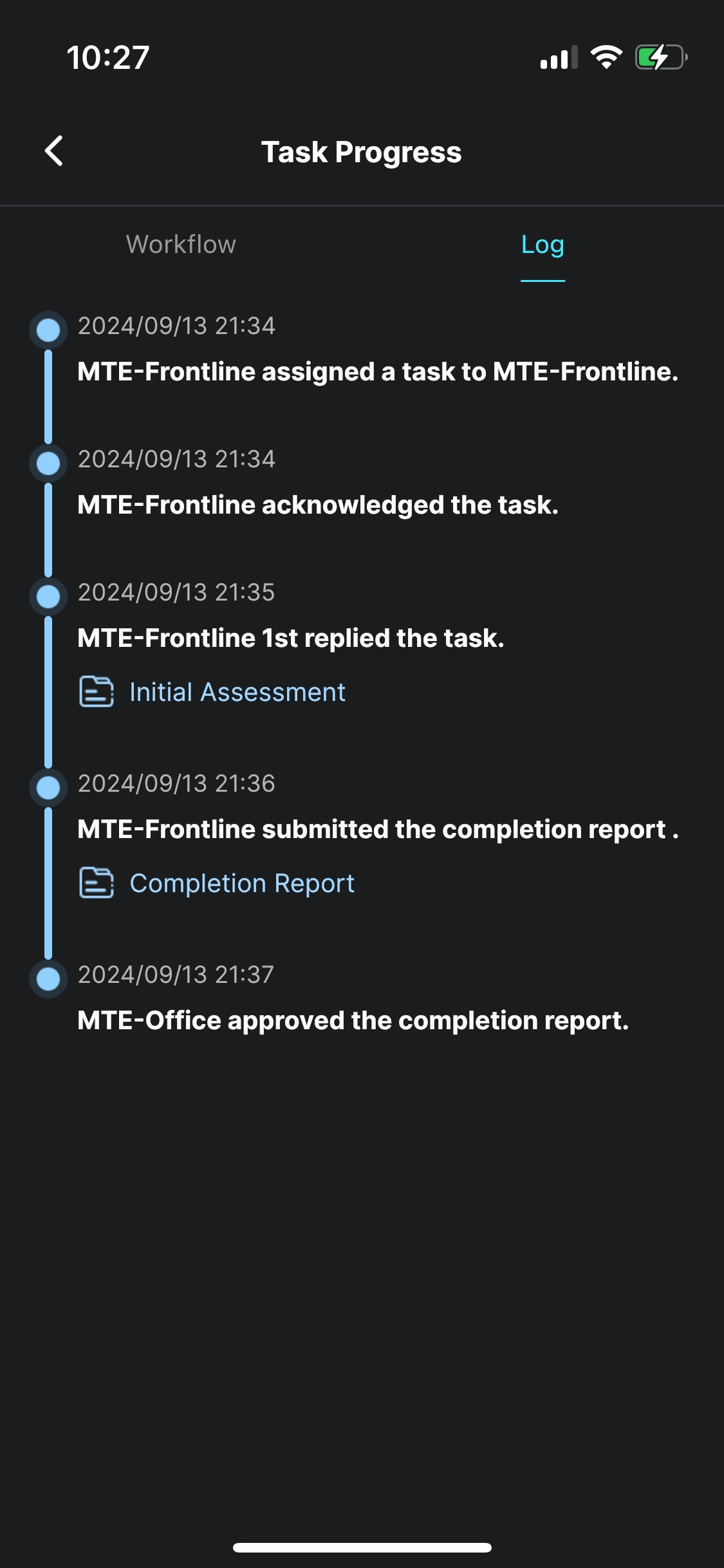
Create Task
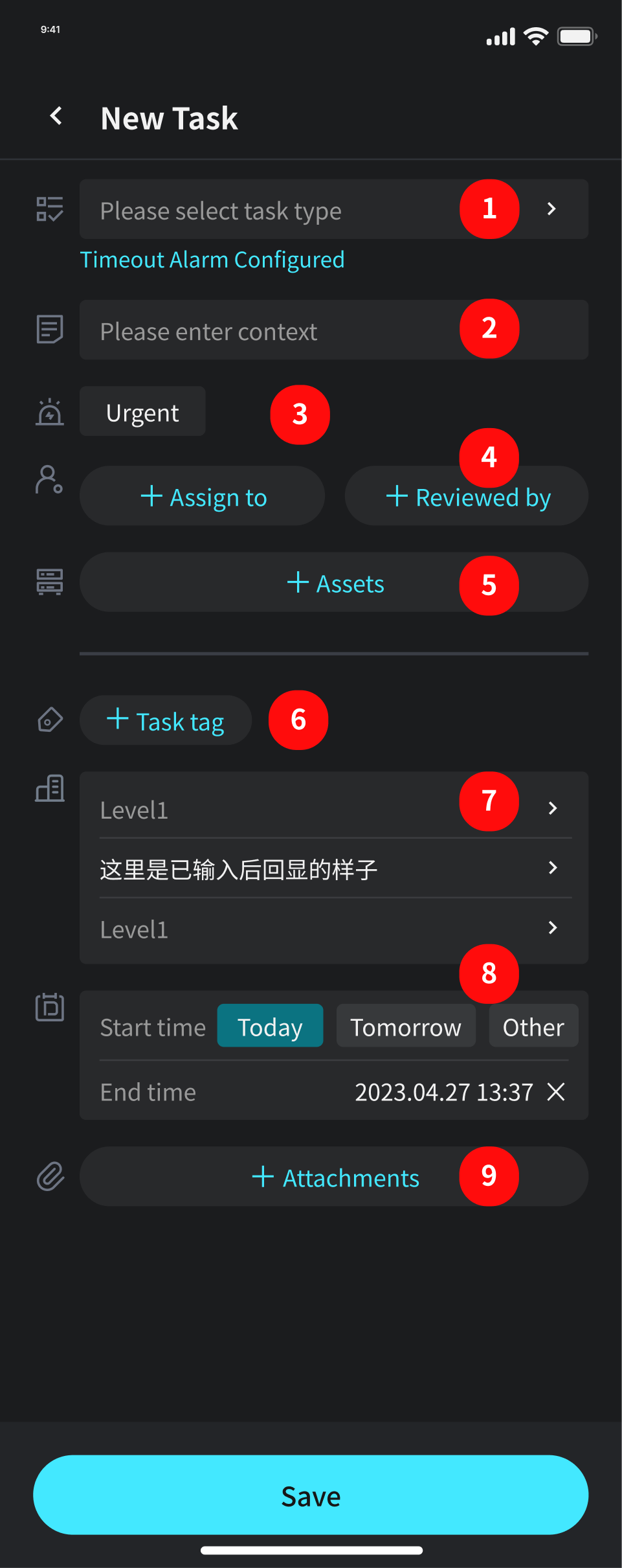
- Select task type (required): If the selected type has a default assignee/reviewer configured, the system will automatically fill it in and it cannot be modified during task creation.
- Enter task content (required).
- Select task urgency: The default is “Normal,” but clicking will mark the task as “Urgent.” Urgent tasks will trigger higher-priority notifications to the assignee and will be marked with a “Red Exclamation” on the task board.
- Select assignee (required) and reviewer (optional): A task can be created without selecting a reviewer. If no reviewer is chosen, there will be no review process after the task is created.
- Associate assets (optional): If dealing with asset alarms or performing maintenance, the task can be associated with assets. Once associated, the task will also appear in the asset details page.
- Select tags (optional).
- Associate location information (optional): Linked with the location information configured in the platform.
- Select task start and end times (optional): Used in the calendar view. If the task is not completed by the end time, it will be highlighted on the board.
- Upload attachments (optional).
Task Types
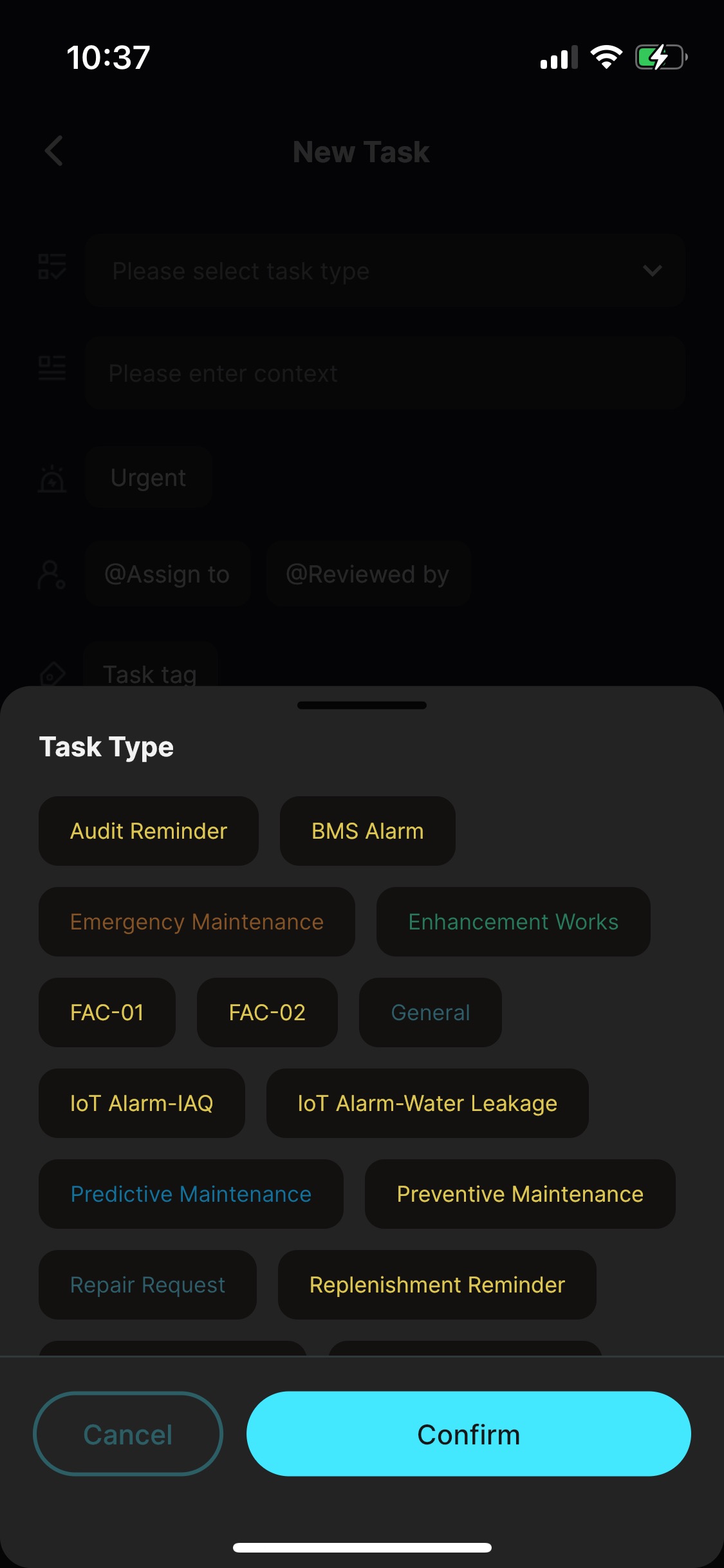
Assignee/Reviewer
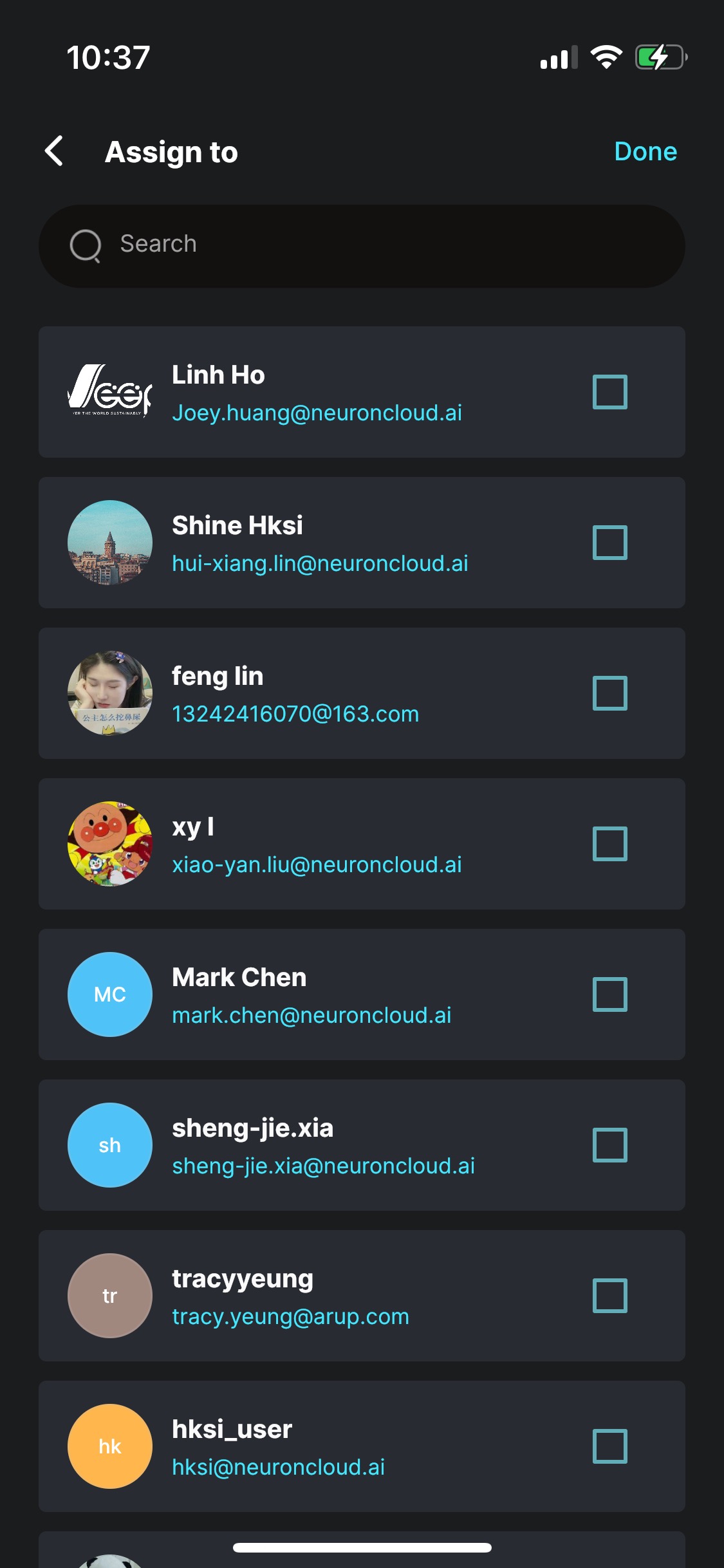
Task Tags
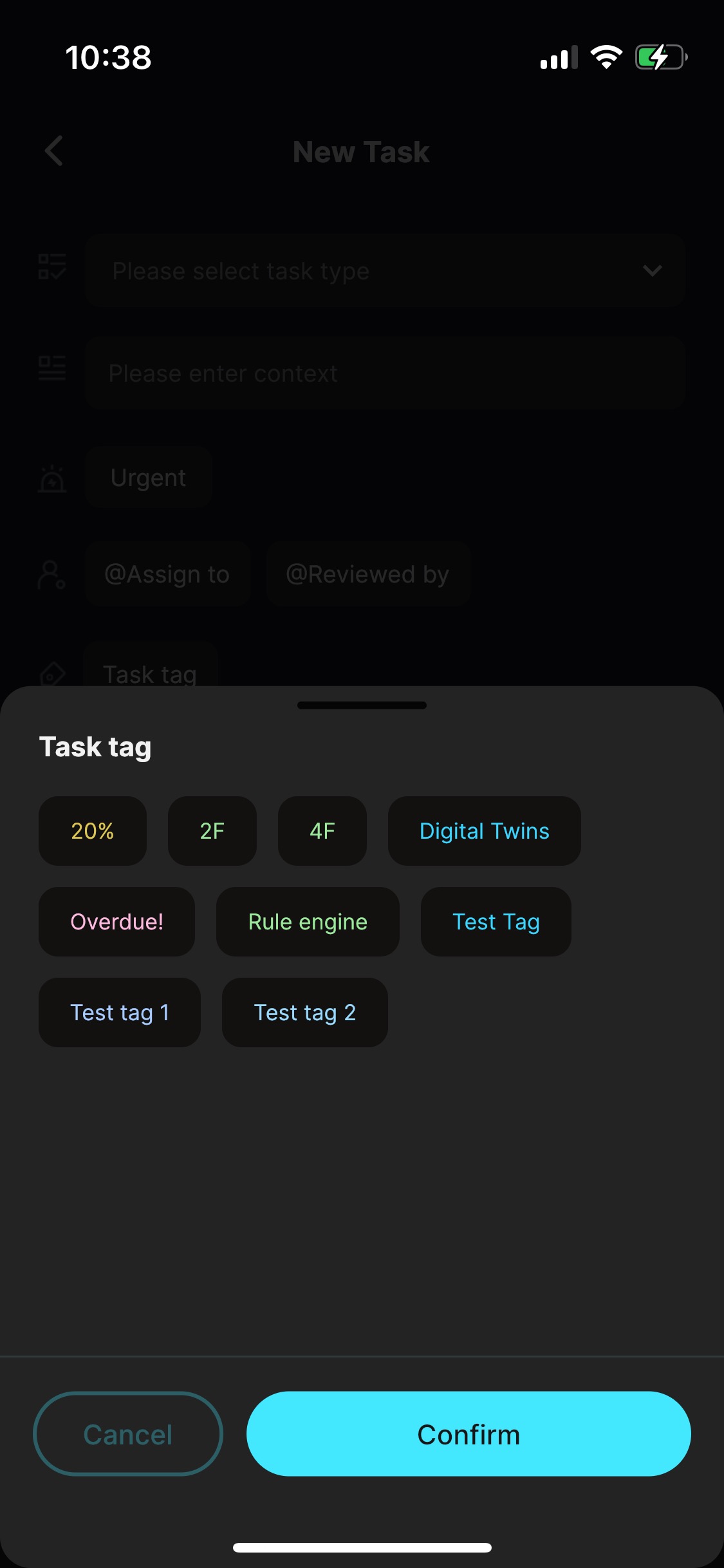
Associate Assets