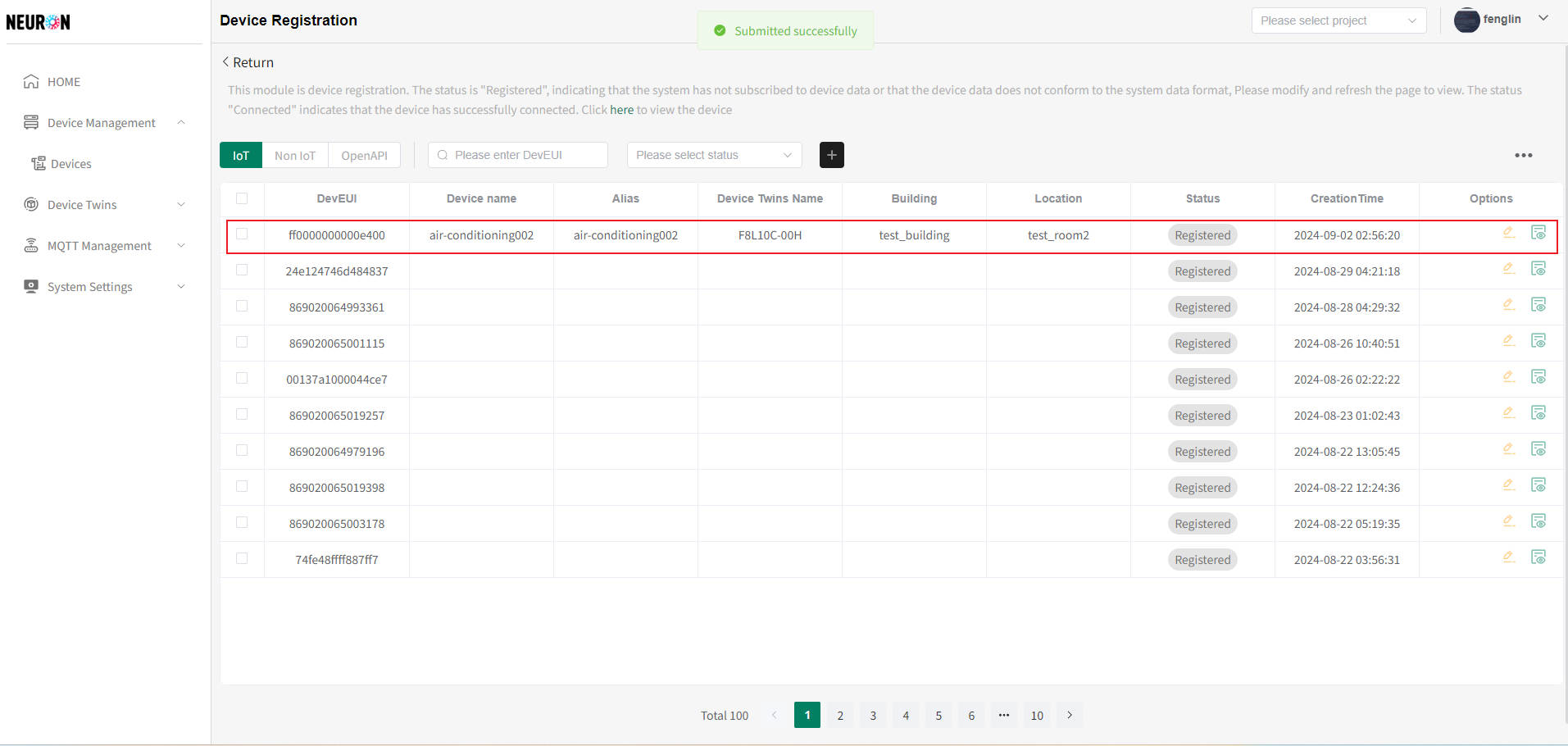Pre-Provisioning via Netmore Platform
Overview
- Process Flow Diagram

I. Netmore Platform Operations
Step 1. Register Devices on Netmore Device Management Platform
1.1. Log in to Netmore Device Management Platform
- Access link: https://portal.blink.services/home
- Authenticate using credentials provided by Neuron technical support.
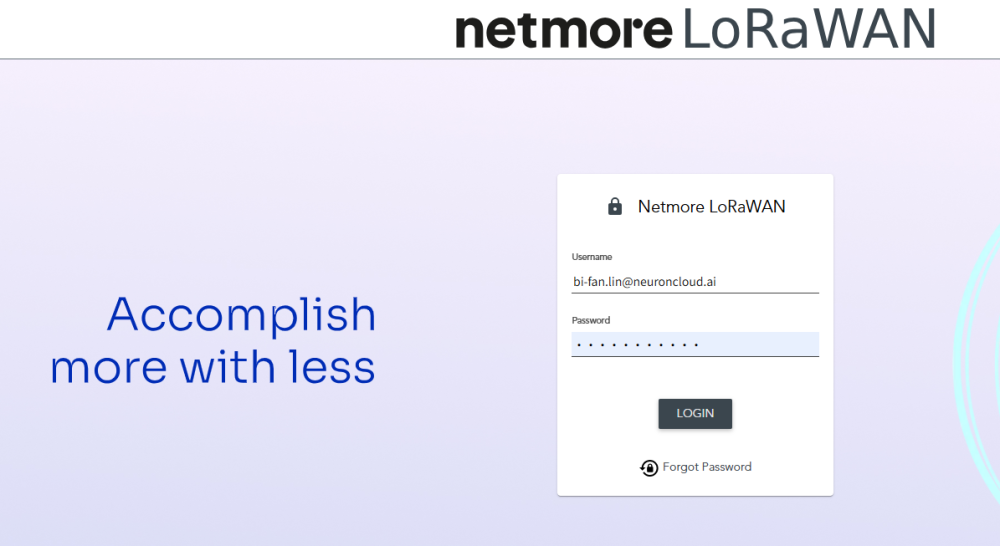
1.2. Create Gateway
- Navigate to the main menu (left sidebar)
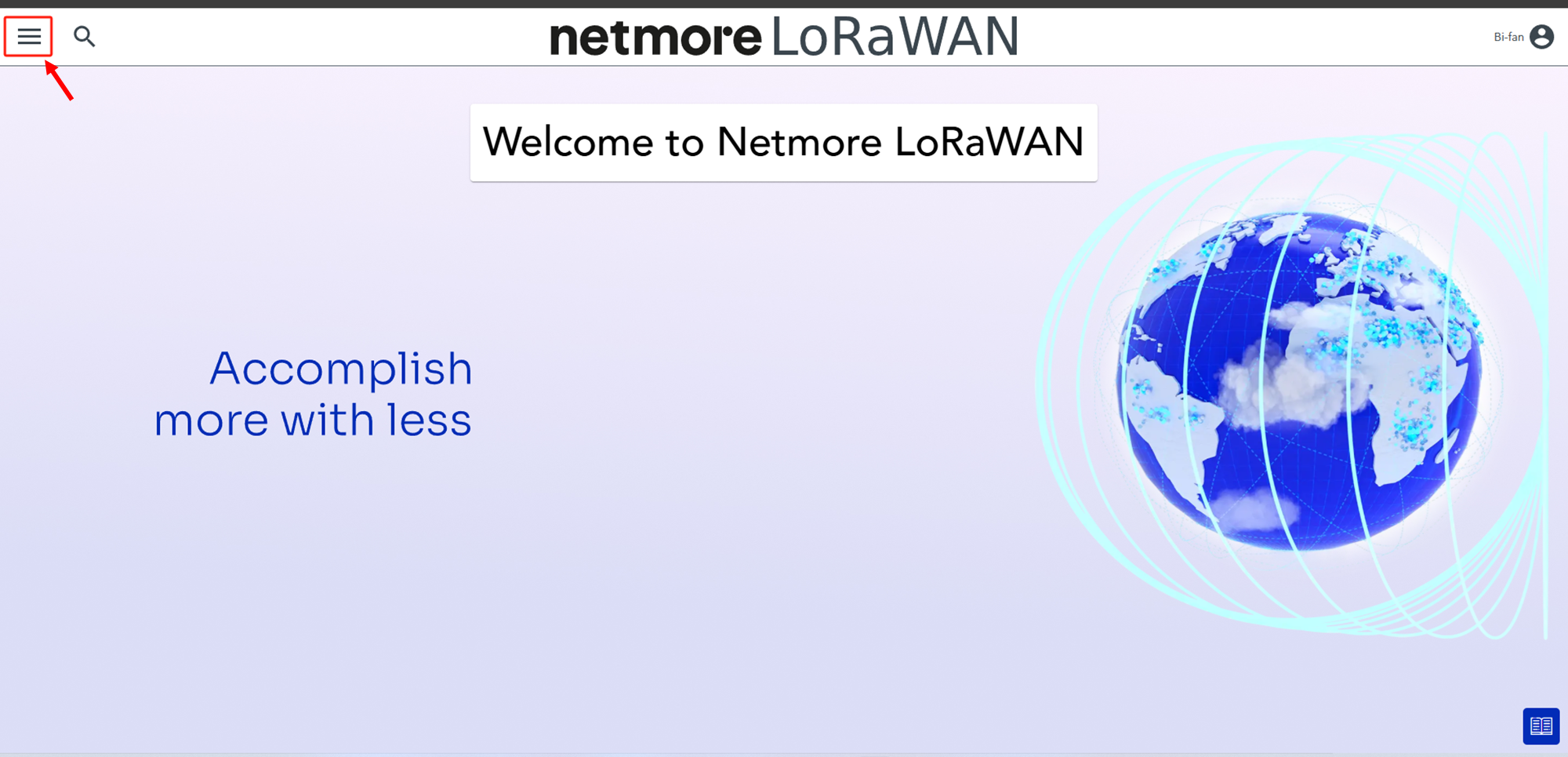
- Add a new Gateway in the platform. Select "Create Gateway" from the menu bar
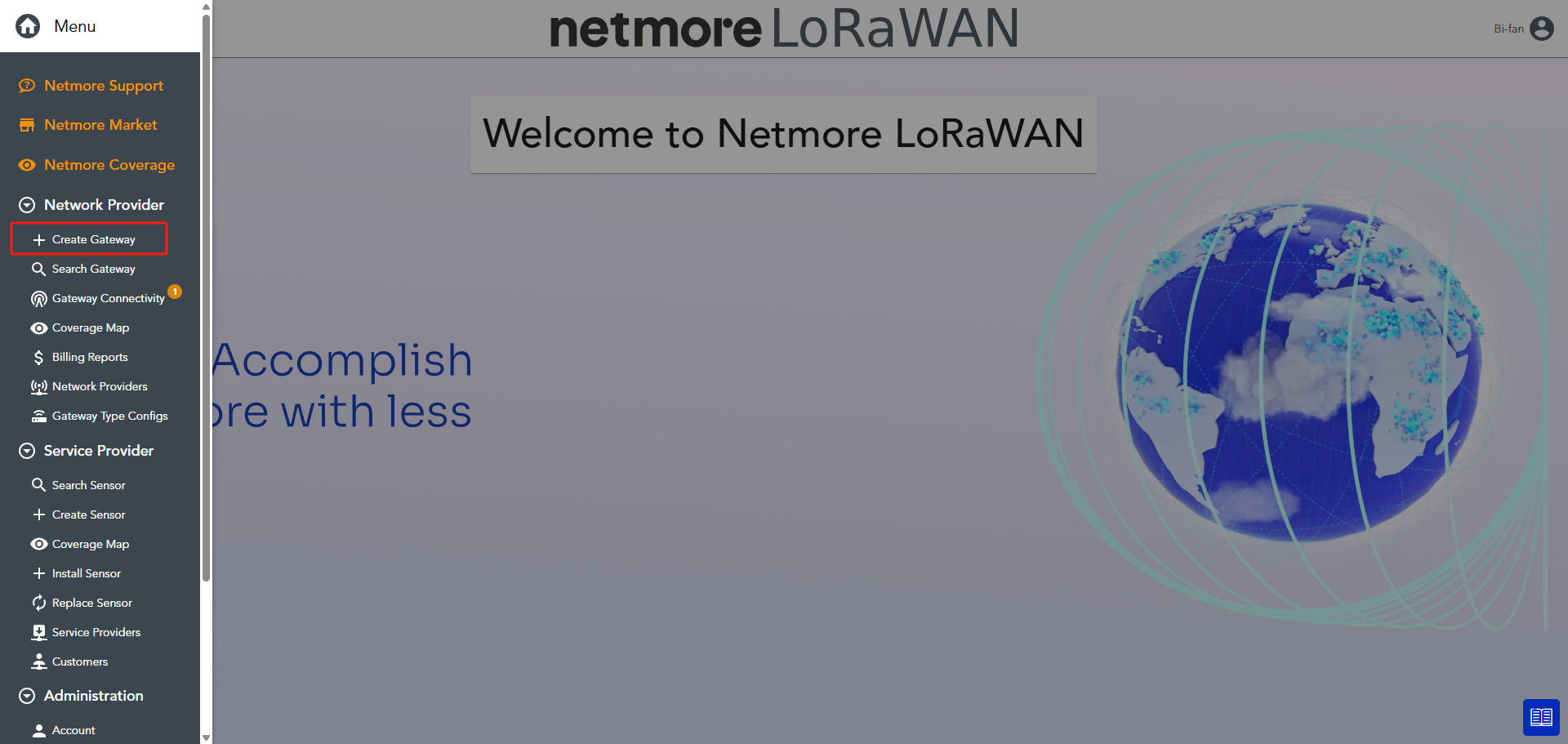
-
In the pop-up window:
-
Network Provider : Select your project name from the dropdown.
-
Gateway Model: Choose the correct model type.
-
-
Click "Create" to complete this step.
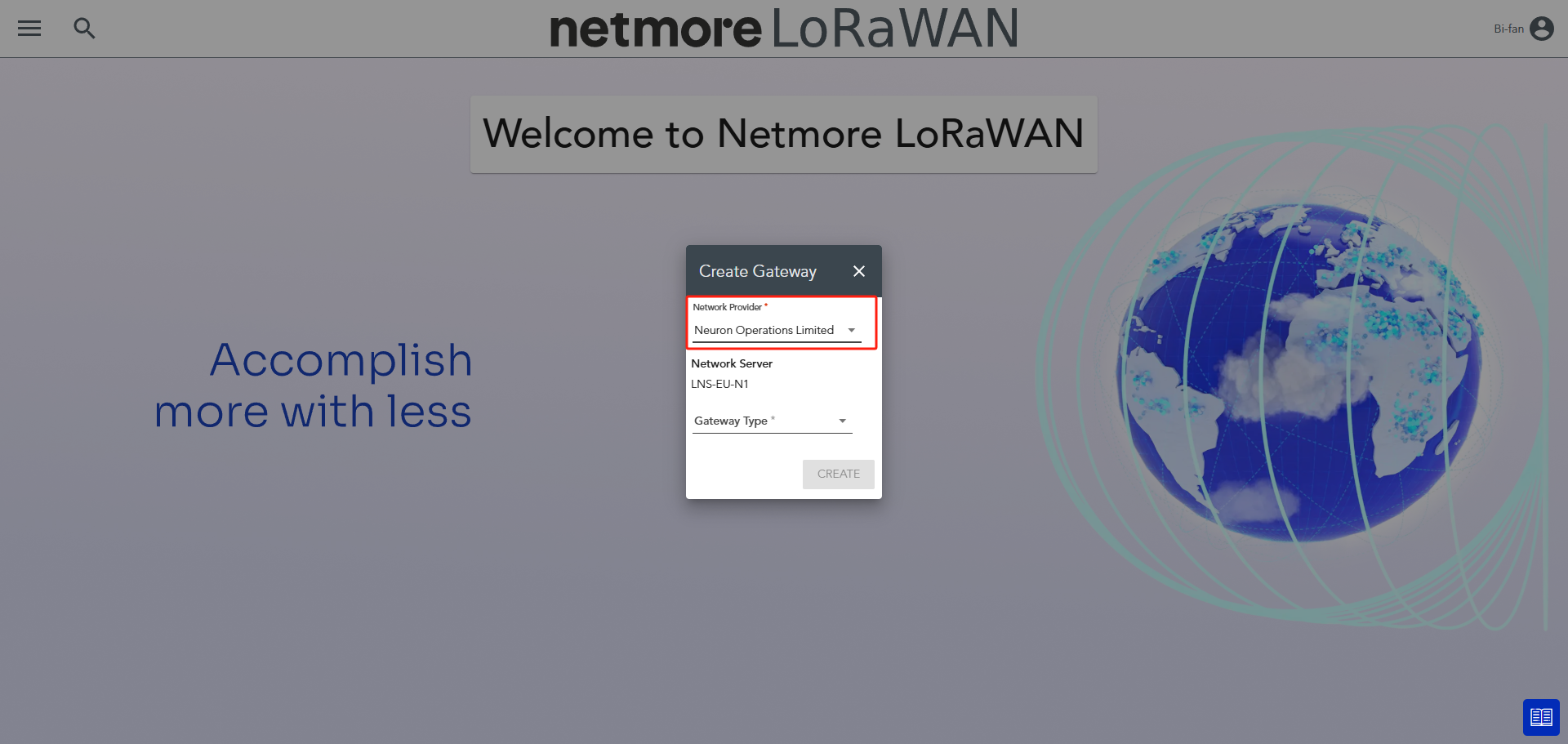
Tips: To view the gateway list
- Click "Search Gateway."
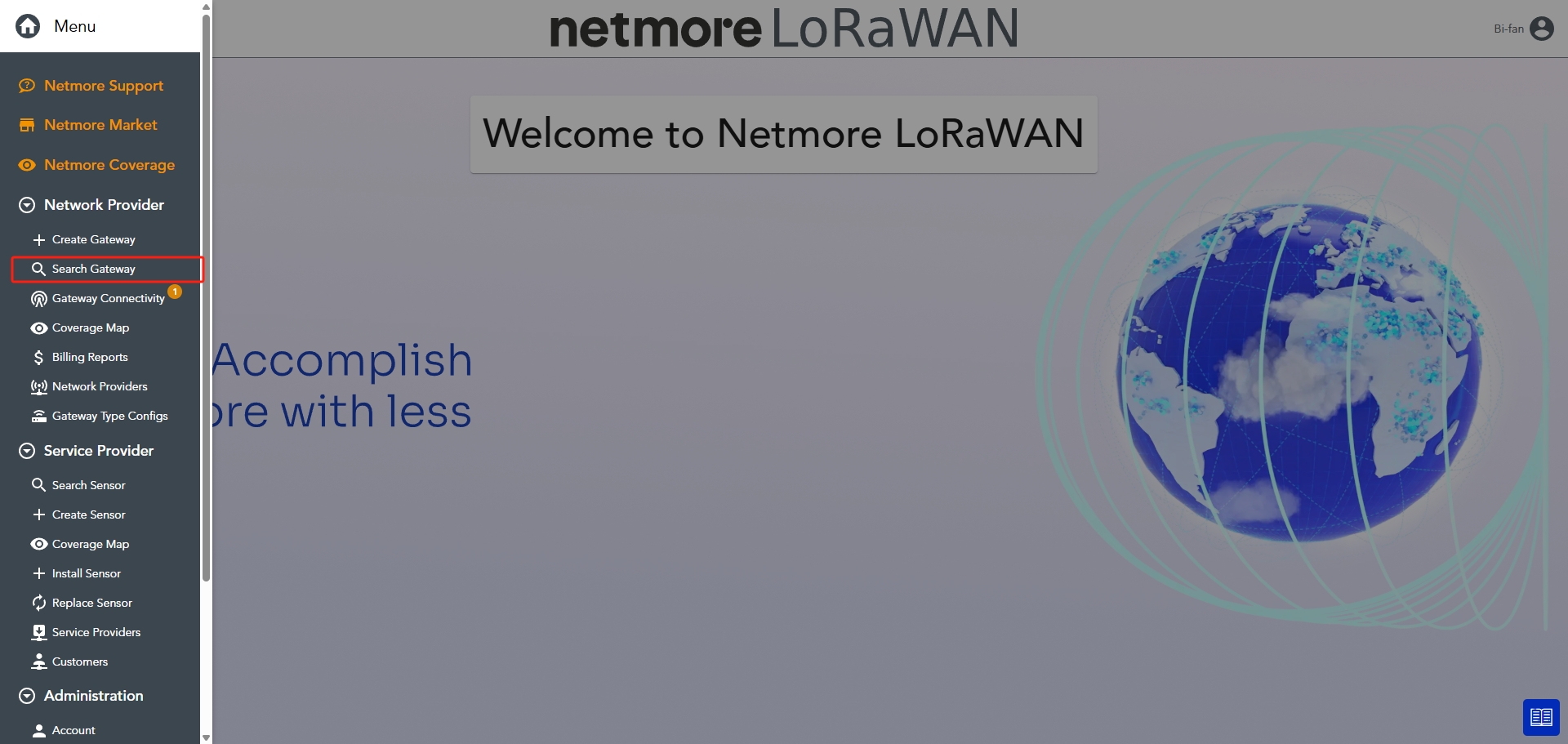
- Leave filters blank and click "Search" to display all gateways.
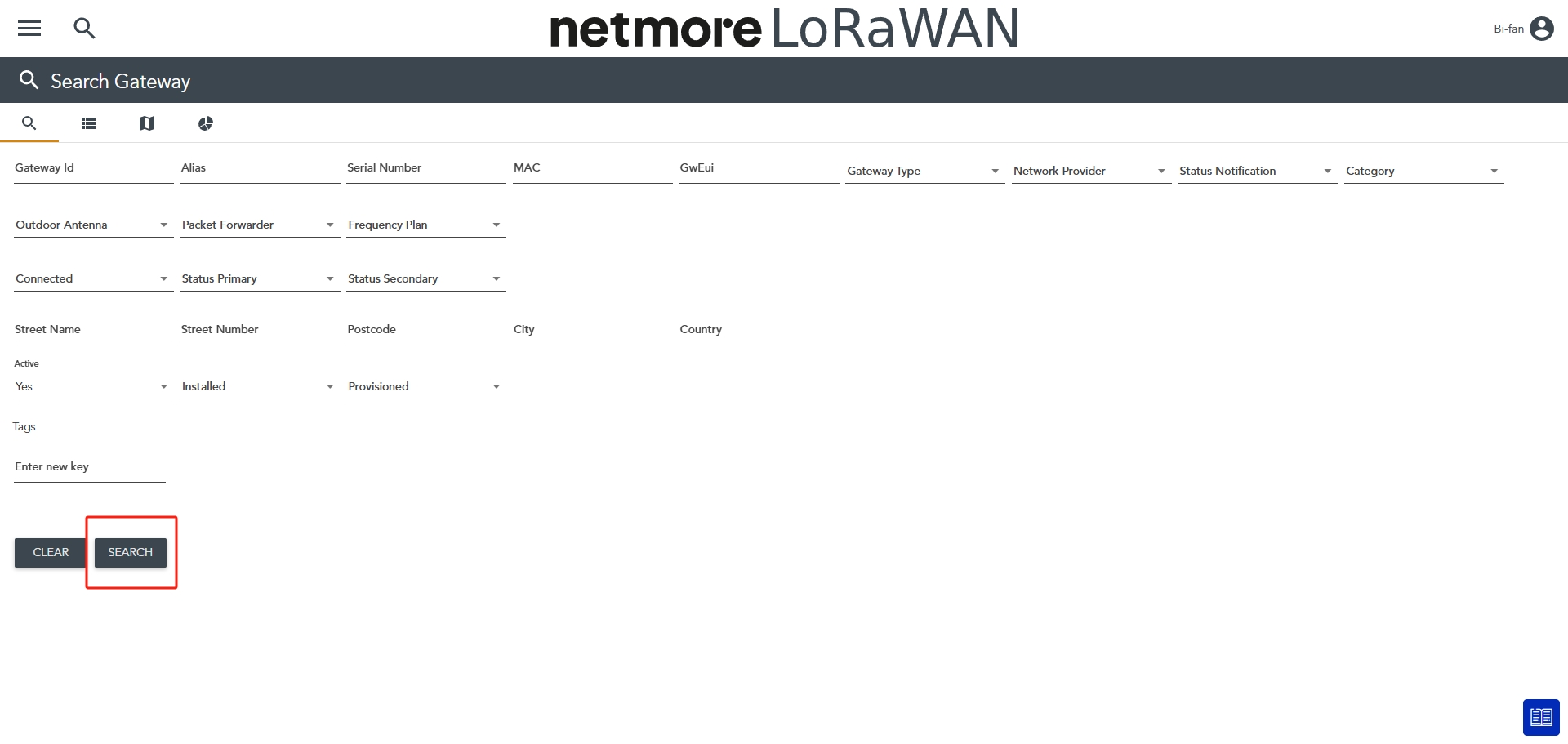
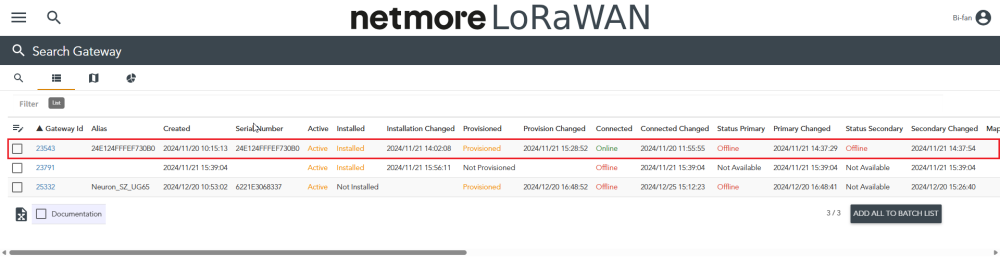
1.3. Create Sensor
- From the left menu, select "Create Sensor."
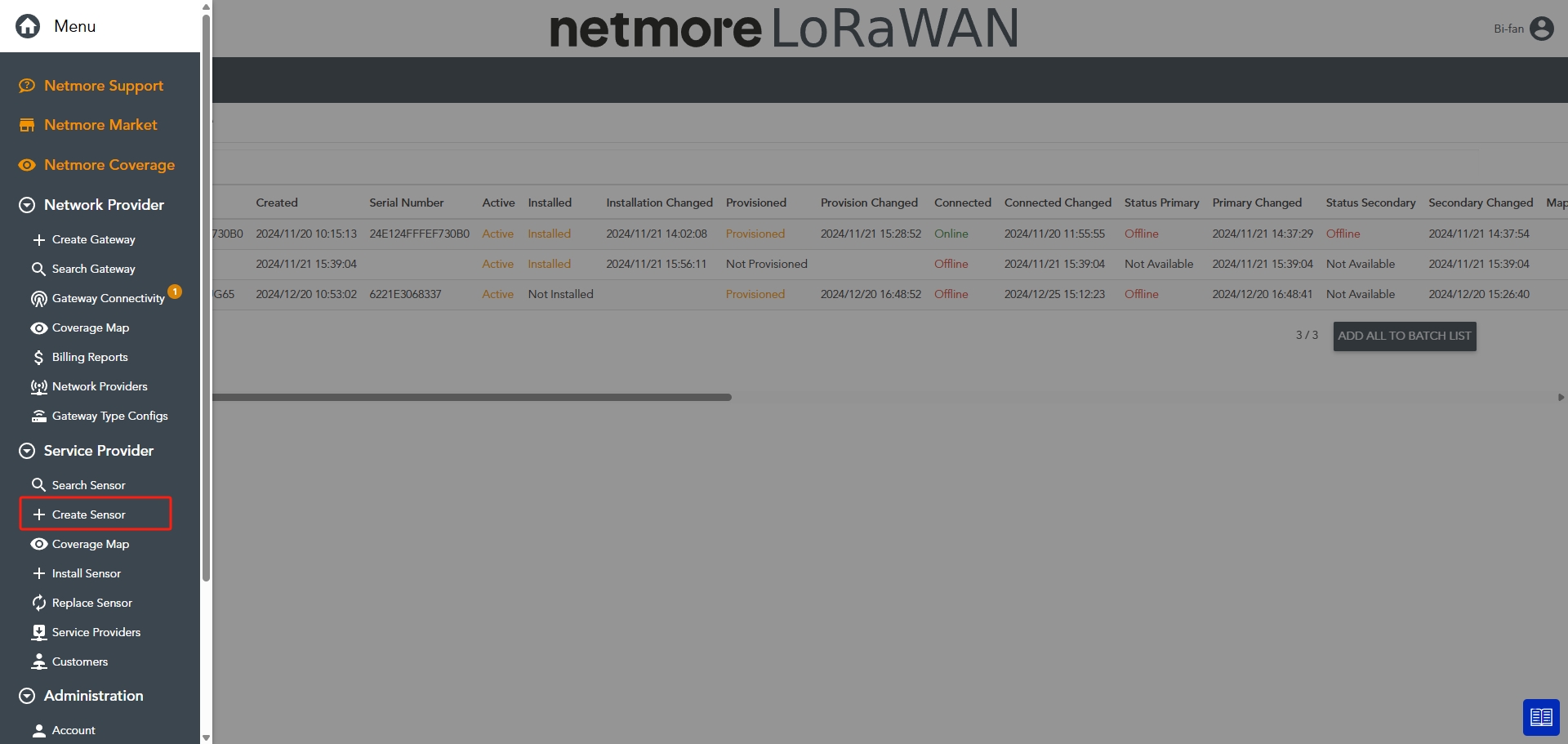
- Enter sensor details.Refer to Netmore Documentation for guidance
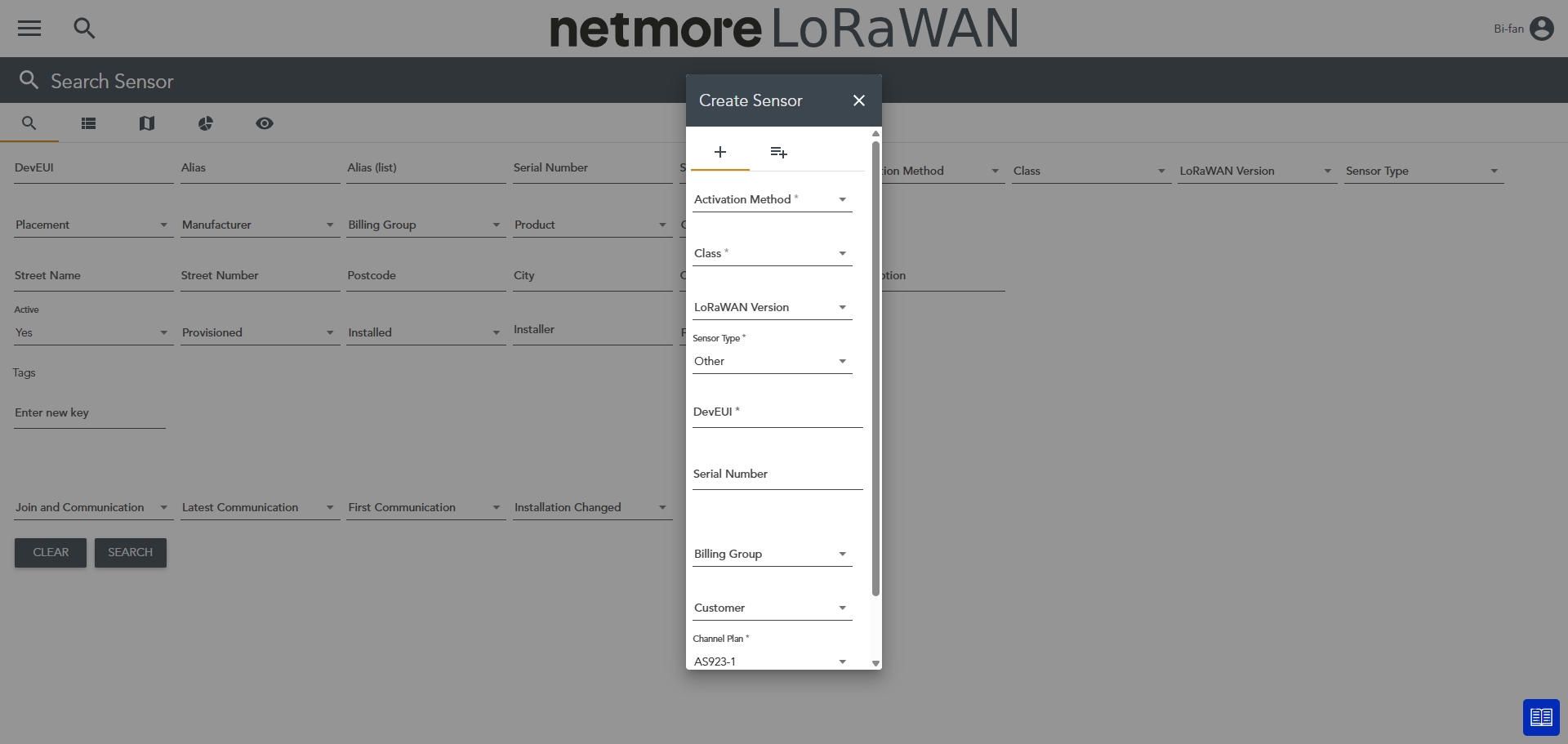
- Submit to register the sensor.
Tips: To check your created sensor
- Use "Search Sensor" (similar to gateway search).
Step 2. Device Decoding
2.1. Request Device Decoding
- *Contact Neuron Technical Support and provide the Device Identifier*
2.2. Confirm Successful Decoding
- After successful device decoding, Neuron technical support will notify you.
- Access the Netmore Decoding Platform to confirm device status
- Navigate to Device List at the top bar
- Select the correct Device Group and Device from dropdowns.
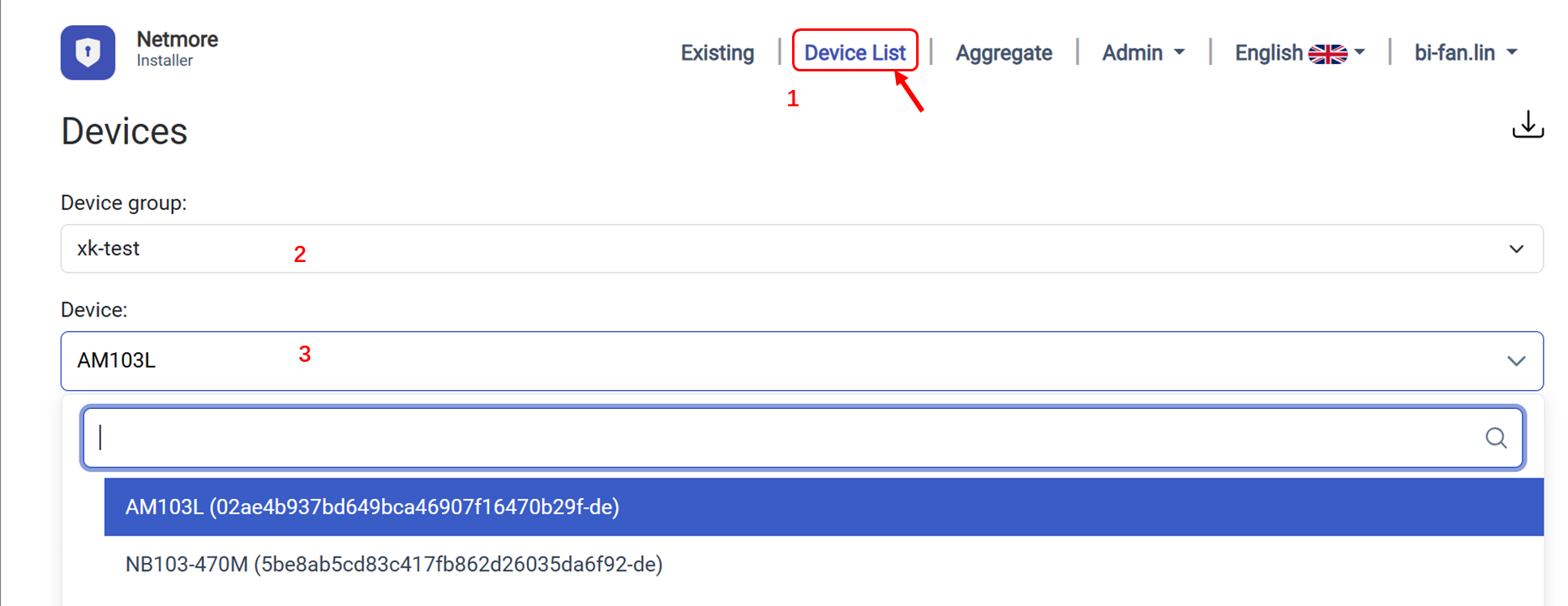
- If data flows consistently, decoding is complete
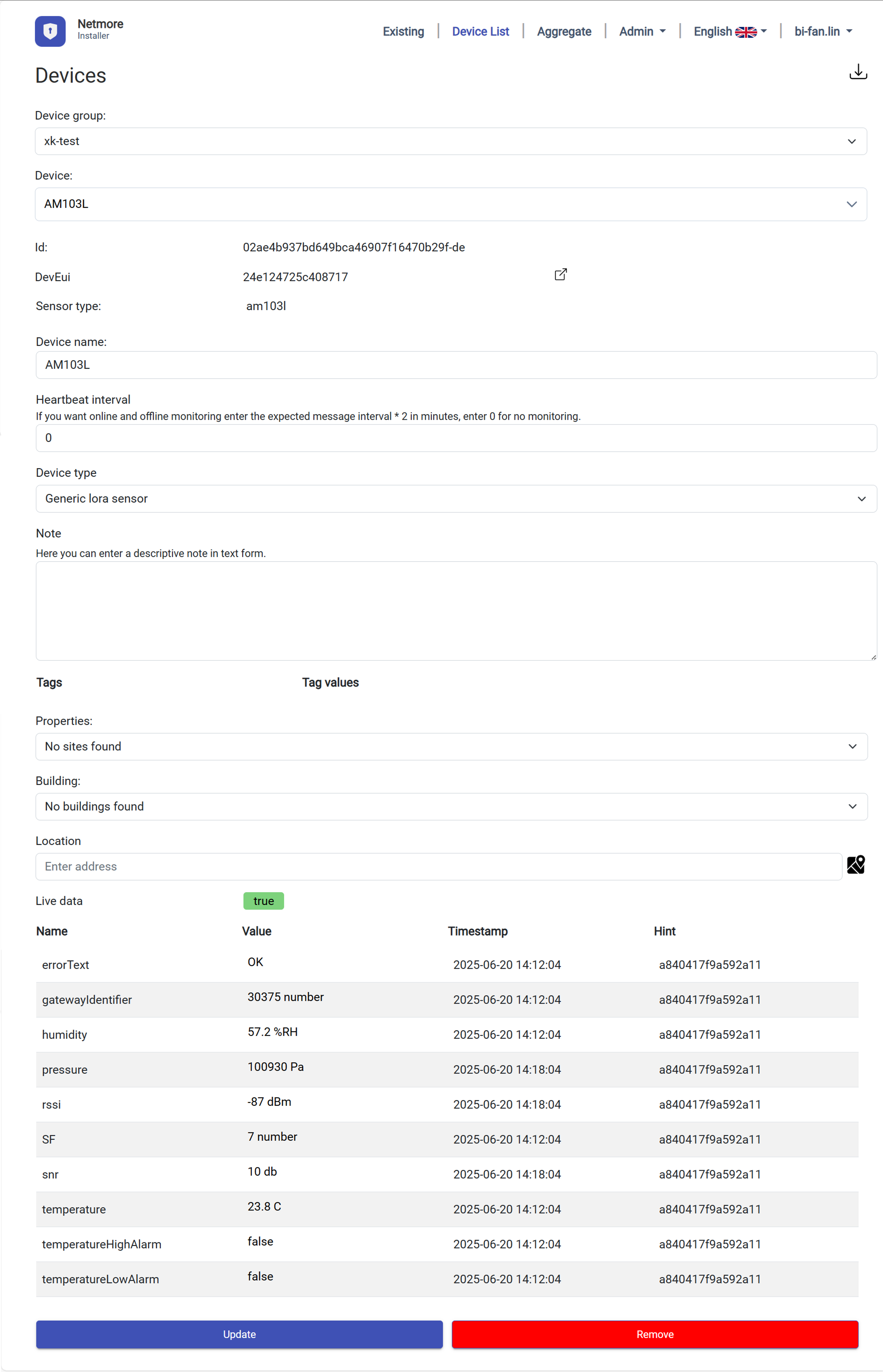
Step 3. Obtain MQTT Connection Certificate
3.1. Export Certificate from Netmore Decoding Platform
- *Go to Admin → Customers → [Your Project Name]*
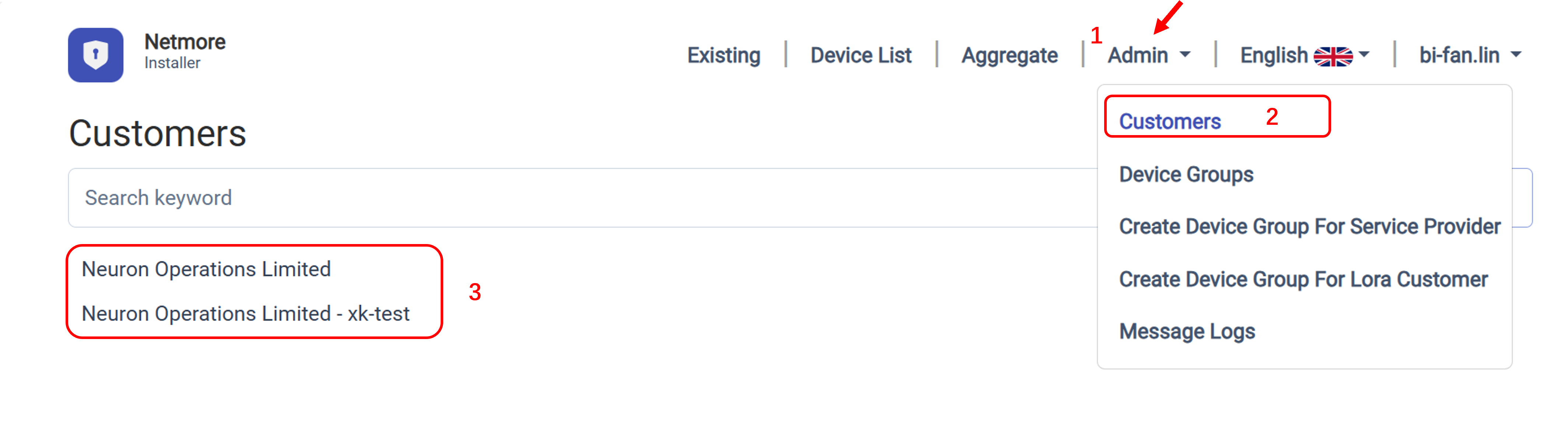
- Check on the correct configured format, usually we choose MQTT Decoding V2 (Always) → Click Export Certificate at the right corner
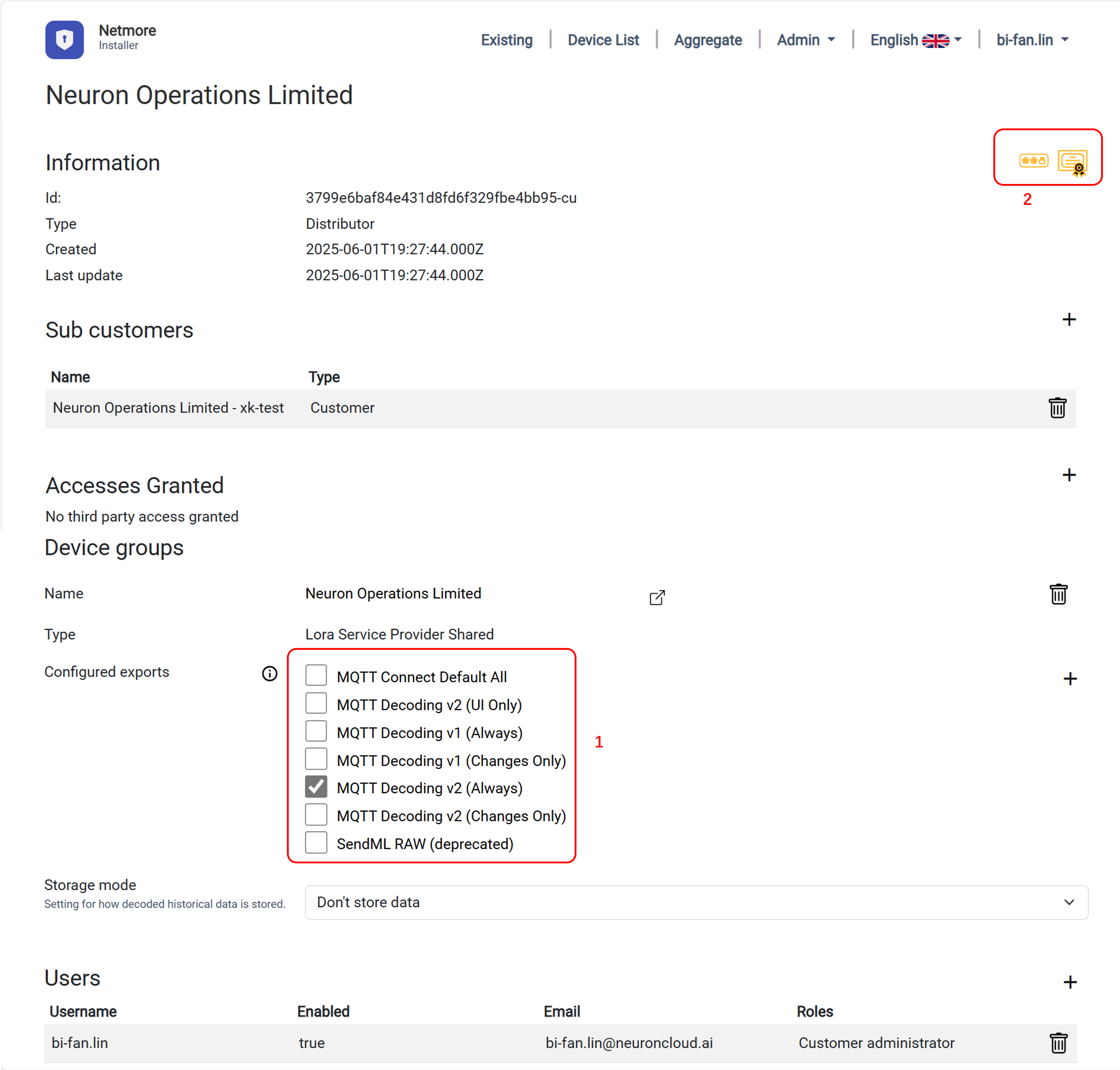
II. Device Connection to Neuron Data Platform
Register the device in the Neuron platform refer to MQTT Device Access.
Note:
- Successful device registration indicates the device is recorded in the Neuron platform with "Registered" status, but real-time data is not yet connected. The system will subscribe to reported data based on configured parameters. After data cleansing and storage, the device status will update to "Connected" and appear in the device list.