Device Twins Management
In the data center tenant version, click on the 'Device Twins' menu, select' Device Twins List ', and enter the device management module
In a platform, a collection of devices with the same capabilities or features is called a device twins
The device twins list supports regular queries for names and device types. Click on the "More" button in the following figure to expand the queries for dimensions such as object model system, subsystem, Function type, and whether it is IoT, as shown in the following figure
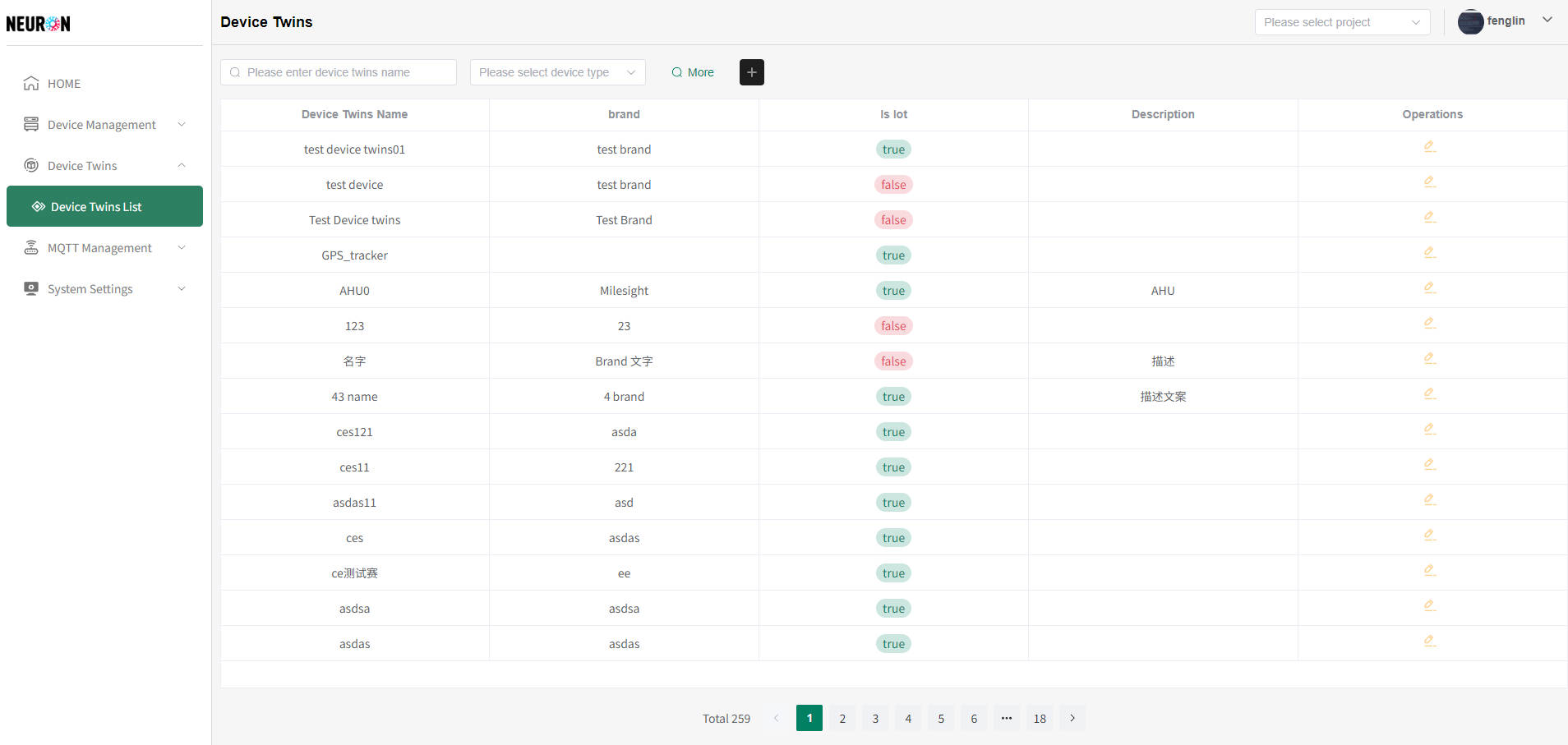
Create Device Twins
- Click the "add" button in the following image to enter the device twins addition page
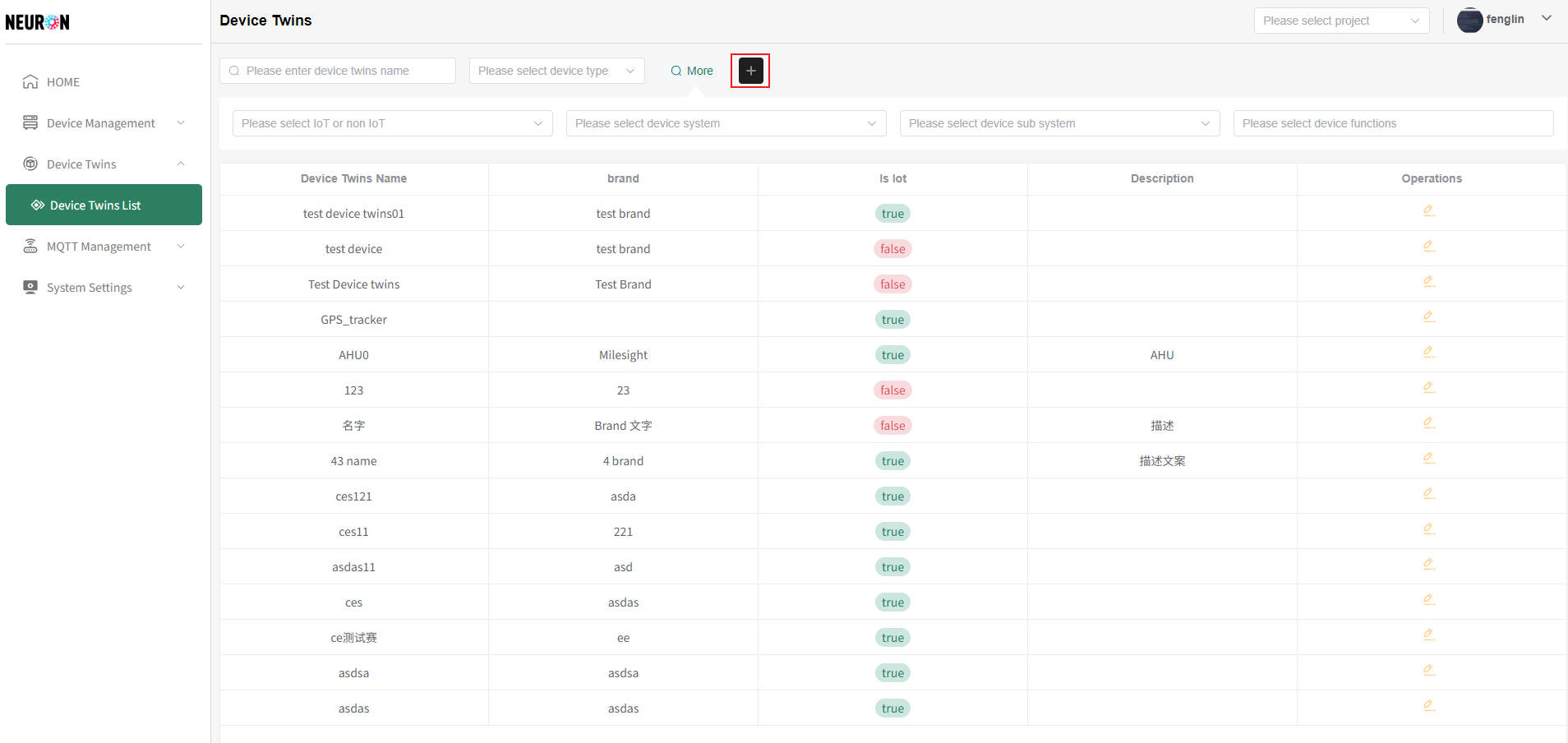
Add Device Twins
On the model addition page, fill in the required content and click "submit" to successfully add the model, as shown in the following figuretipThe name of the device twins cannot be duplicated. When submitting information, the system will verify the uniqueness of the name. If the name is duplicated, the addition will not be successful
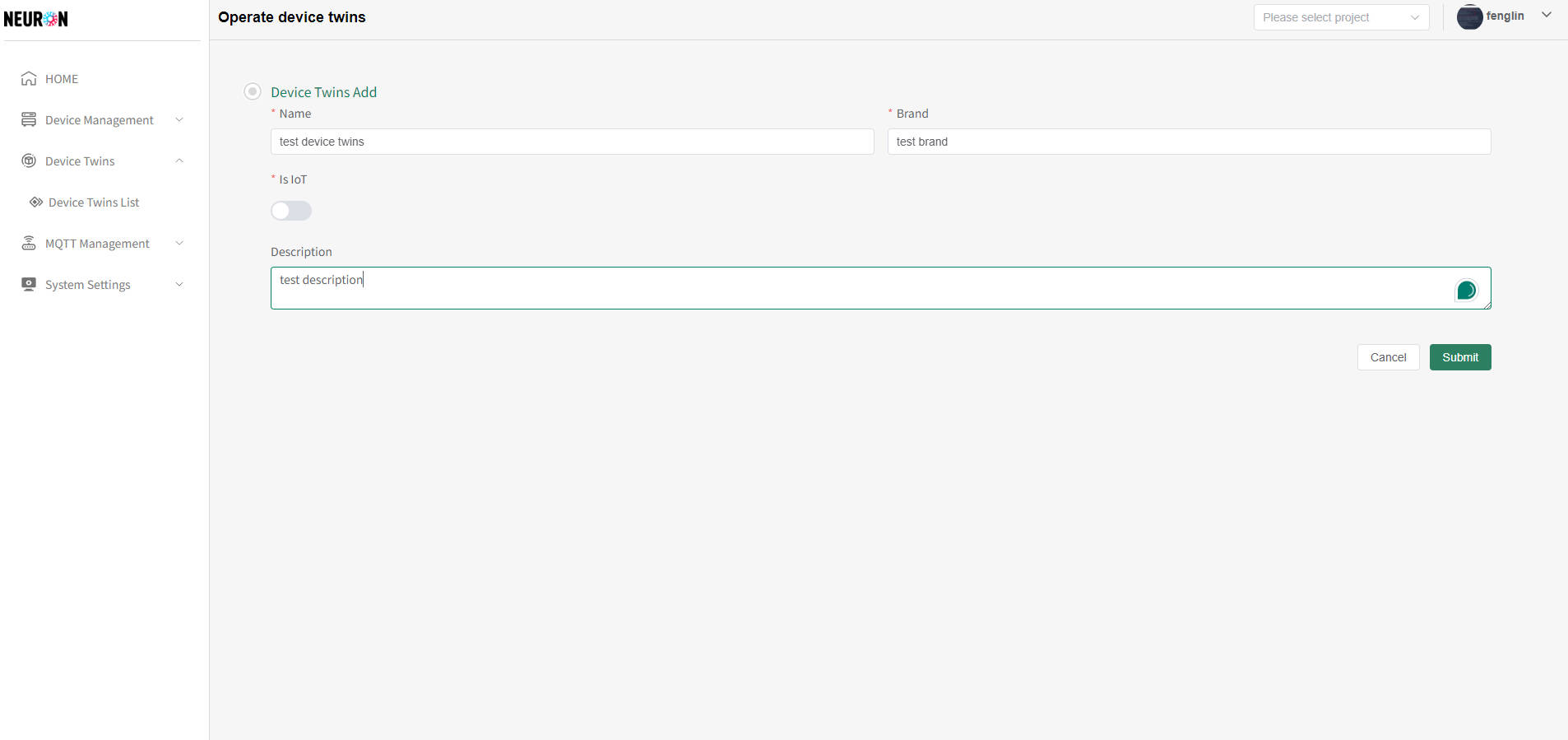
- After successfully adding the device twins, the function type can be added under the device twins, as shown in the following figure
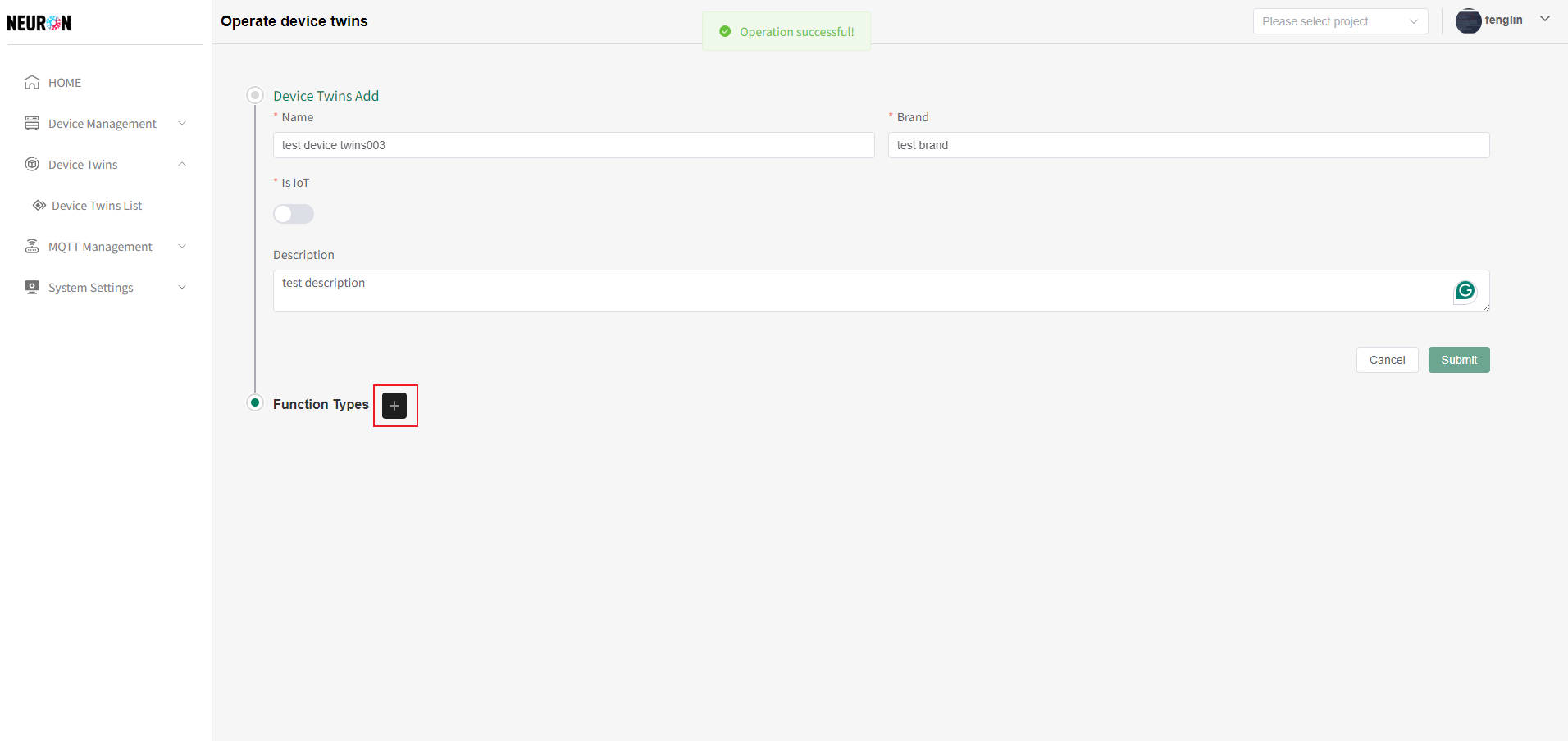
Function Type under the additive device twins
- As shown in the above figure, click the "+" button on the right side of Function type, and then click the Function type input box to add the Function type under the device twins, as shown in the following figure
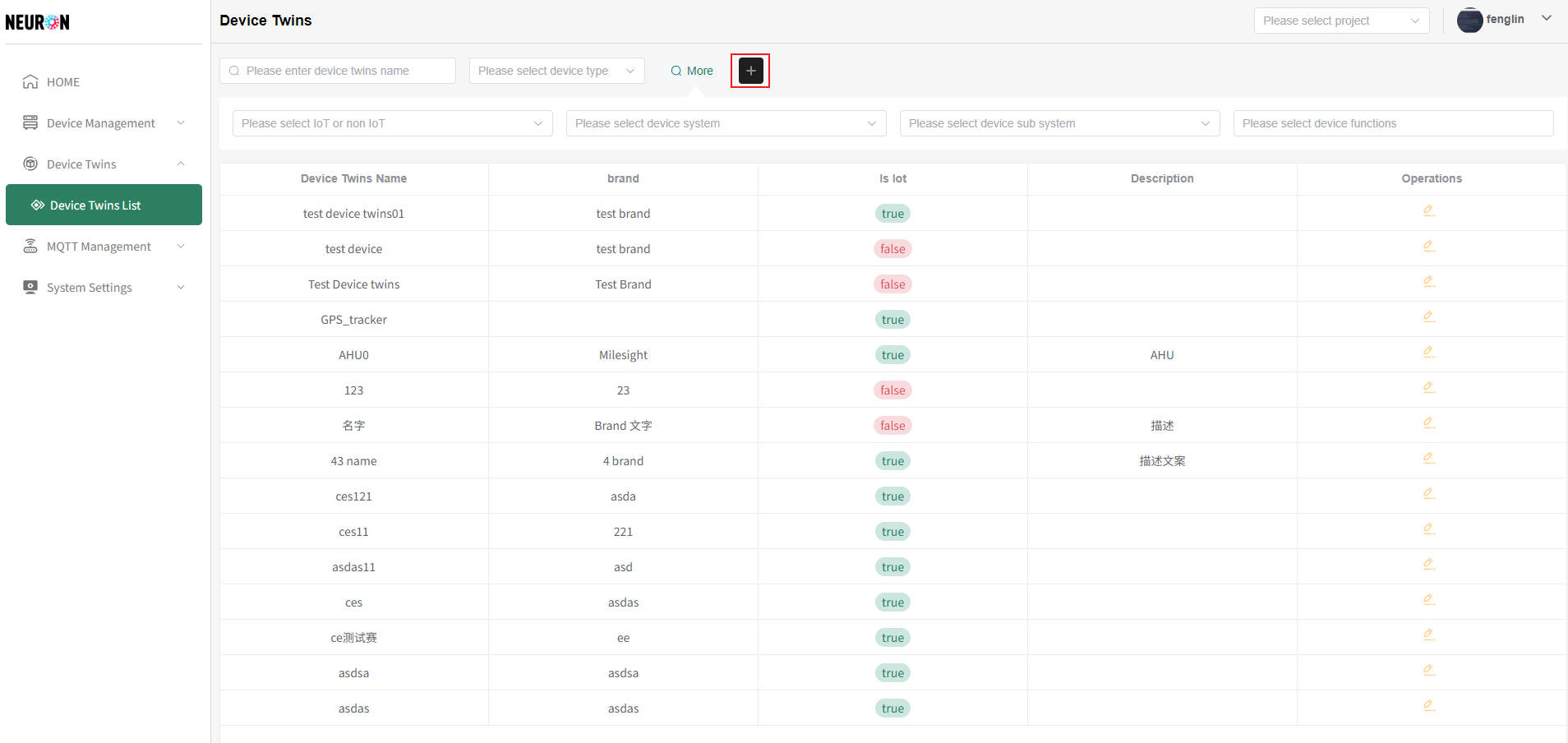 tip
tipUsers can configure device reverse control according to their needs, as shown in the red box in the following figure
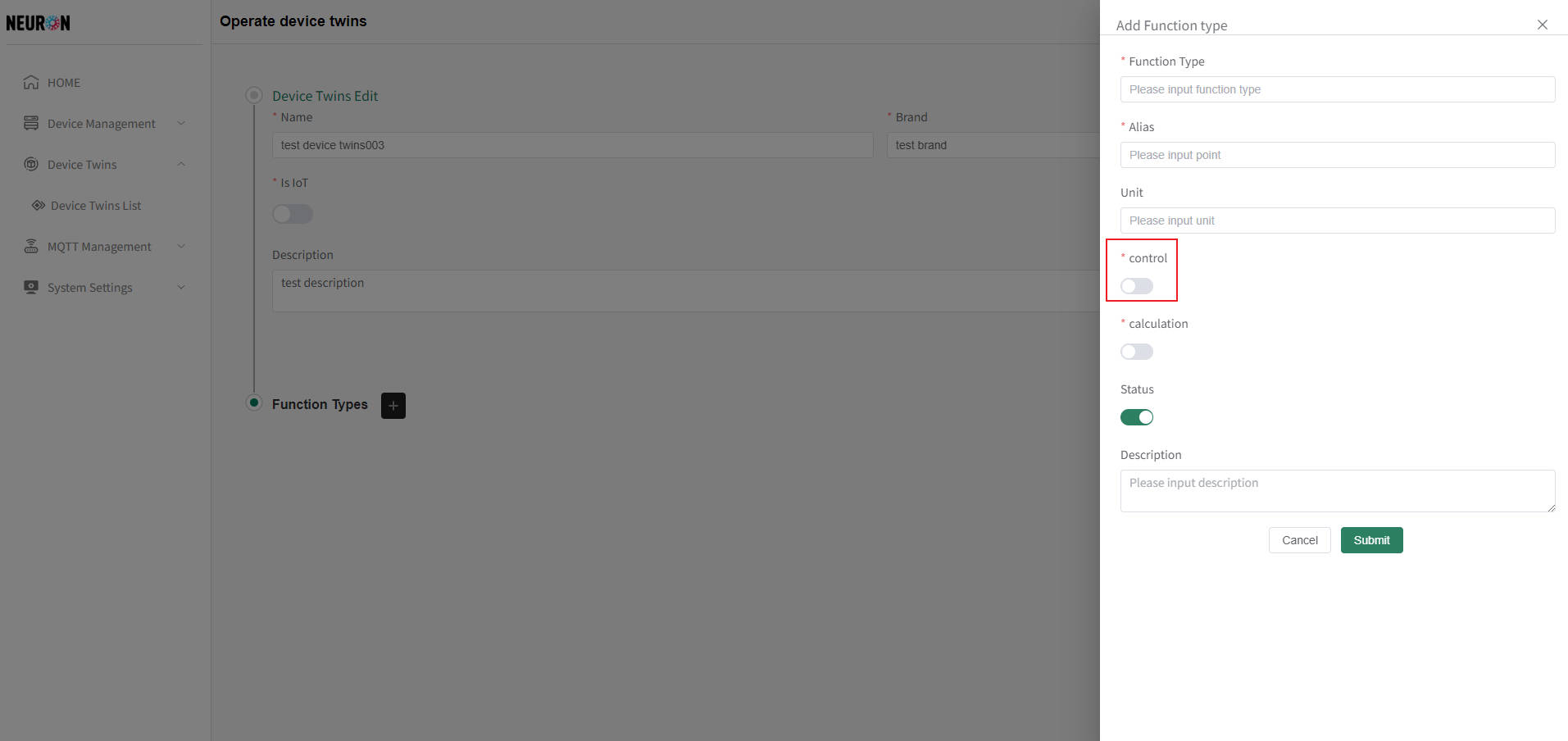 warning
warningThe data types are described as follows:
- Int/float: It is a digital function point configuration that can set maximum, minimum, and step sizes. Specific usage scenarios include: air conditioning temperature control
- Enum: It is a function point configuration of enumeration type, which can set the value and description of enumeration. Specific usage scenarios include: air conditioning mode [cooling, heating], etc
- Boolean: It is a function point configuration of boolean type, which can set the values of true and false to correspond to the operation. Specific usage scenarios include: air conditioning switch [true is on, false is off]
Modify Device Twins
Unused device twins in the system allow modification of all information, while used device twins can only add Function types and configurations for secondary calculations
- Modification of device twins
As shown in the following figure, on the device list page, to the right of the device twins that needs to be modified, click the "Modify" button to modify the device twins
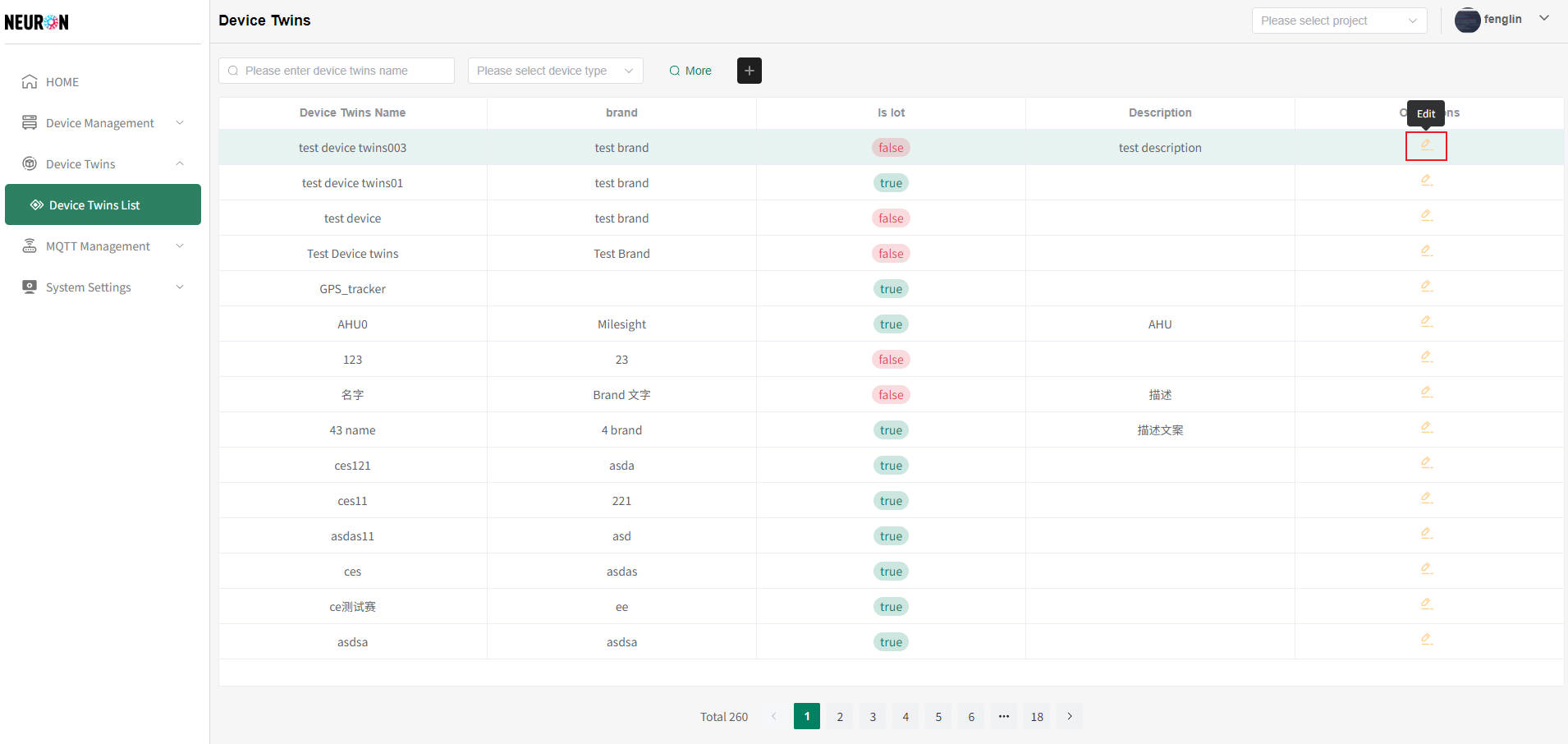 On the device twins modification page, you can modify the name, brand, description, etc., and then click "submit" to complete the modification of the device twins, as shown in the following figure
On the device twins modification page, you can modify the name, brand, description, etc., and then click "submit" to complete the modification of the device twins, as shown in the following figure
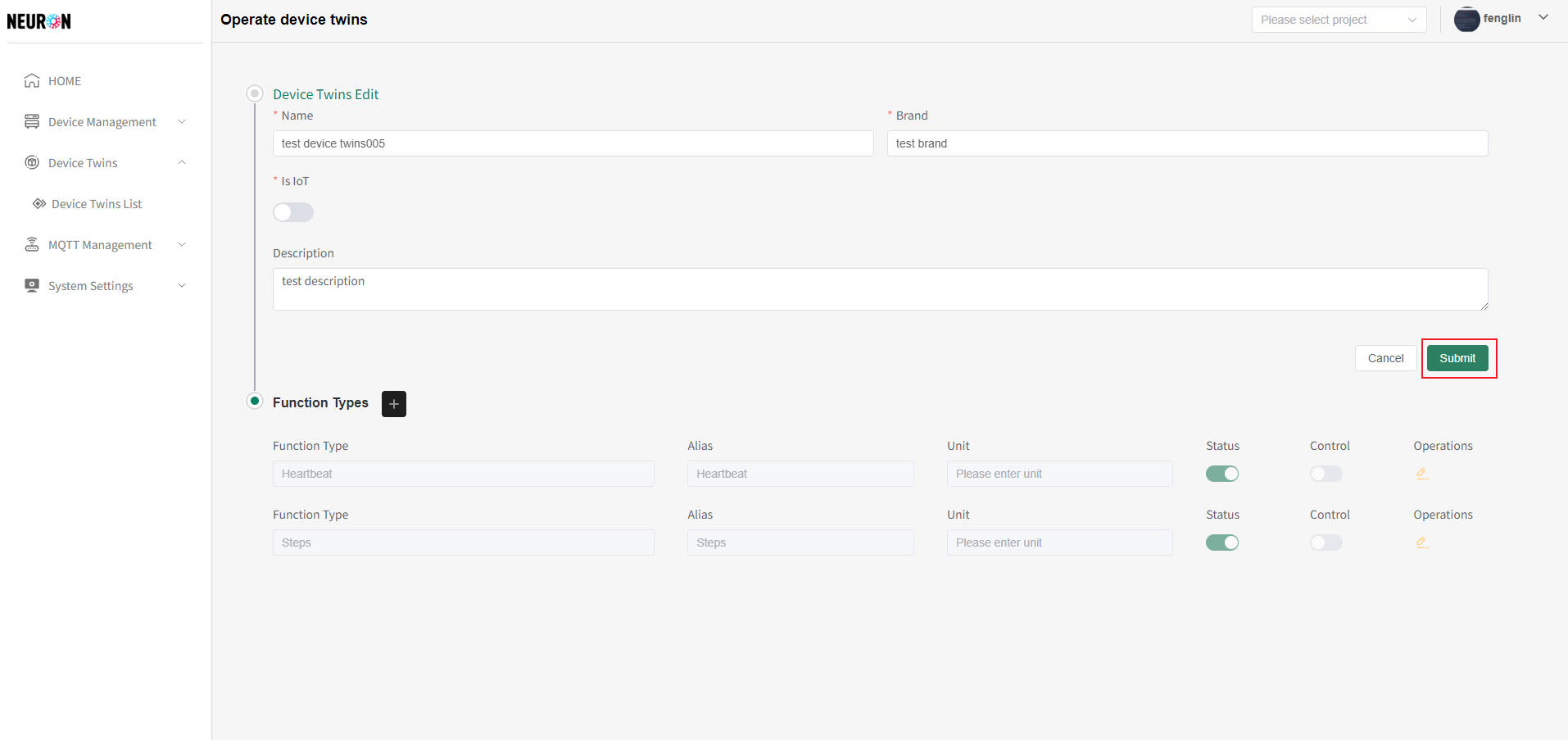
- Function type modification under device twins
On the device twins modification page, you can add new Function types or modify Function type information, as shown in the following figure
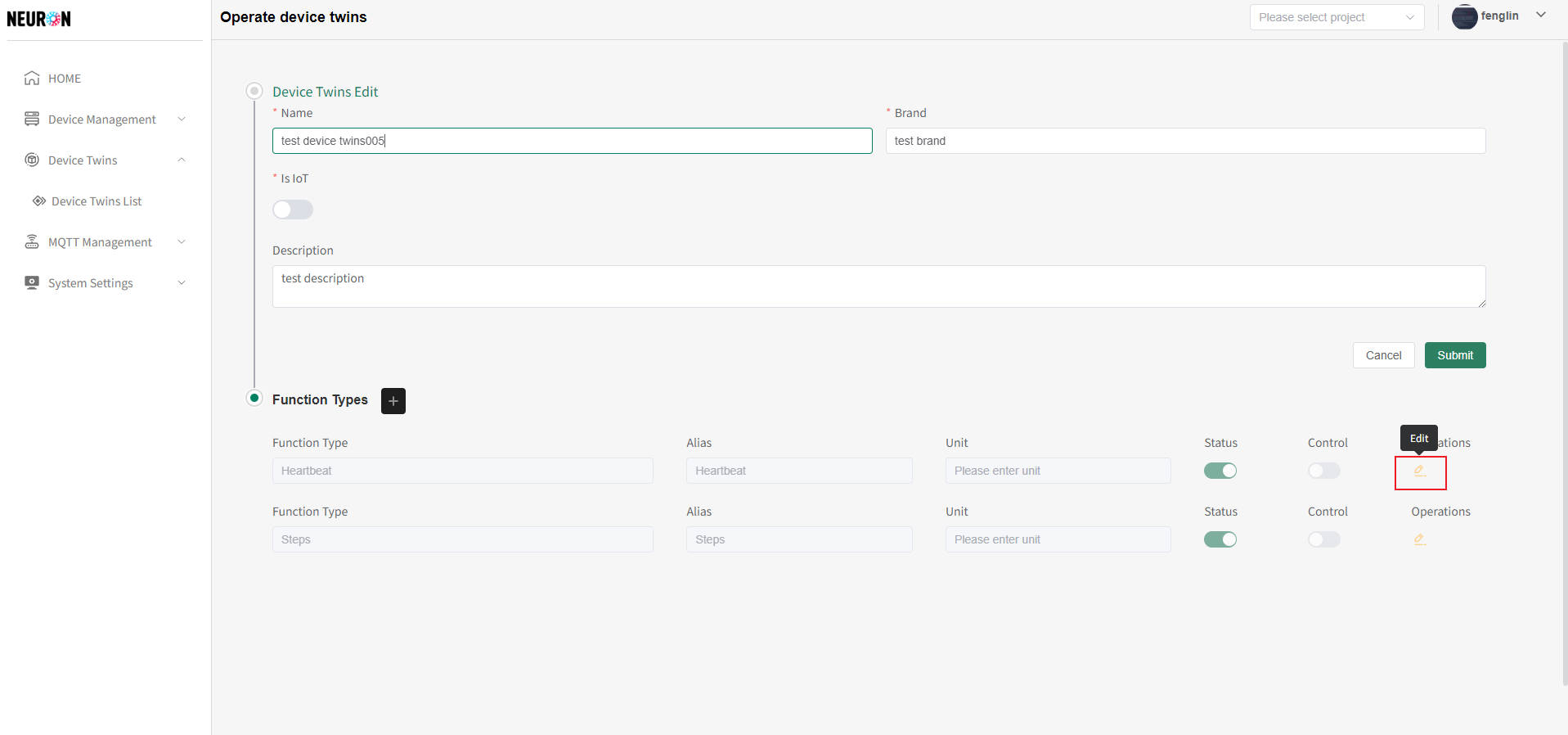
- Click the "+" button next to the Function type to add the Function type of the device twins. For specific instructions, please refer to Add Function Type under device twins
- Click the "Edit" button on the right side of the Function type list to modify the Function type under the device twins, as shown in the following figure
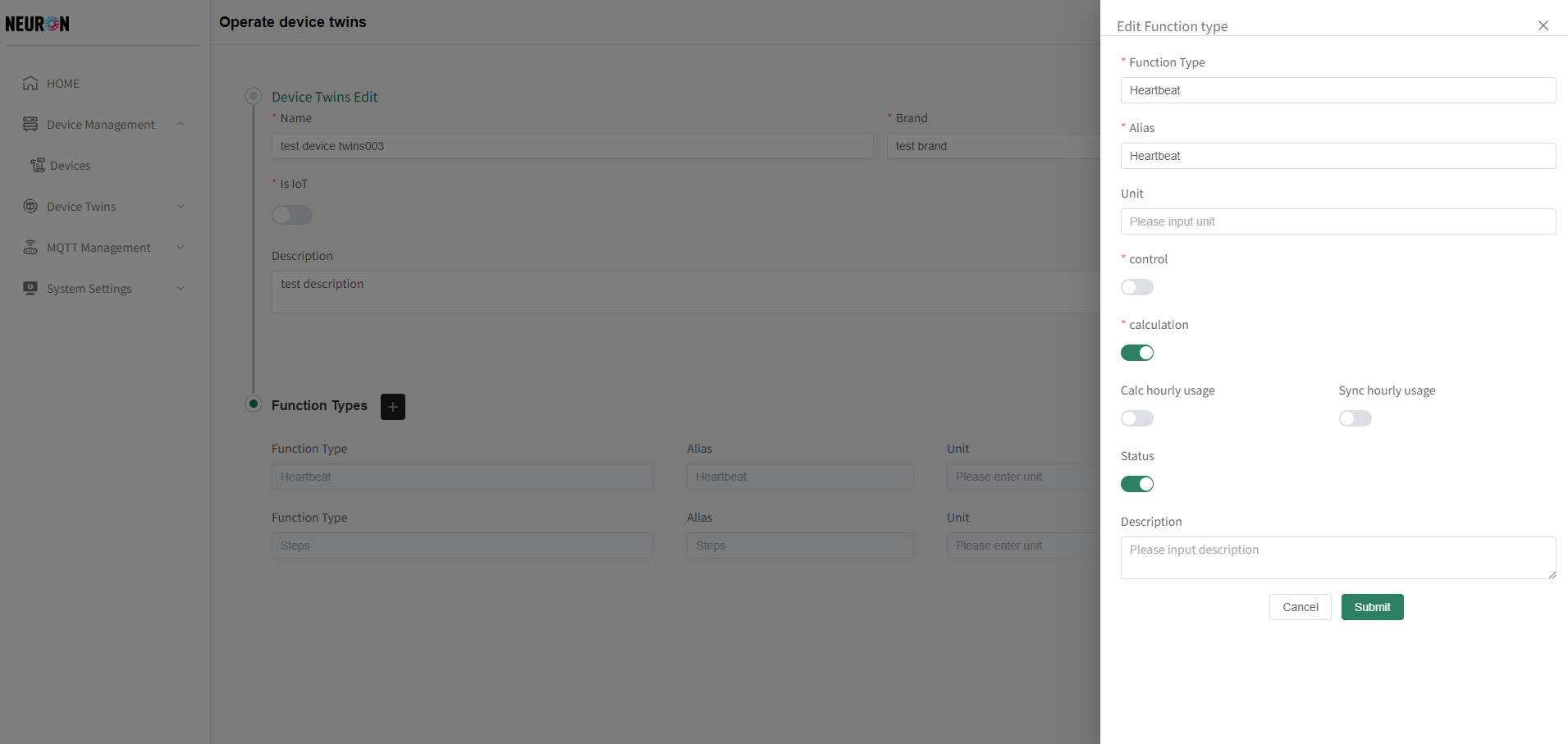 As shown in the figure below, after modifying the information and submitting it, complete the modification of the device twins

As shown in the figure below, after modifying the information and submitting it, complete the modification of the device twins

Calculation Secondary Calculation Configuration
After opening the calculation property, two options appear, with the following specific information:
- Selecting 'Calc hourly usage' will automatically calculate the hourly usage of the function type device under the device twins
- Selecting 'Sync hourly usage' will automatically calculate the hourly usage of the function type device under the synchronous device twins
Delete Device Twins
This system currently does not support the deletion of device twins. If necessary, please contact customer service. Thank you~