Setting Rules
Introduction:
- Supports setting device thresholds to detect device status;
- Message push mechanism:
- In-site message (free);
- Subscribe to Email; (free for a limited time)
- Subscribe to Whatsapp; (free for a limited time)
- Subscribe to Microsoft Teams; (free for a limited time)
- Supports 6 types of rule settings
Block Function Introduction
Modules
- Information: Fill in basic information and specific device thresholds
- Control: Supports enabling reverse control function, automatically controlling devices through rule alarms
- Alarm: Fill in in-site message related information, and supports third-party message push (free for a limited time)
- Task: Supports automatic task push, automatically triggering tasks through rule alarms, and binding in-site messages
- Plan: Supports setting operation plans for rules
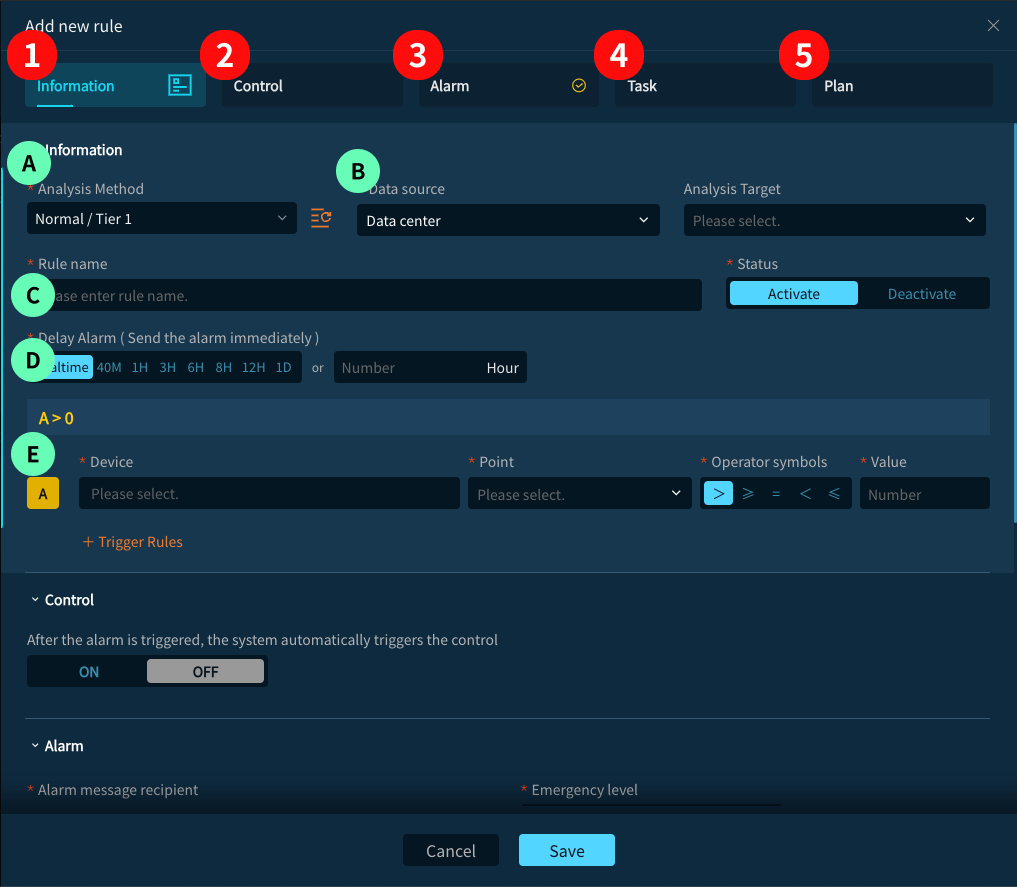
Information
A. Select Rule Type
- Tier1: Supports users setting thresholds for the same device + different points
- Tier2: Supports users setting threshold detection for multiple devices + different points. When all points exceed the threshold, the system will send an alarm to notify the user
- Offline: Supports users batch setting device offline detection, will send three types of alarms: "Offline", "Continuous Offline", "Online"
- Batch Apply Rules: Supports users performing batch operations for simple threshold detection
- Alarm (Continuous): Supports batch setting alarm values for similar devices, and continuously alerts the user. After adding, a rule will be generated for each device
- Alarm (One-time): Supports users setting device alarm values based on points, and supports setting the device to "Status Disabled" instead of "Alarm", only provides alarm and recovery two message prompts
B. Supports connecting multiple data sources, default is data mid-platform (this option is hidden when there is only a single data source)
C. Fill in rule name (required)
D. Supports setting alarm delay
- Real-time: Alarm immediately
- Other times, for example:
- Set fire door status = open, select 40 minutes, when the door is open for more than 40 minutes, the system will send an alarm
- Set bathroom door = closed, select 1 hour, when the door is closed for more than 1 hour, the system will send an alarm, at this time you can check if someone needs help
E. Set specific devices and thresholds:
- Display formula through set devices and thresholds (automatic)
- Select devices, points, set thresholds
- Supports deletion
- Supports addition
Control
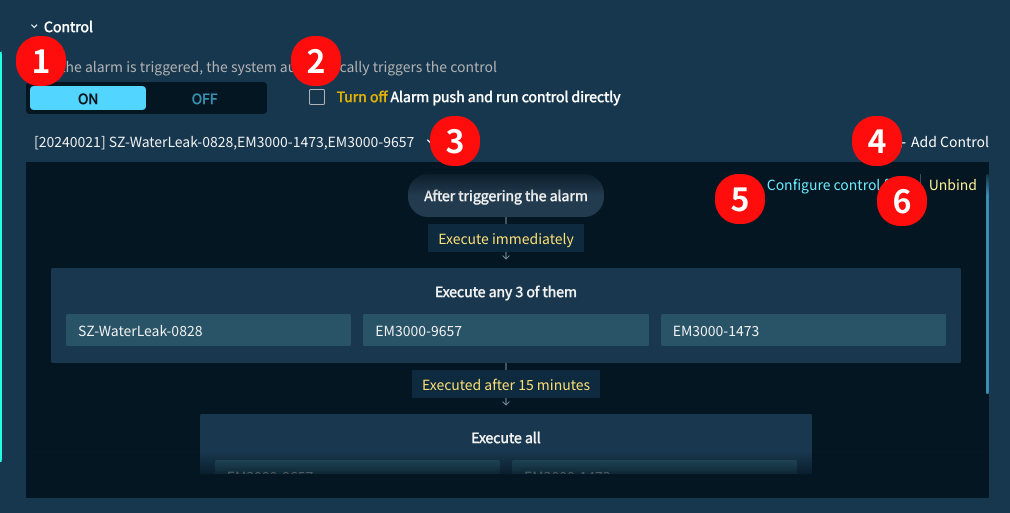
- Enable/disable control function
- Can disable message push function for this rule
- Select existing control group
- Add control group
- Edit current control group
- Unbind control group
Alarm
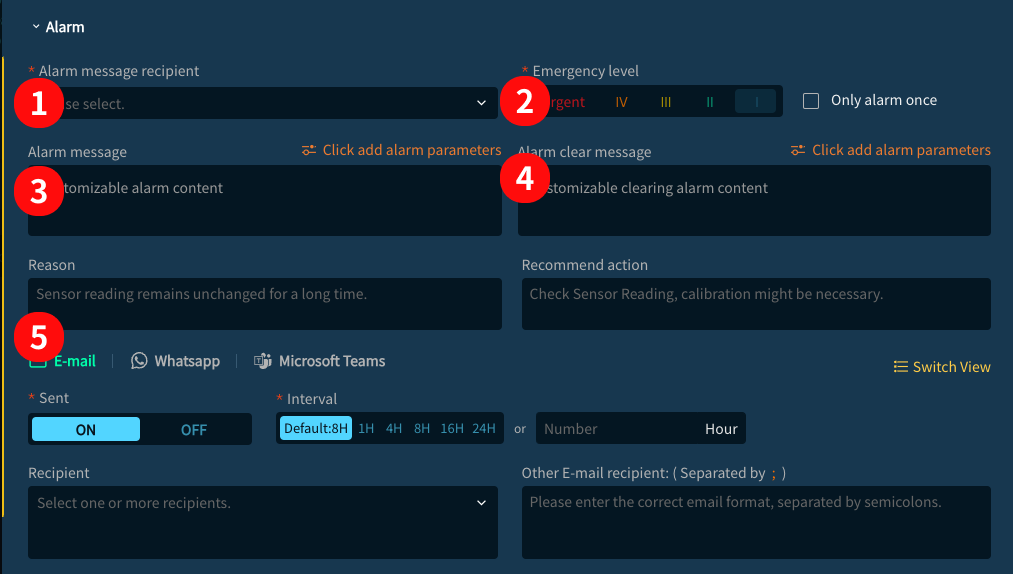
- Select alarm recipients, supports selecting roles or specific users
- Set the importance level of the rule, messages will also be marked accordingly when displayed
- Set the message content when the rule alarms
- Set the message content when the rule recovers
- Provide third-party message push systems:
- Pay attention to rules when filling in Whatsapp phone number:
- Must fill in phone number and country/region code
- Supports Hong Kong, Macao, Taiwan and international phone numbers (does not support +86)
- Separate multiple phone numbers with semicolons (";")
- Pay attention to rules when filling in Whatsapp phone number:
This content is presented in the message module as follows:
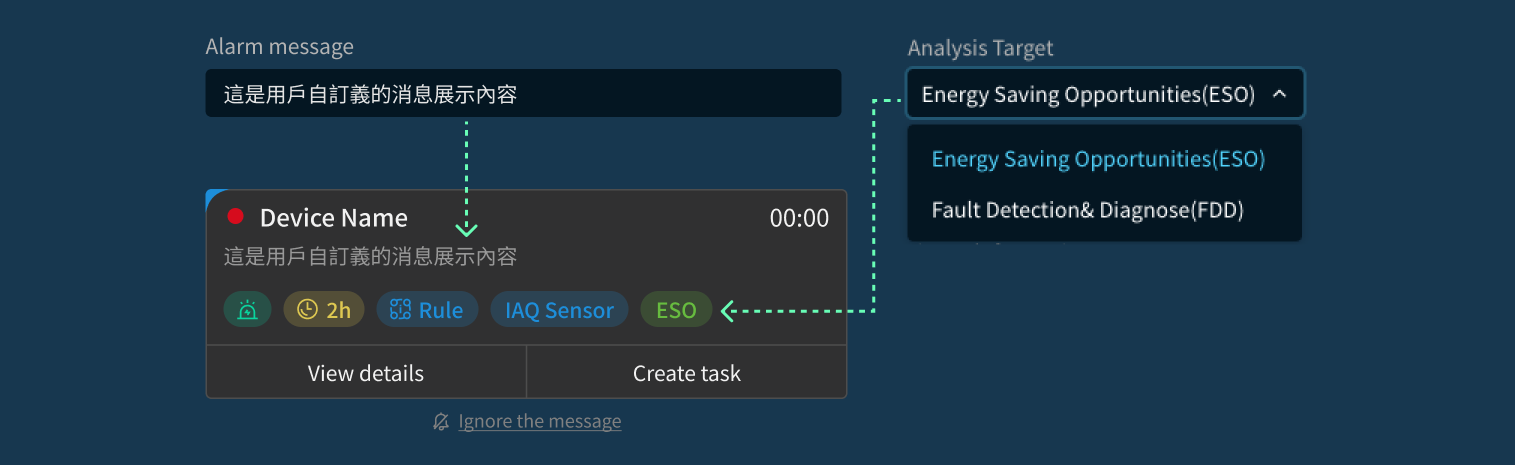
Task
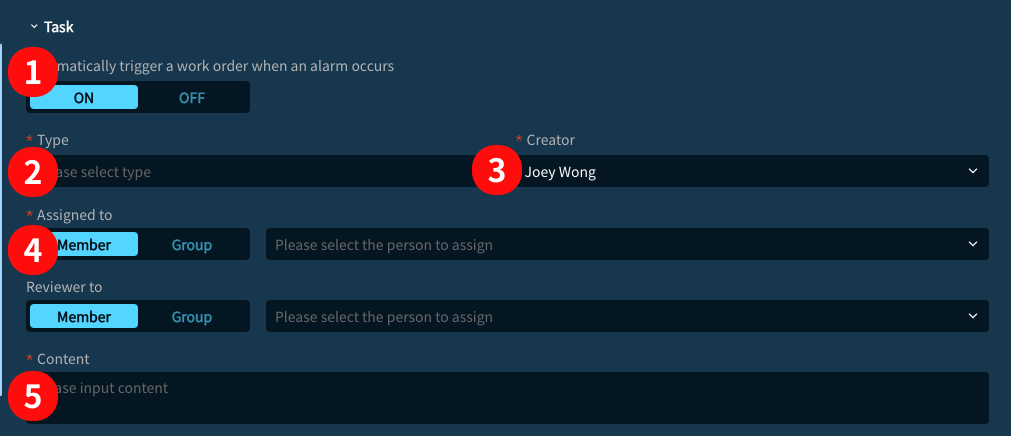
- Enable/disable this function
- Select work order type, if modification is needed please go to the work order module to operate
- Select creator, defaults to current account
- Select handler and reviewer, currently only supports selecting people (does not support groups)
- Fill in work order content
Plan
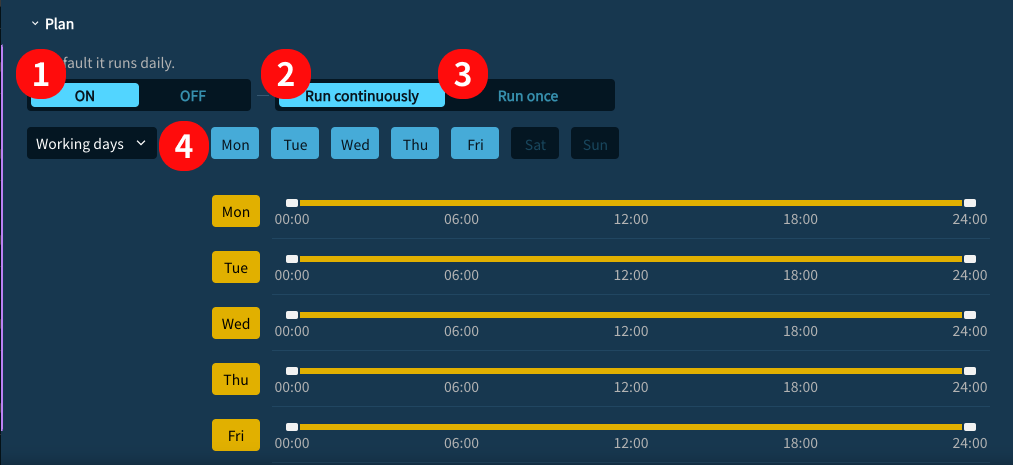
- Enable/disable this function
- Set detailed weekly operation plan
- Set specific date and time, only runs on that day
- Specific settings