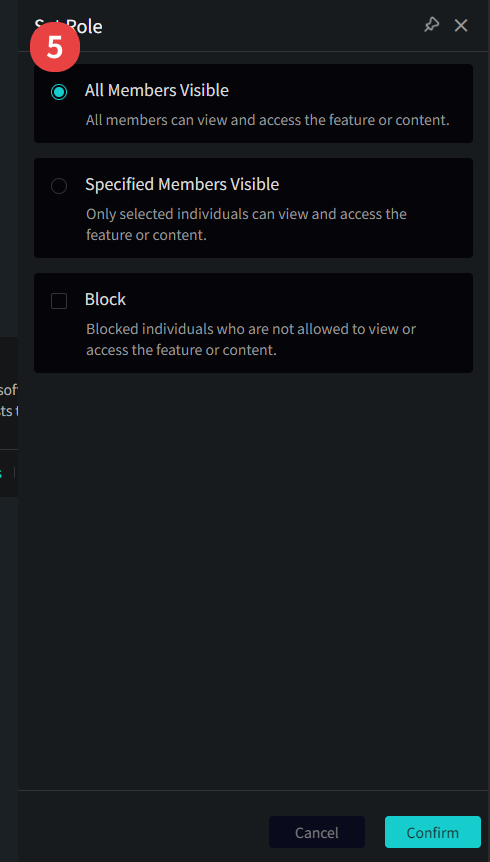Install Apps and Configure Permissions
On the project management page, super administrators and administrators have the following permissions: Install/uninstall apps, configure visibility permissions for apps.
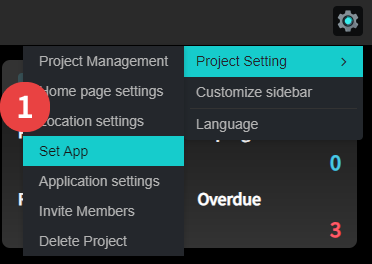

- Click Settings → Project Setting → Set App;
- Click "Install" to install apps;
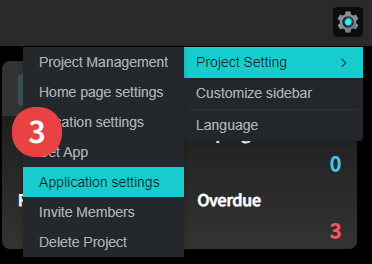
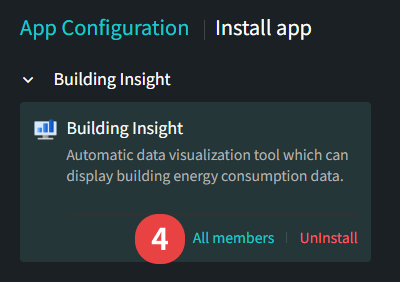
- Click Settings → Project Setting → Application settings;
- Click "All members" to configure permissions;
- App permissions are divided into: Visible to all members/Visible to specified members/Invisible to specified members (blocklist)