Data Entry
Overview
The data entry function provides you with a crucial tool for supplementing and correcting energy and carbon data, ensuring the comprehensiveness and accuracy of the analysis. When automatically collected data is incomplete, you can manually supplement it through spatial data entry and waste management.
Space
Space is a data collection display page for a selected space. We can also view relevant data records here and complete manual data entry tasks.
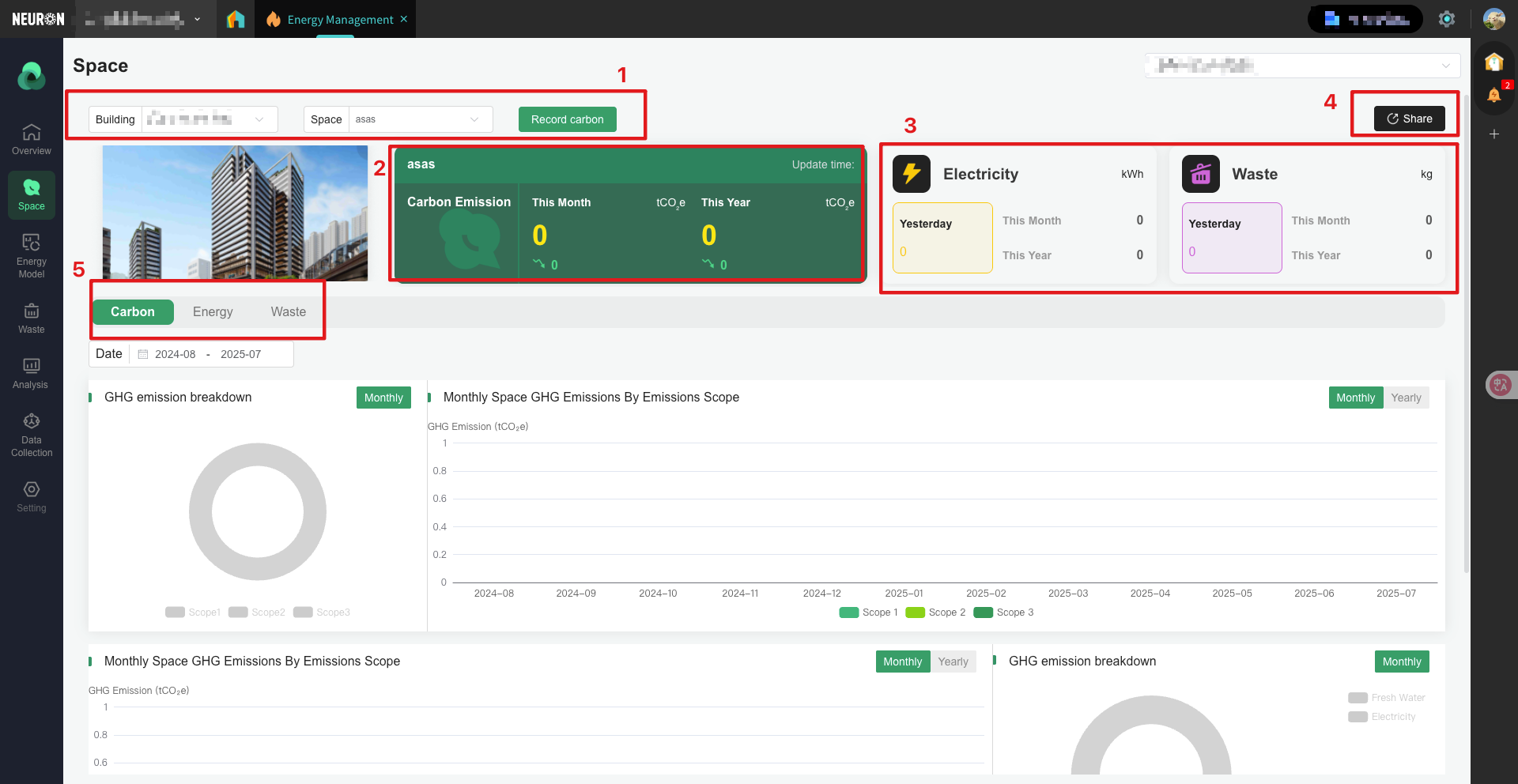
-
Users can switch between different buildings and spaces, select the space they want to edit, and click the "Record carbon" button to enter the data entry page. The system classifies greenhouse gas emissions by scope: 1. Scope1 represents direct emissions from emission sources directly owned or controlled by the enterprise; 2. Scope2 represents indirect emissions from the production of electricity, steam, heating, or refrigeration purchased by the enterprise; 3. Scope3 represents all other indirect emissions occurring in the enterprise's value chain.
-
Spatial Data Entry: Select the item whose details you want to view or modify, and click "Edit" or "Add New";
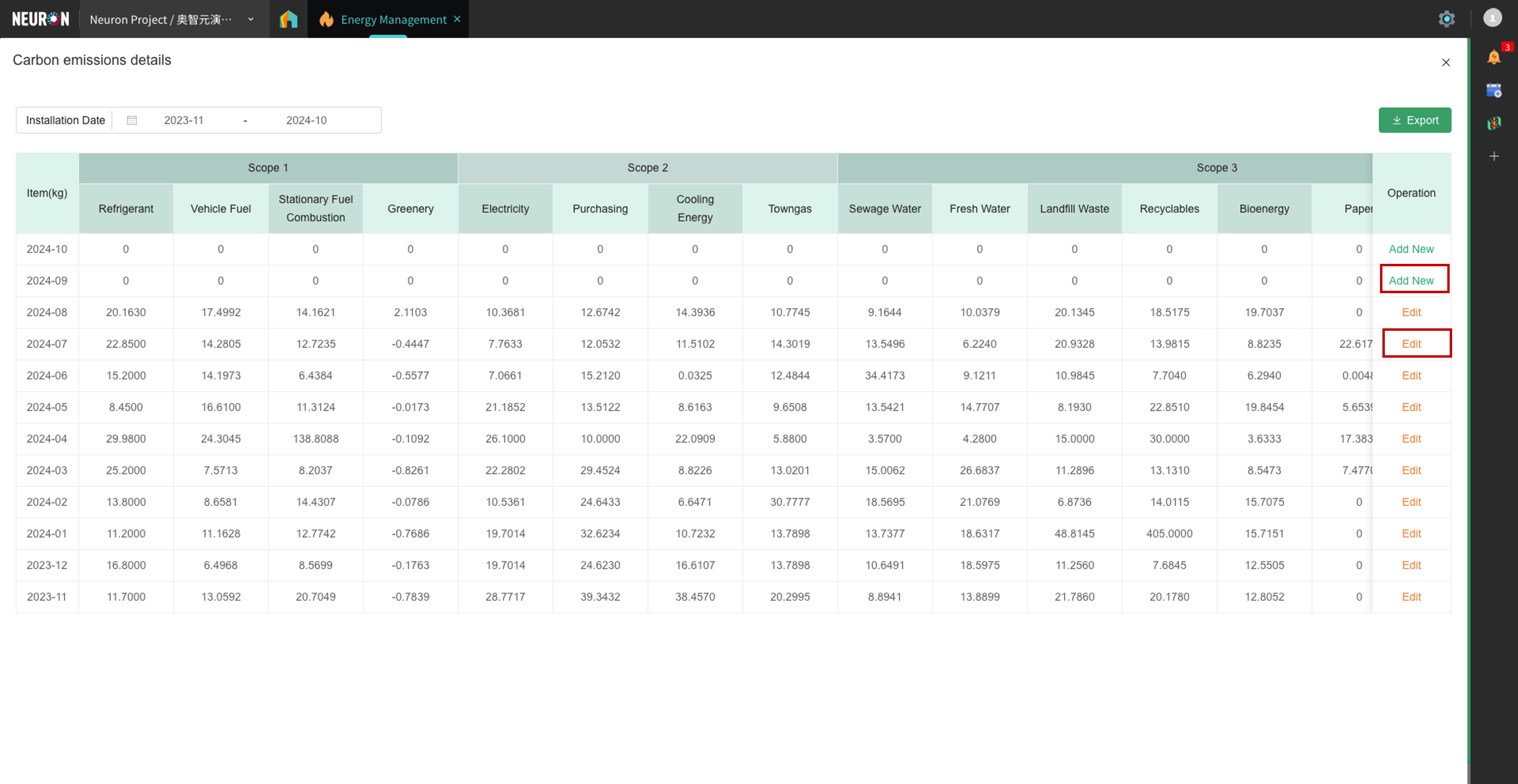
- After entering the editing page for the selected month, you can fill in the corresponding electricity consumption values for the corresponding dates based on the actual electricity usage.
Note: Since each piece of data corresponds to one month, the added time is for the current month. If you need to add electricity data for another month, you need to save the changes first, then go back to the previous page to find the corresponding entry.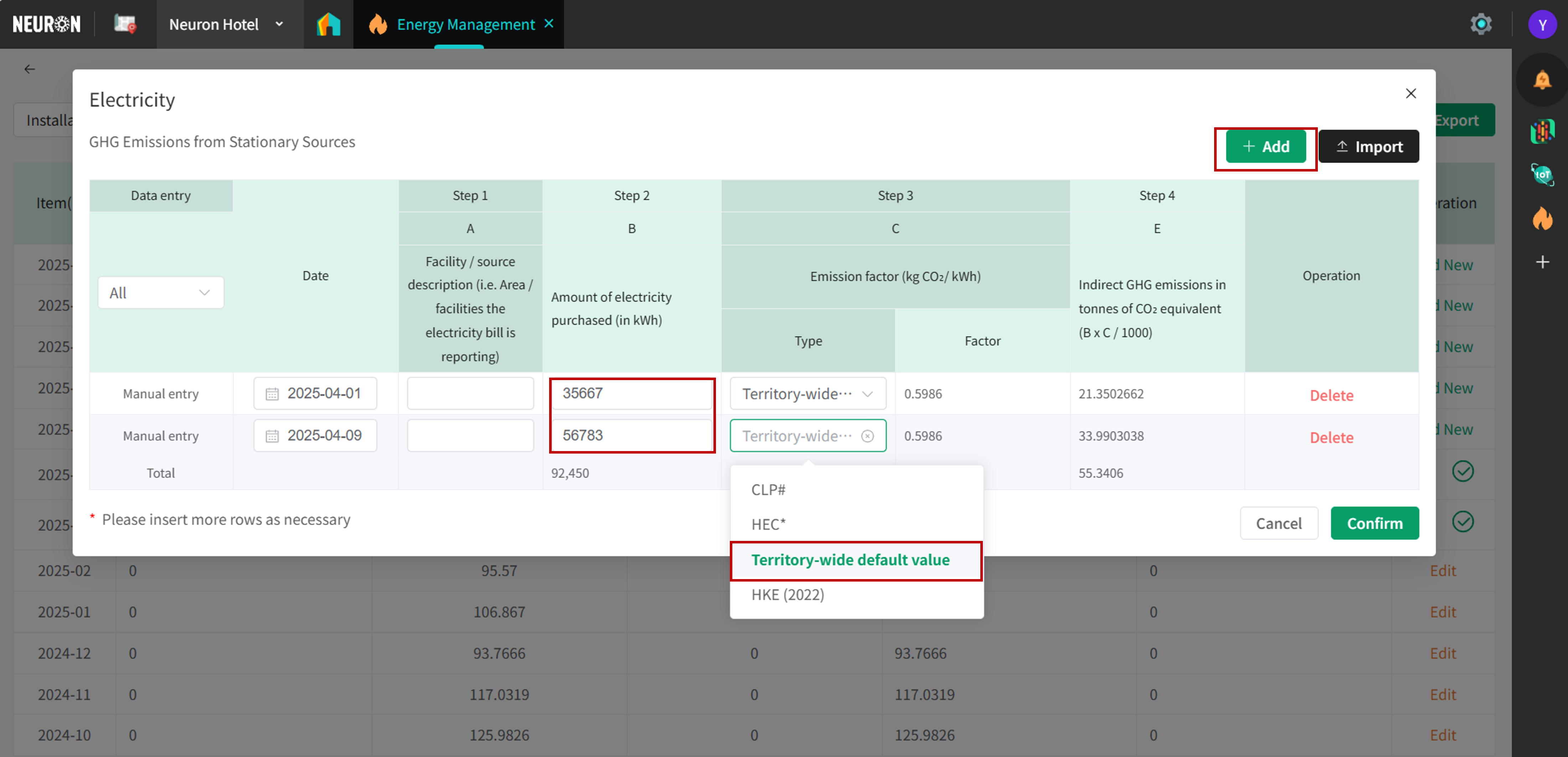
- In addition to adding manually, you can also add items in batches by importing an Excel spreadsheet. Click "Import" to go to the import page:
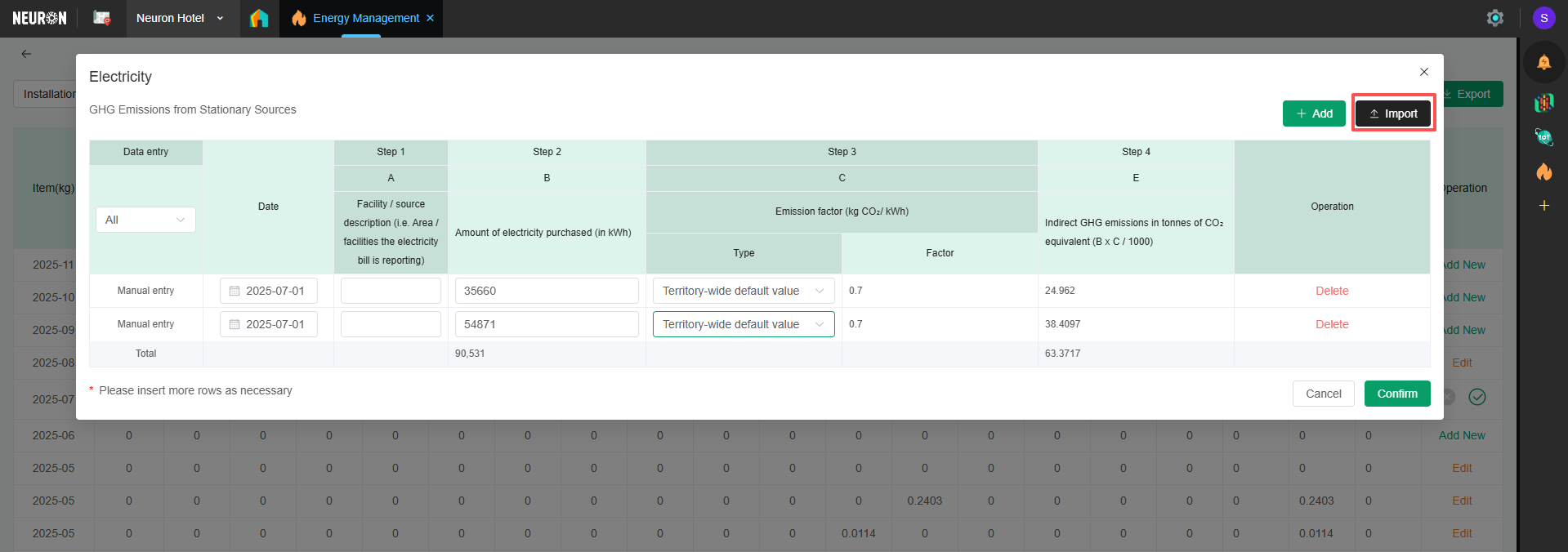 You need to download the template first, edit the template, and then import the file.
You need to download the template first, edit the template, and then import the file.
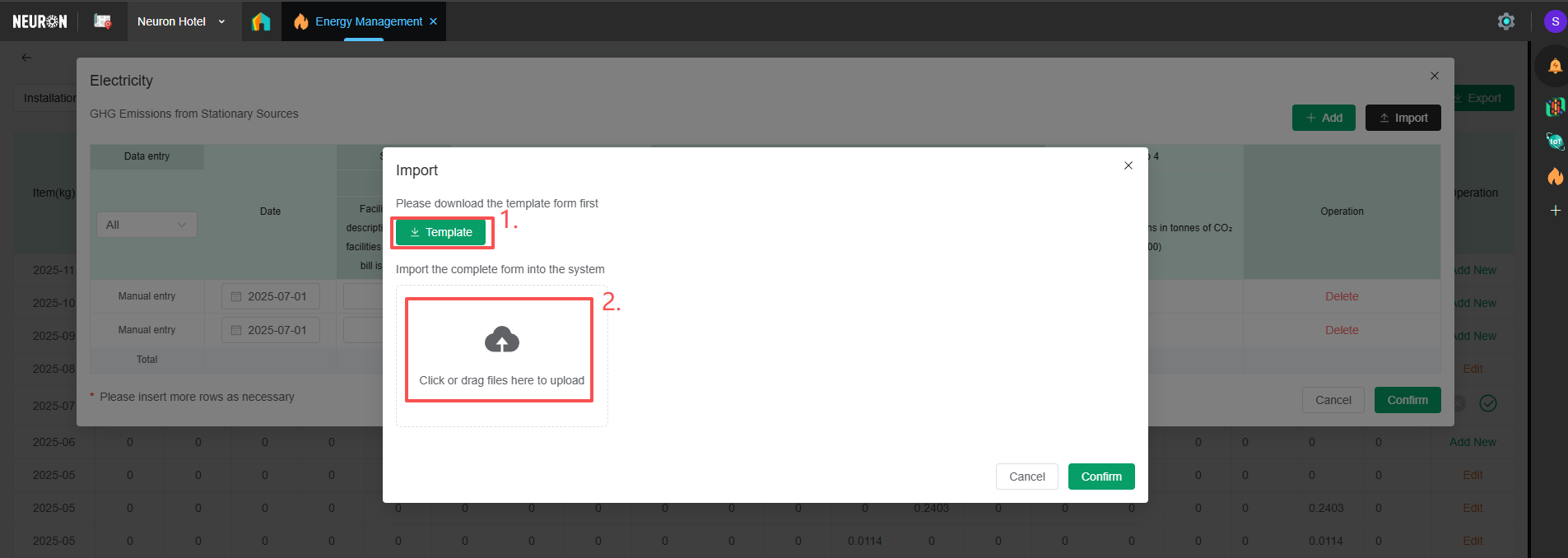 Enter your actual electricity consumption in the template; the gray areas are non-field fields.
Enter your actual electricity consumption in the template; the gray areas are non-field fields.
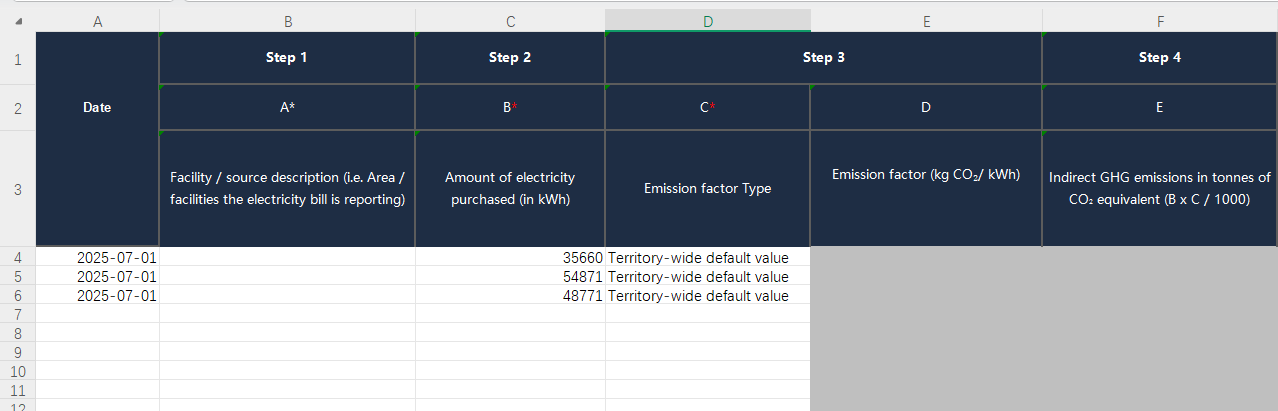
-
-
Displays the carbon emission data for the relevant spaces of the currently selected building, including all Scope 1, 2, and 3 emissions.
-
The Space section also shows the summarized electricity consumption and waste generation data for the relevant spaces of the selected building. To modify waste data, you need to operate within the Waste Management section.
-
Share function: Clicking the button opens a pop-up window. Users can click 'Copy Link' to view the current page in an external browser. This means that recipients of the link can view the shared Dashboard without needing to log in to the Neuron platform.
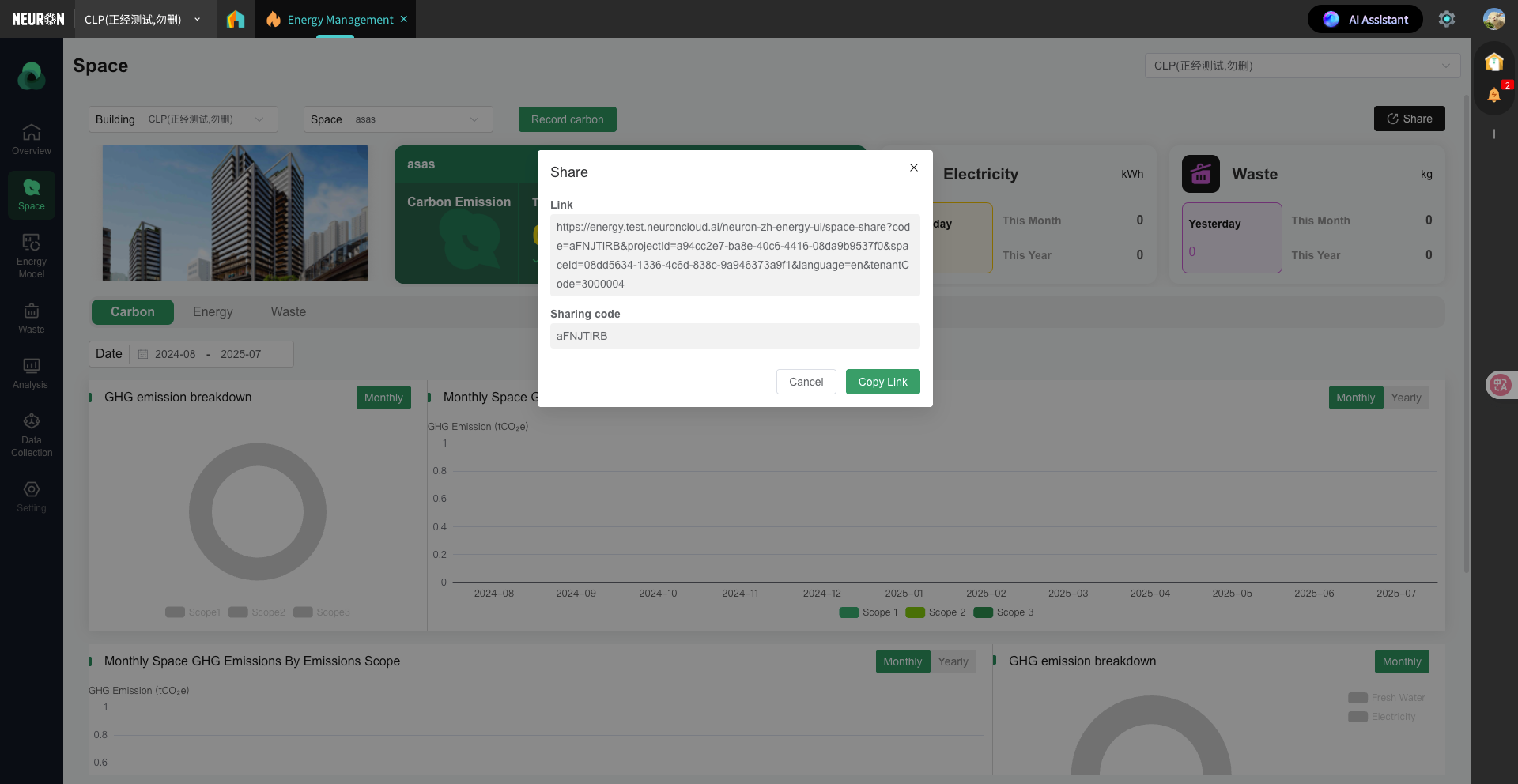
- Switch between different types of dashboards (Carbon, Energy, and Waste) to view relevant data content.
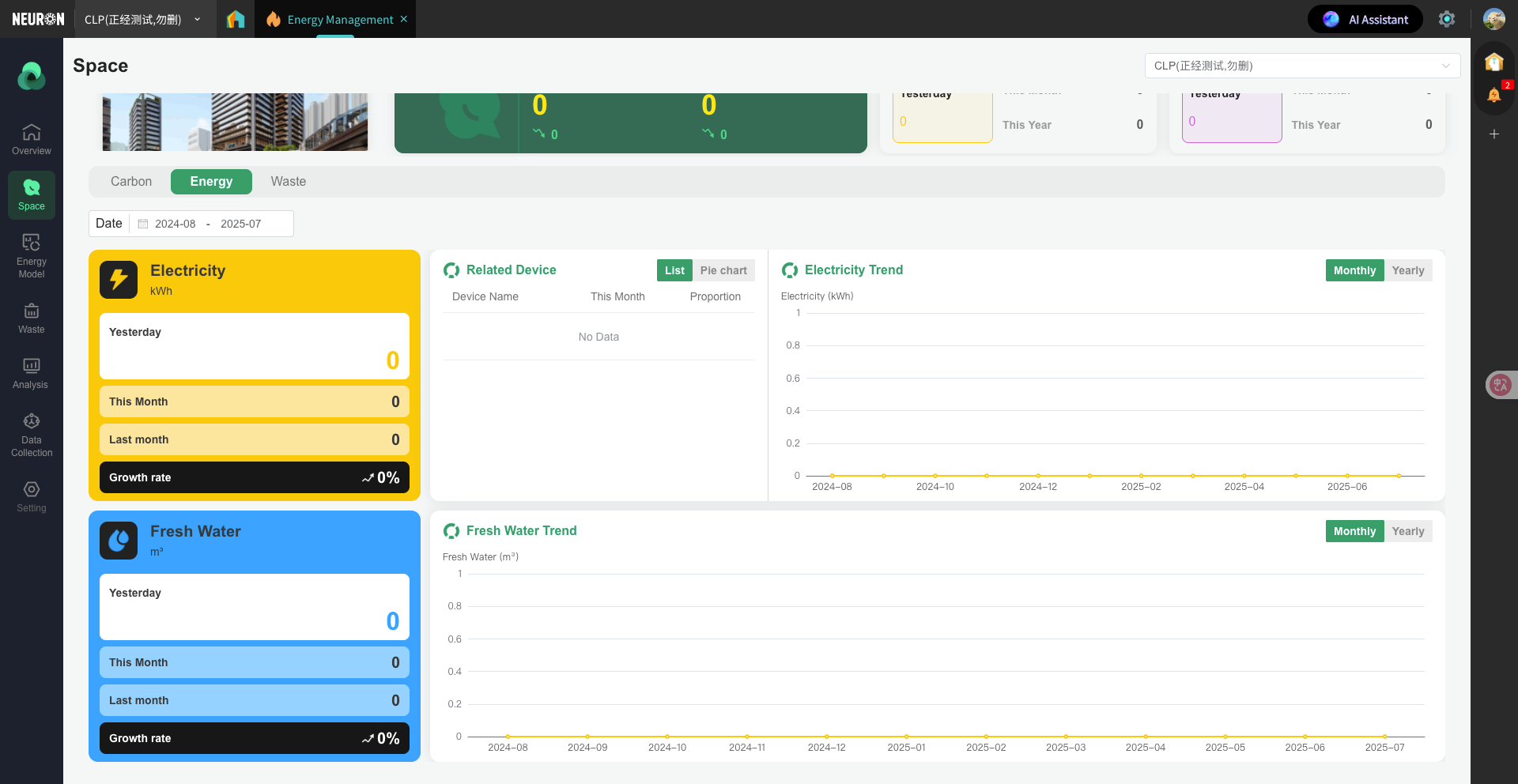 Energy shows the relevant summaries for water, electricity, gas, and heat.
Energy shows the relevant summaries for water, electricity, gas, and heat.
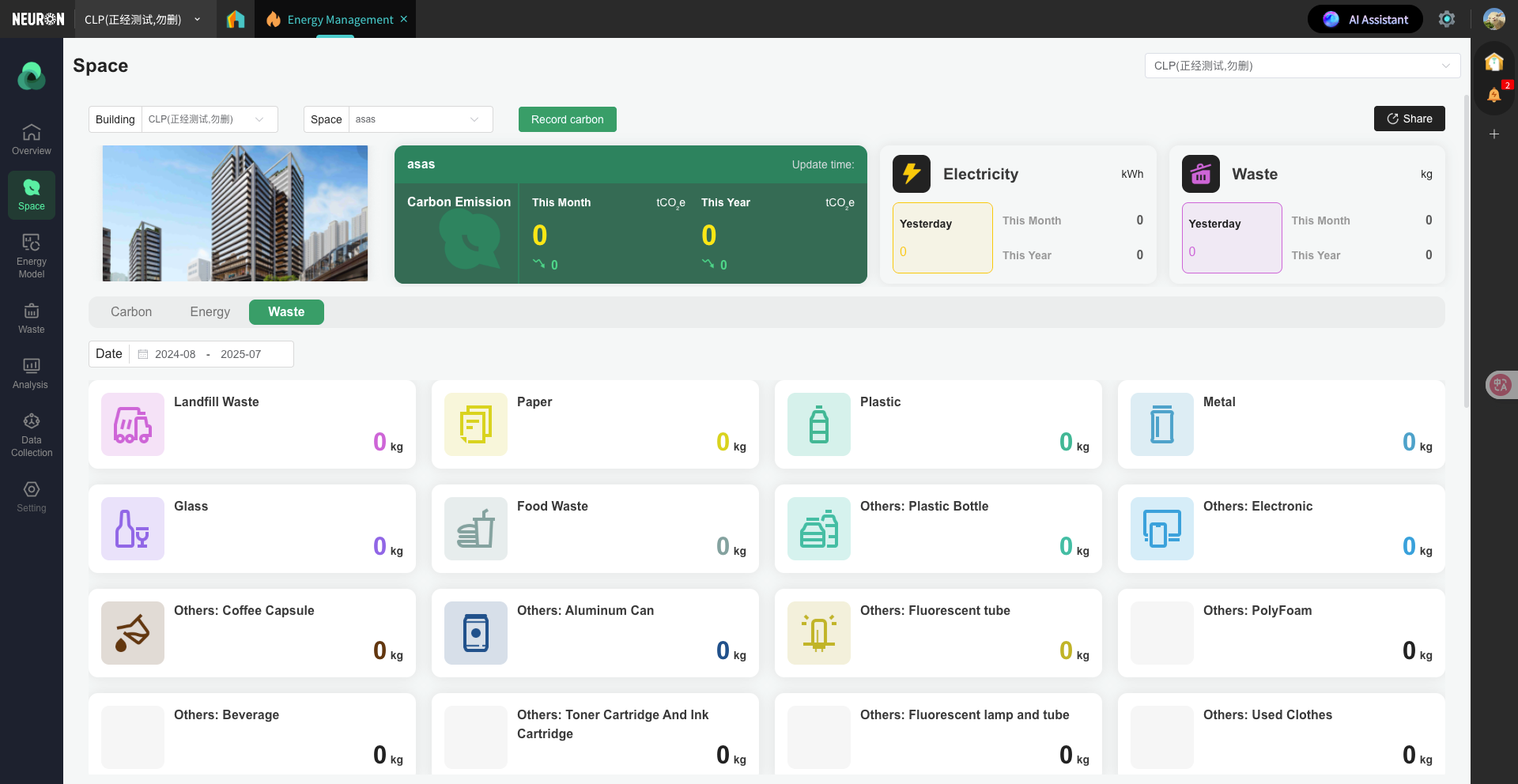 Waste shows the specific details of waste for the selected Space.
Waste shows the specific details of waste for the selected Space.
Waste Management
The Waste Management section is used for the entry and display of Waste data. Generally, we can input data via smart devices or manually.
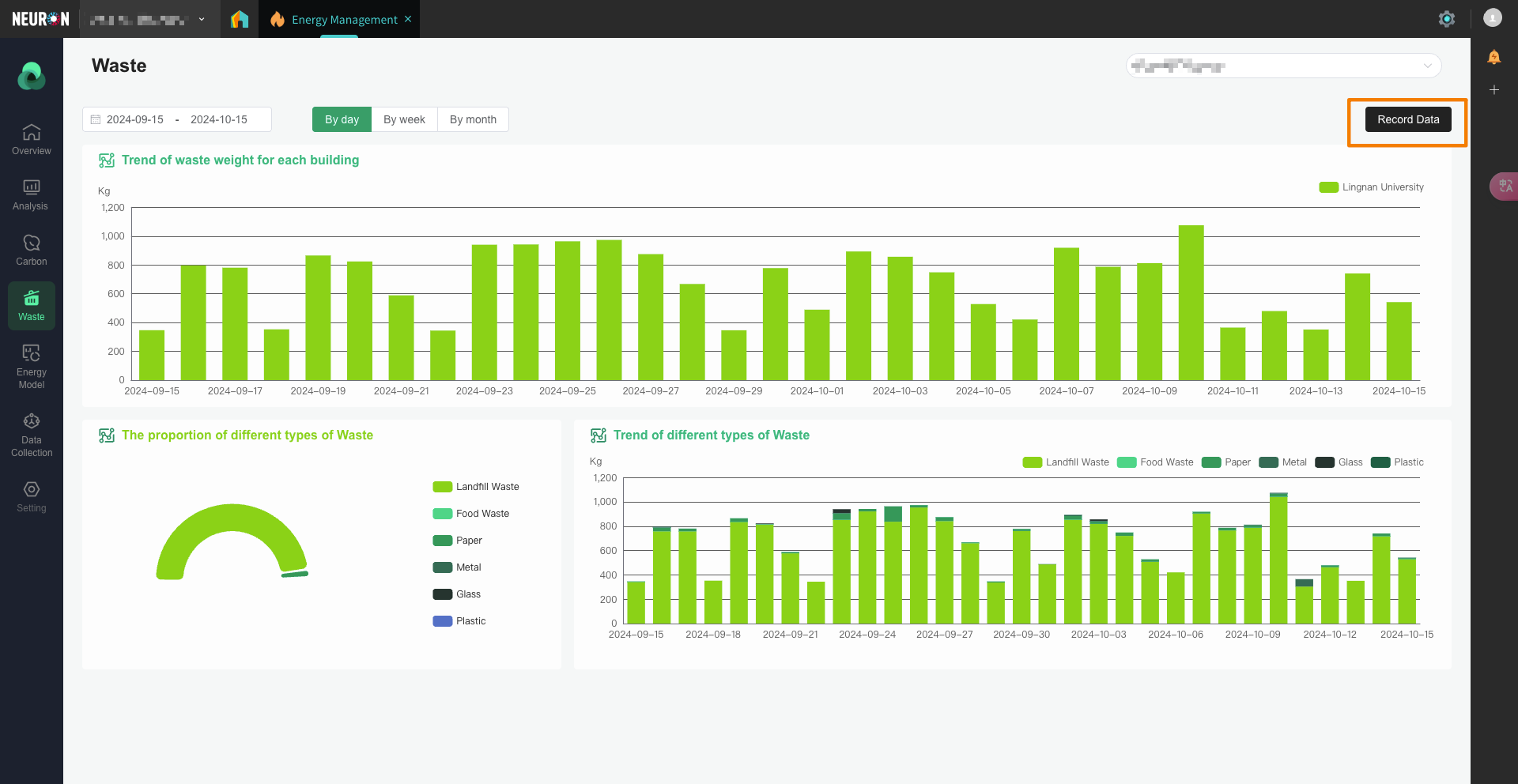
- The system is connected to the Neuron smart waste scale, which can automatically synchronize data obtained from the scale to the platform. For usage instructions of the smart scale, please refer to the specific hardware manual.
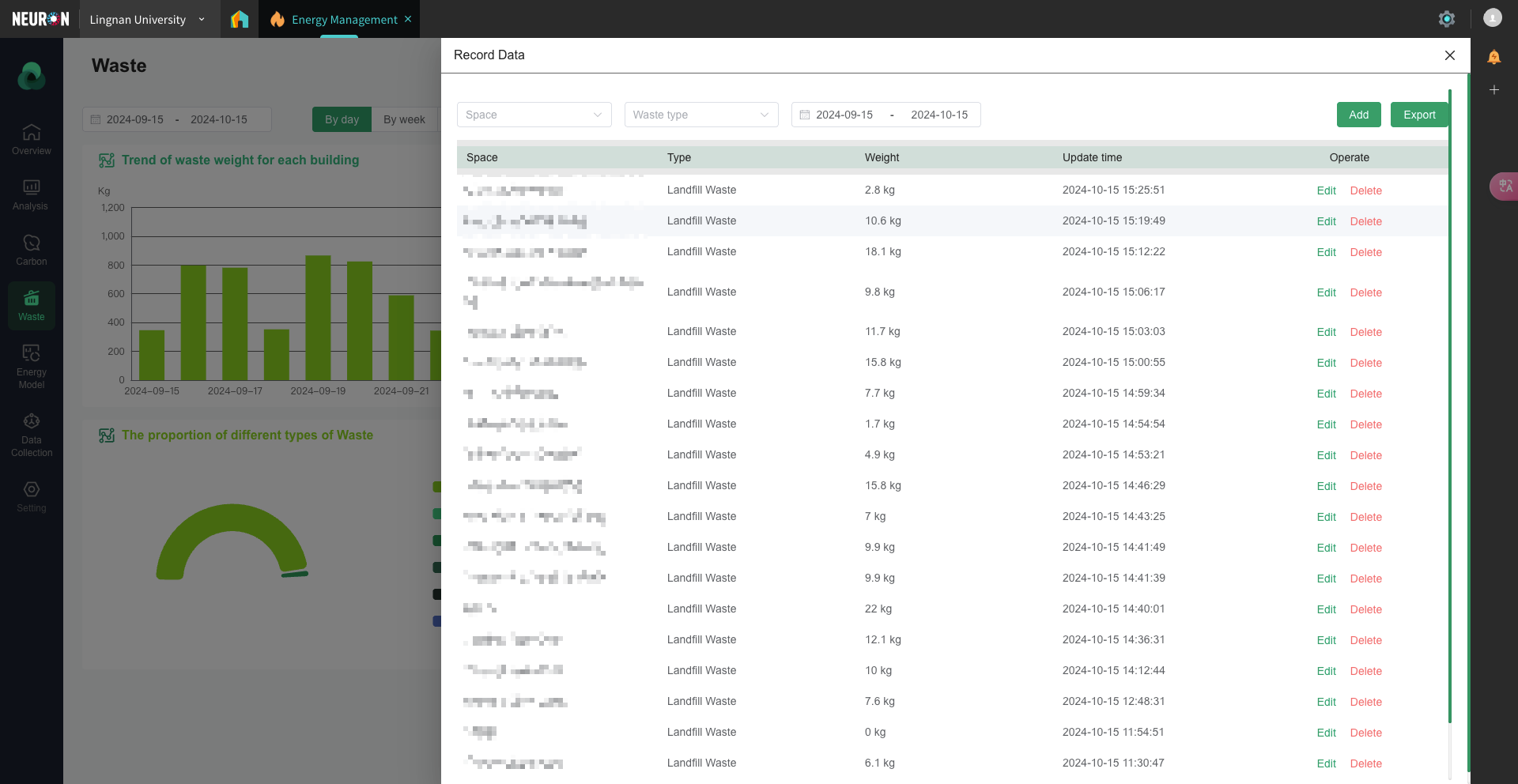
- On the data interface, users can add, delete, modify, and query waste data. It also supports exporting waste weighing data.
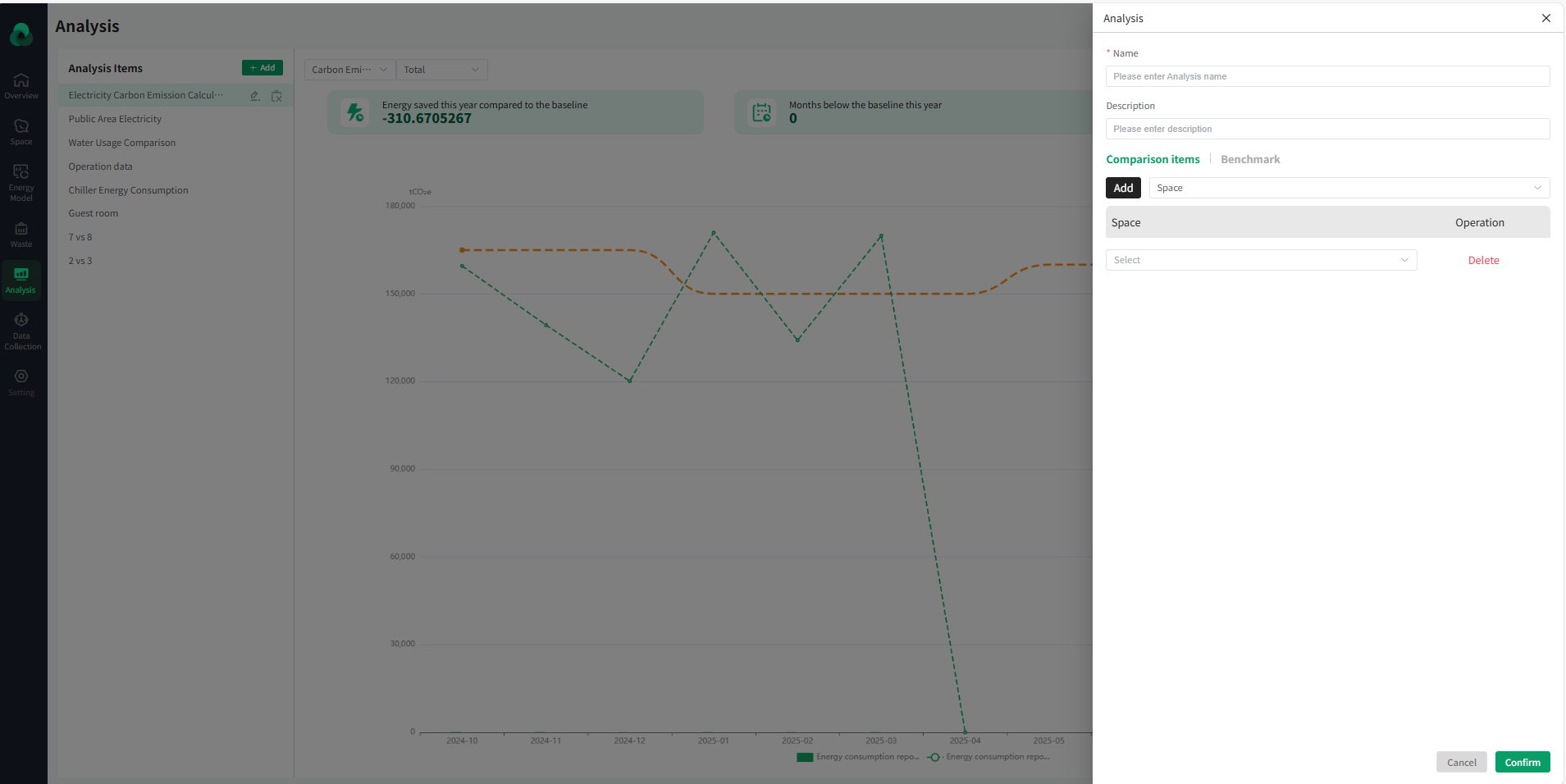
- If there are no smart devices, you can also manually enter the waste generation time, weight, and type for the corresponding Space on the page.