Data Collection
Overview
Data acquisition is a critical step in energy management, used to screen and bind devices to designated spaces and ensure that their data is correctly incorporated into calculations.
Configure Device Tag
Select “Data Collection” in the left-hand menu.
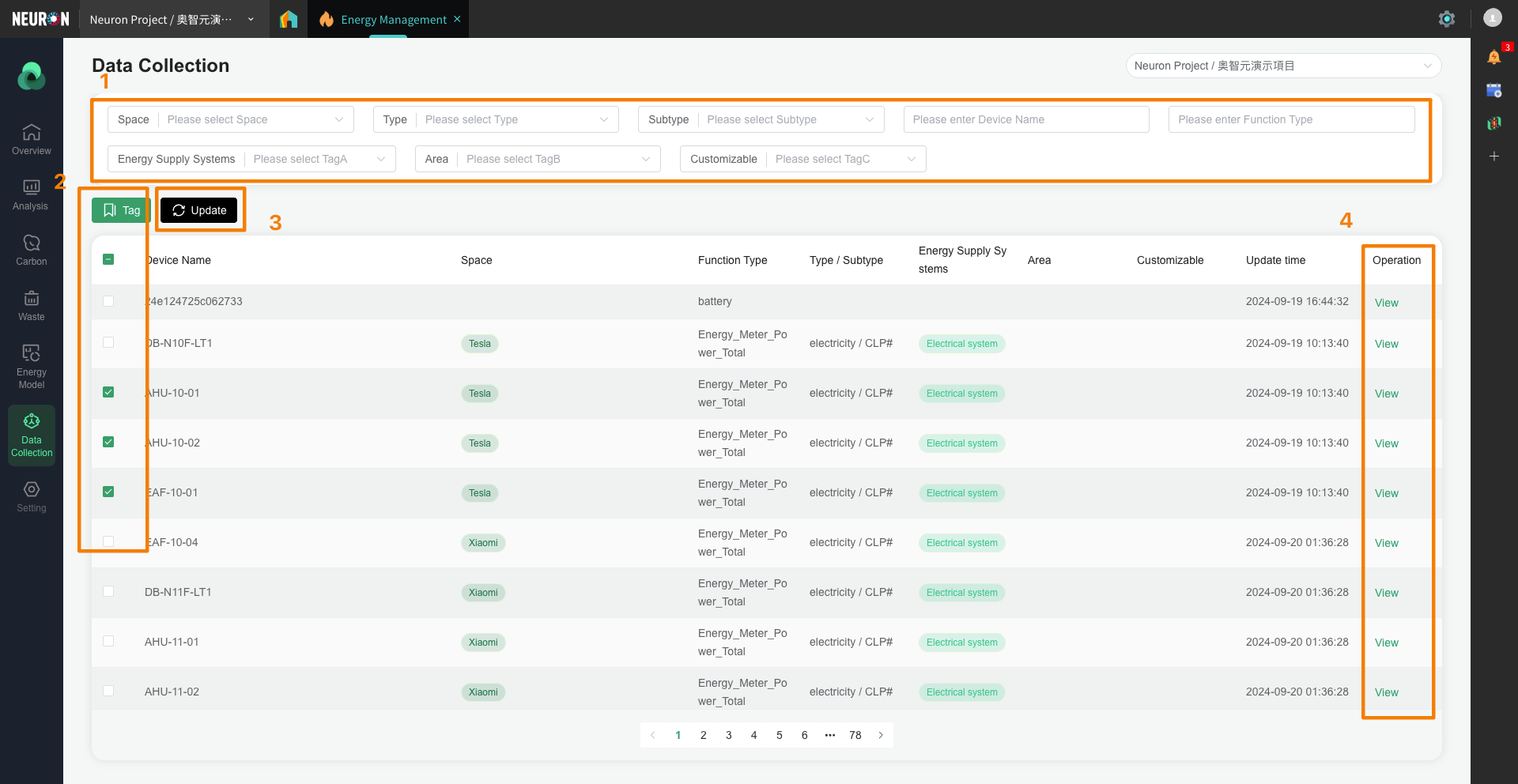
-
Users can edit filter options to filter the device list;
-
Select devices to tag them, and choose the space to which the device data is bound, service period, and type.
Note: Regarding the selection of the Service period, each device's data may only be used for part of the time in that space, so a valid period needs to be selected. Devices outside the service period will not be included in the space's calculations, even if data is transmitted.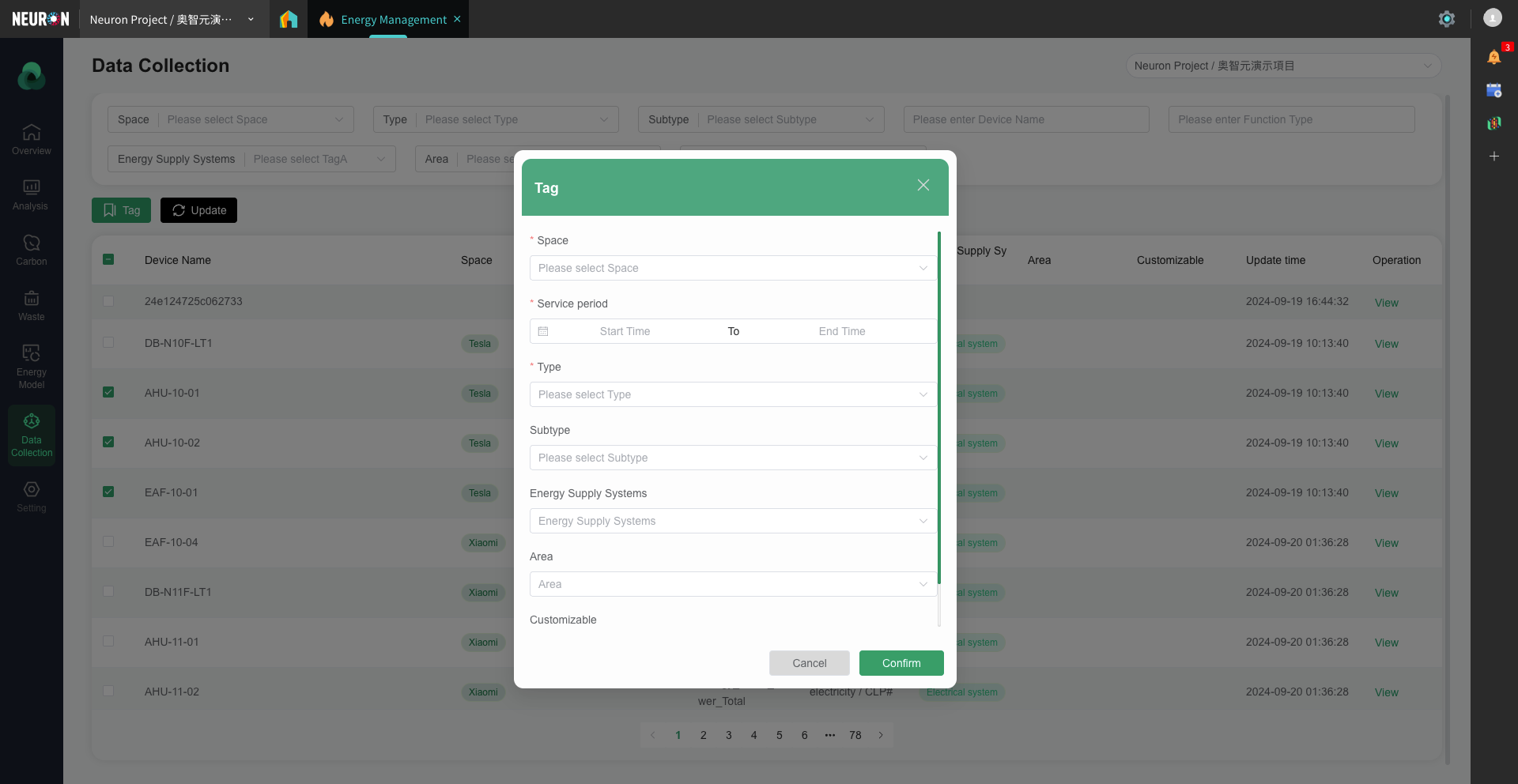
-
Click the Update button to refresh the device data in the current list.
(If you need to modify tags later, you can select this device, click the Tag button again, and then modify the tags on the page.)
Note: If you select multiple devices at the same time and want to modify tags in bulk, be sure to check whether the tags previously associated with these devices are completely consistent. Once modified in bulk, all selected devices will be tagged the same way. Therefore, devices with inconsistent tags should not undergo bulk tag modification.
Check the details
Click the 4. View button in the image above to view the detailed data of the current device.
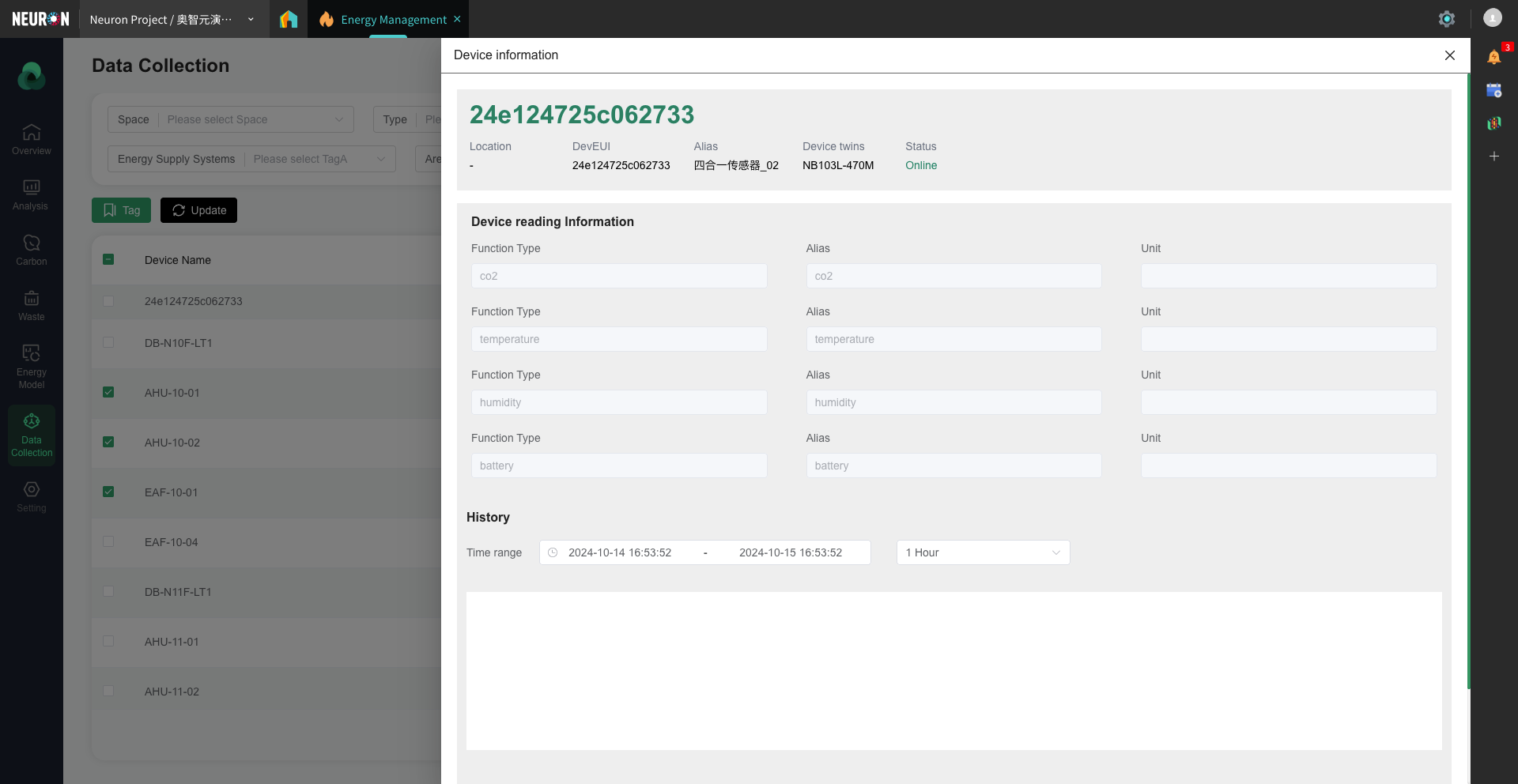 Note: If the corresponding device is not found on this page, but the device is shown as online in the platform, it may be because the accessed device has not completed the secondary calculation configuration. For configuration methods, please refer to Device Secondary Calculation Process.
Note: If the corresponding device is not found on this page, but the device is shown as online in the platform, it may be because the accessed device has not completed the secondary calculation configuration. For configuration methods, please refer to Device Secondary Calculation Process.