Basic Settings
Overview
Below the Settings menu, we can find many settings options. Setting up a carbon management module is an unavoidable feature, including space settings, carbon emission management, label settings, and other functions. You can choose the configuration according to your actual needs.
Space Management
By creating a space, you define a logical unit for independent energy accounting (e.g., "Building A 10F" or "R&D Office Area"). Subsequently, by assigning space tags to devices, physical meters such as electricity and water meters are associated with their corresponding spaces. This mapping serves as the foundation for the platform to achieve categorized, zoned energy data aggregation, statistics, and analysis, ensuring accurate energy calculation, report generation, and identification of energy efficiency issues according to spatial dimensions.
Space management is the first step in deploying the energy and carbon module. Without completing space configuration, subsequent operations cannot proceed.
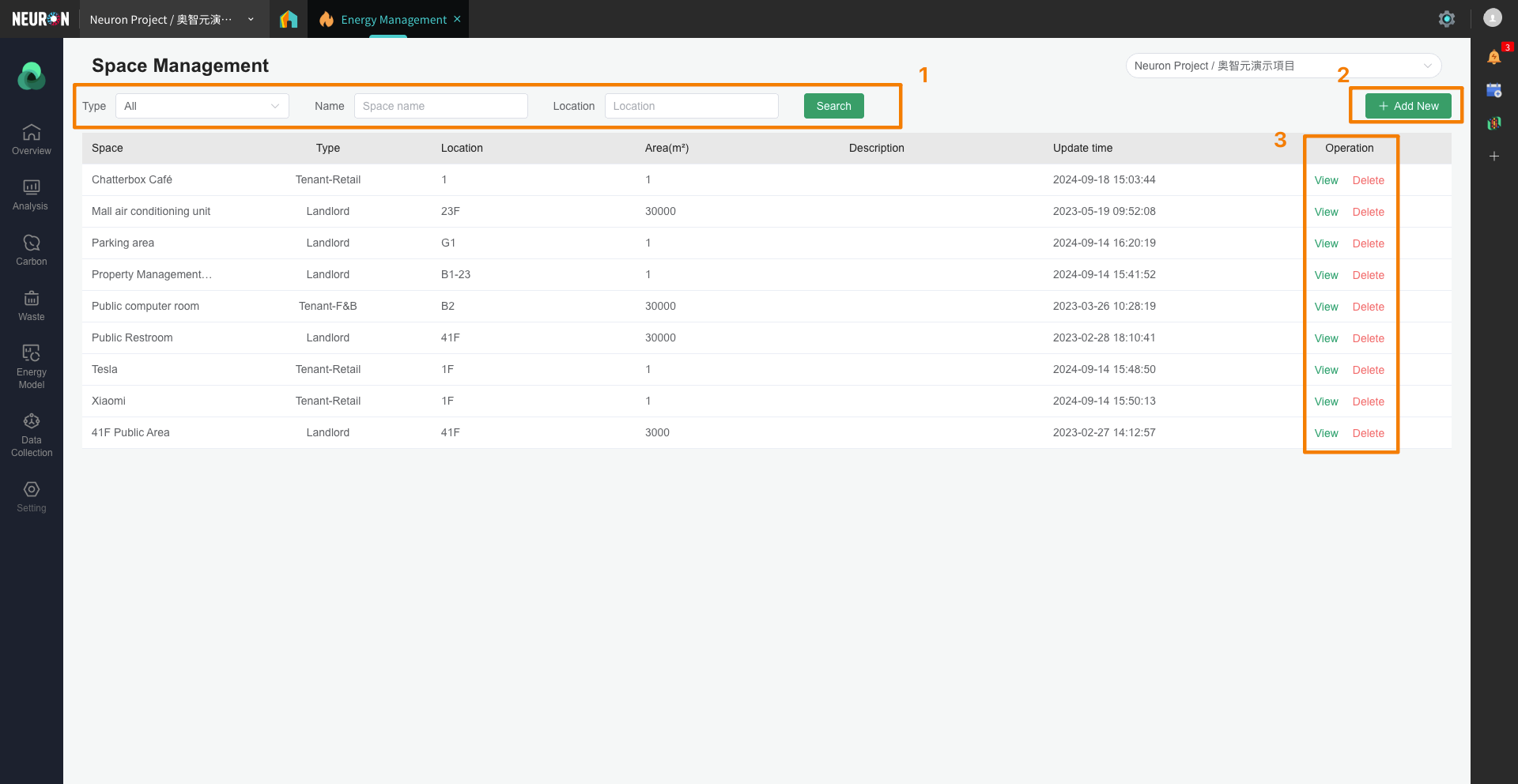
Click “Setting” at the bottom of the left-hand menu, then select “Space Management”.
- Users can select different filter options to query created Spaces.
- Users can click to add a Space.
- Users can view the details page of a Space, with support for editing and deleting.
- In the Space editing page, users can choose whether the current Space participates in calculations. Spaces participating in calculations will have their relevant data automatically aggregated into the project's total (including raw data and carbon emission data). Data from Spaces not participating in calculations can only be viewed separately and will not be aggregated into the project's total.
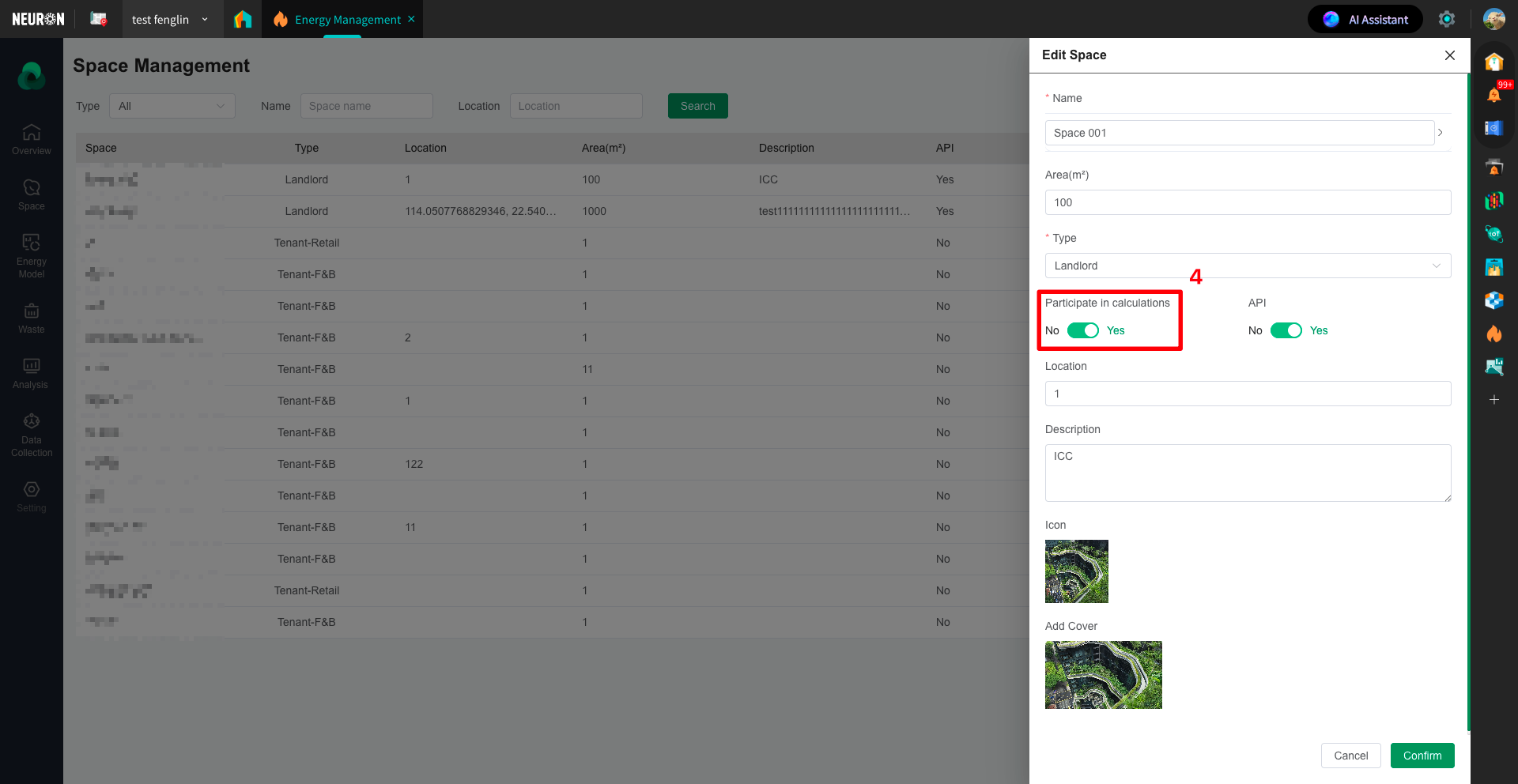
Item Management
The Item Management module is the core configuration component for carbon accounting functionality. It is used to define the conversion relationship between various types of energy consumption and their corresponding carbon emissions. Based on the emission factors you configure in this module, the system automatically converts the collected energy consumption data (such as electricity usage, gas consumption) into carbon dioxide equivalent (CO₂e).
The system comes pre-configured with default emission factors that comply with Hong Kong standards and can be used immediately for basic accounting. You can perform custom adjustments if you have more precise or specific data.
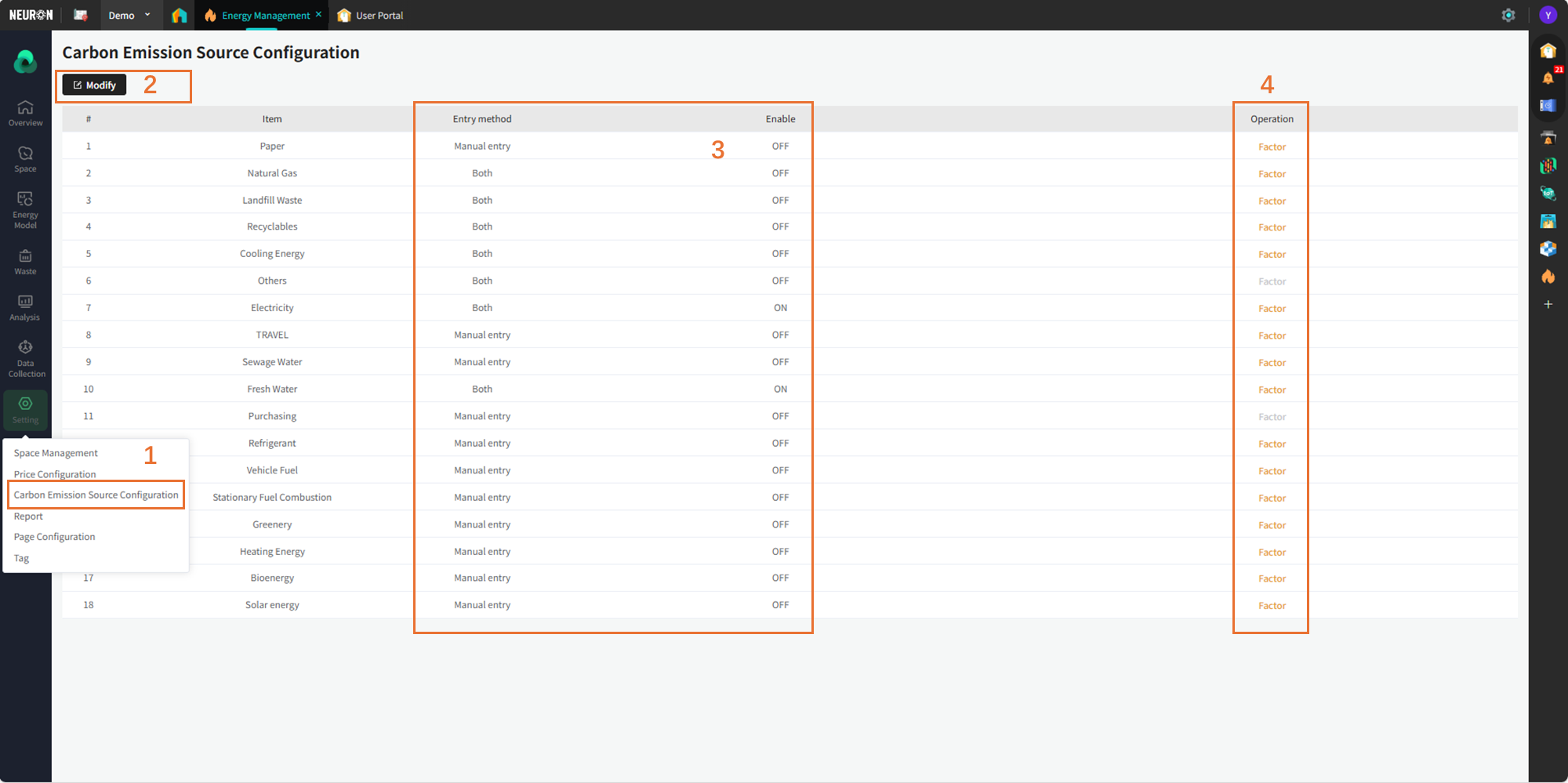
- Click 'setting' at the bottom of the left menu bar and find 'Carbon Emission Source Configuration'.
- Users click the 'Modify' button; the table will become editable, allowing changes to the "Data Entry Method" and "Enable Status".
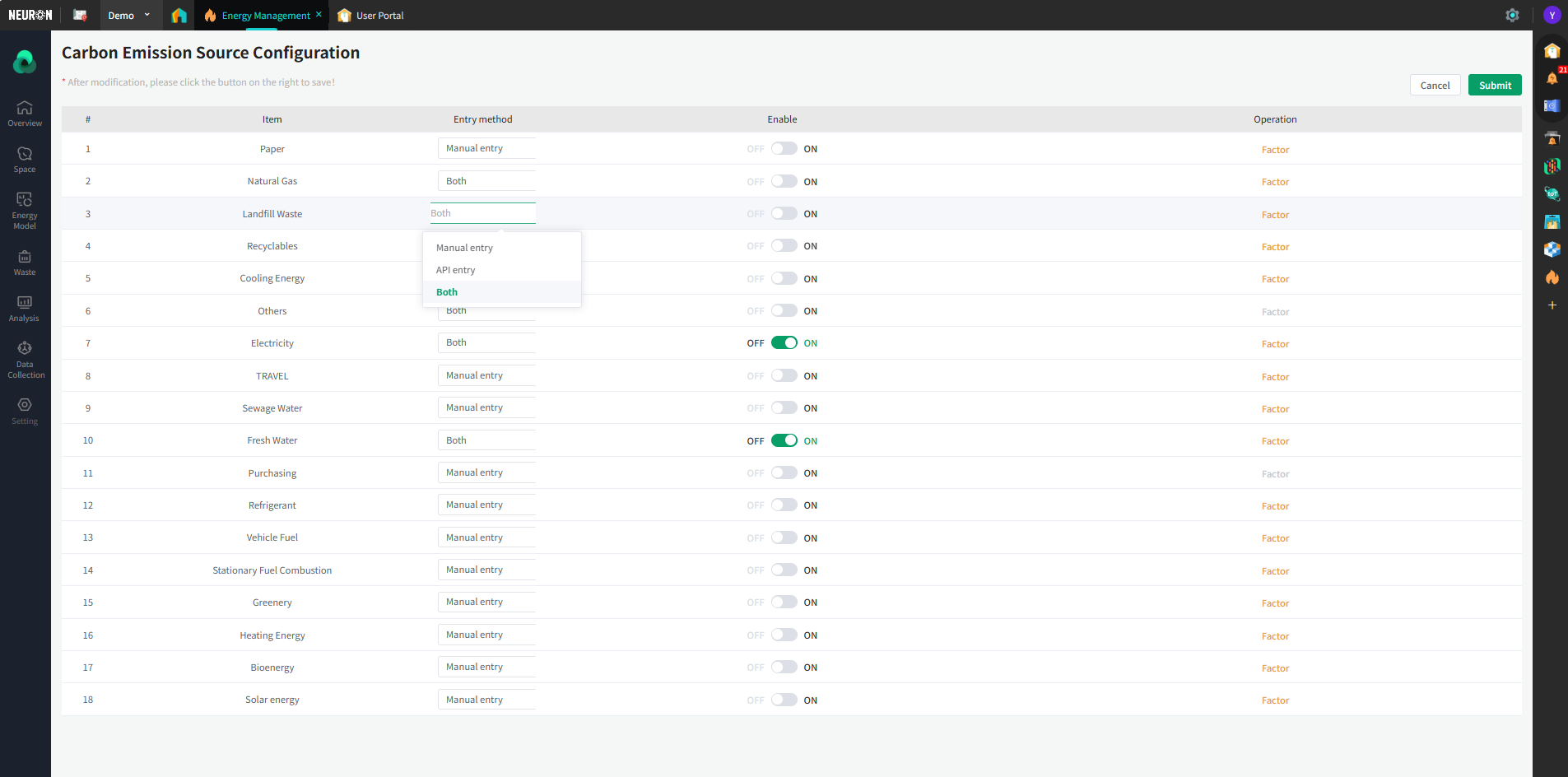
- In the editable view, the data entry methods include: Manual entry, API entry, and Both. The enable status of corresponding items can also be adjusted here: only enabled items will participate in calculations and data display.
- Emission Factors: Click 'Factor' to view the carbon emission factor for the corresponding item. The system provides default values and also supports user-defined emission factors for different periods.
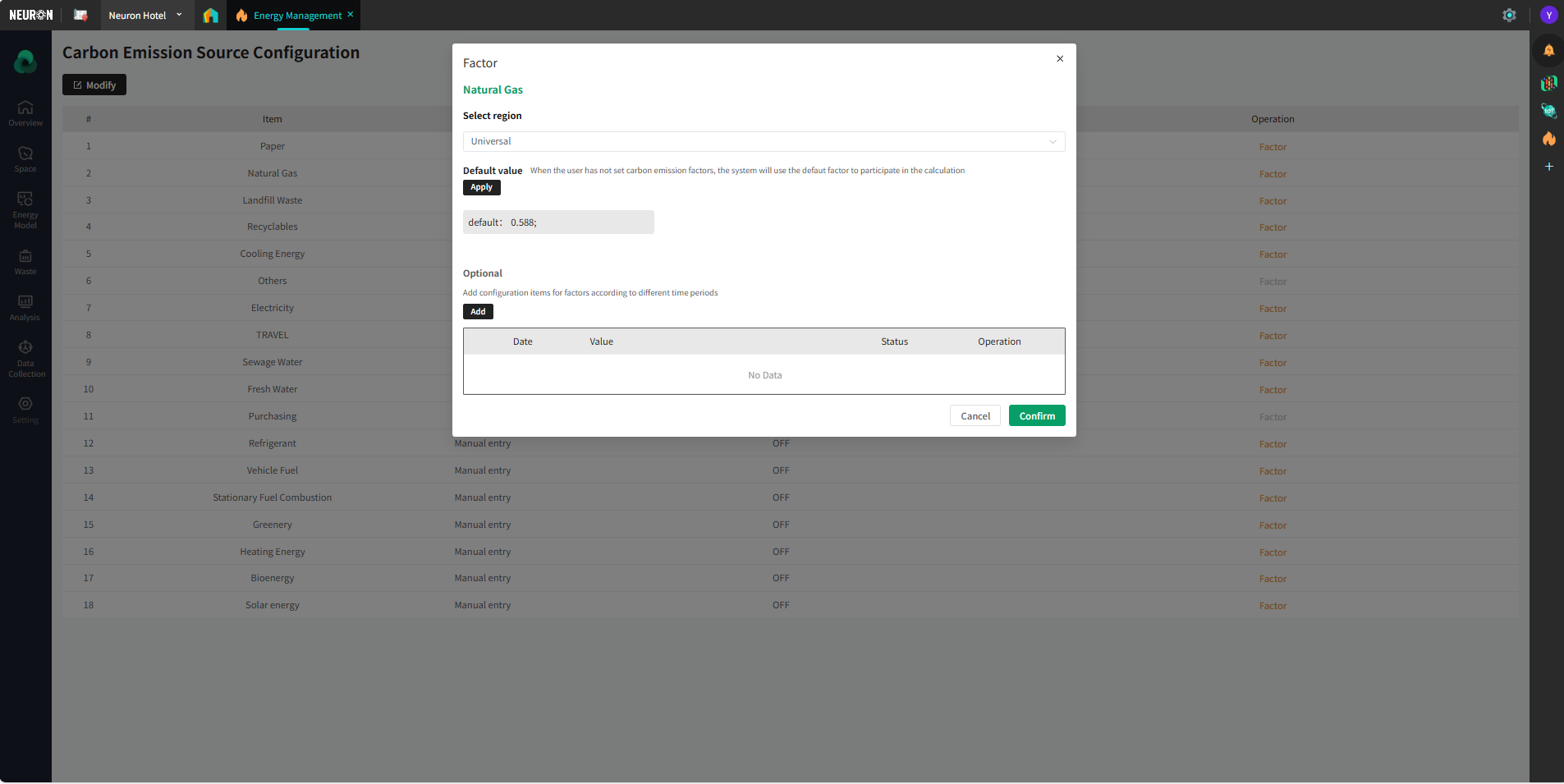
Tag Management
Tag management is for better systematic categorization later, facilitating multi-angle statistics and filtering of devices.
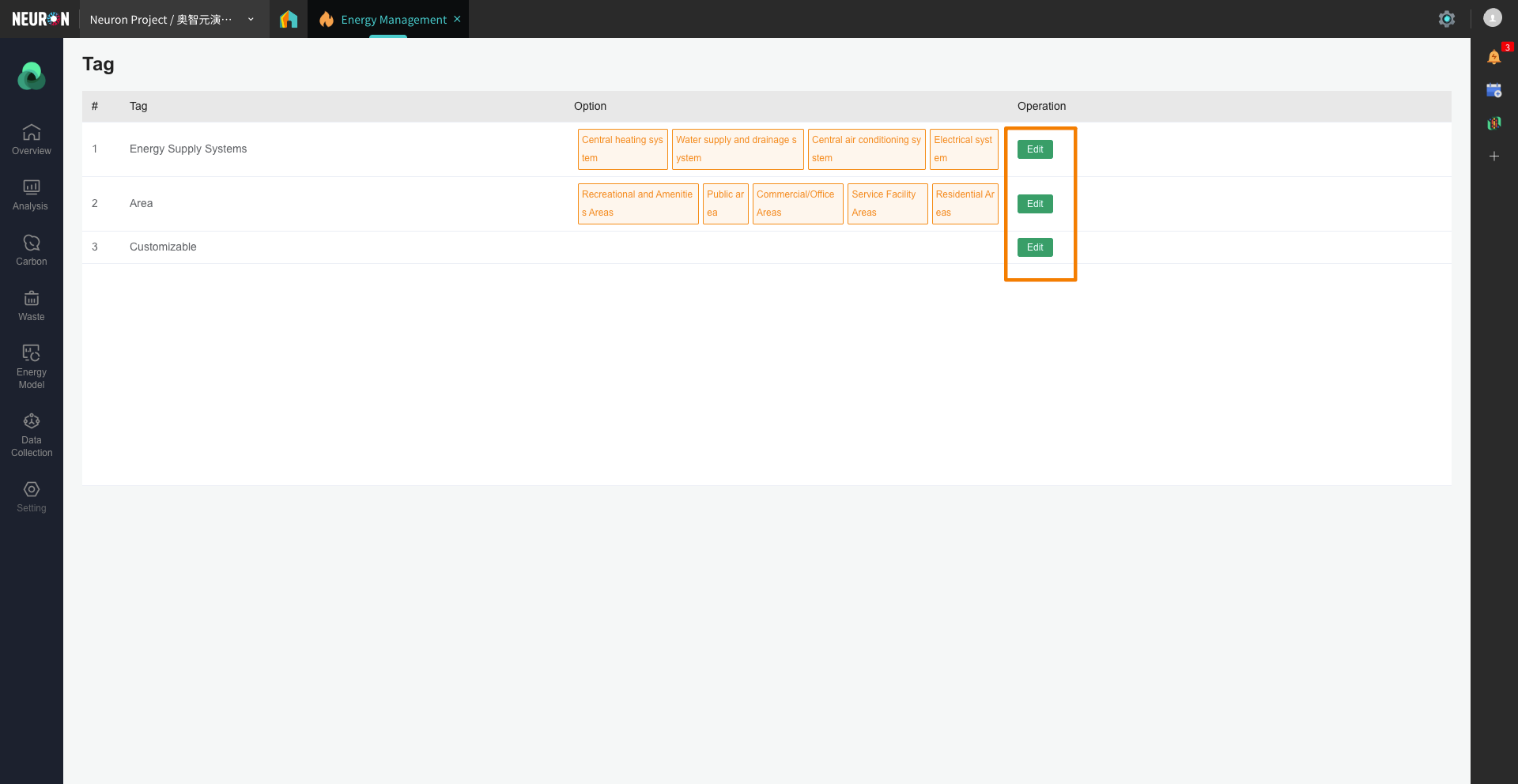
Click "Setting" at the bottom of the left-hand menu, then select "Tag".
- The system provides three custom tags by default; users can edit the tag names and options.
- Tags can be used to categorize device data for easier selection.
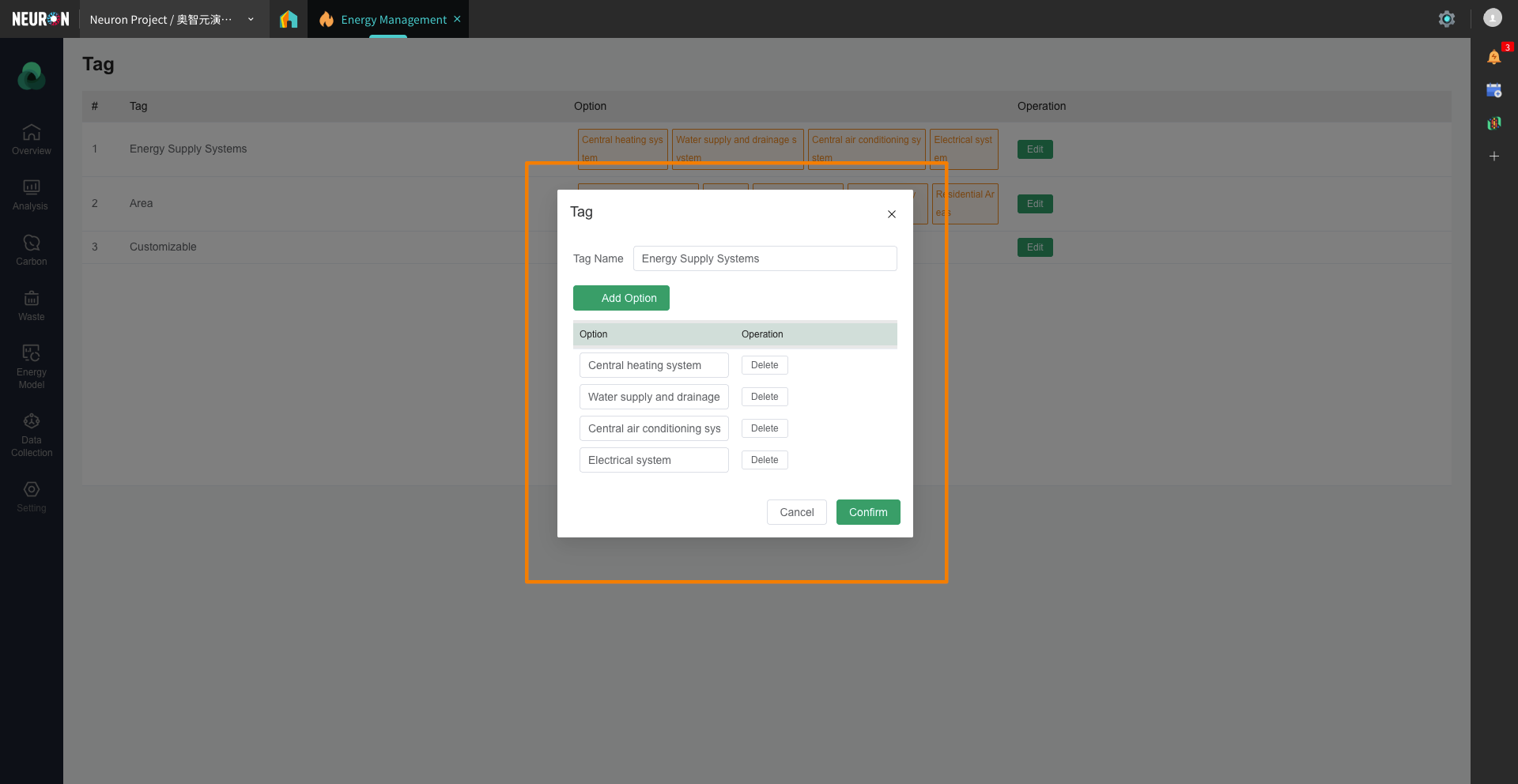
The tag will be applied during data acquisitionConfigure Device Tag
Page Configuration
Page configuration directly determines the content of the dashboards seen in the energy and carbon module.
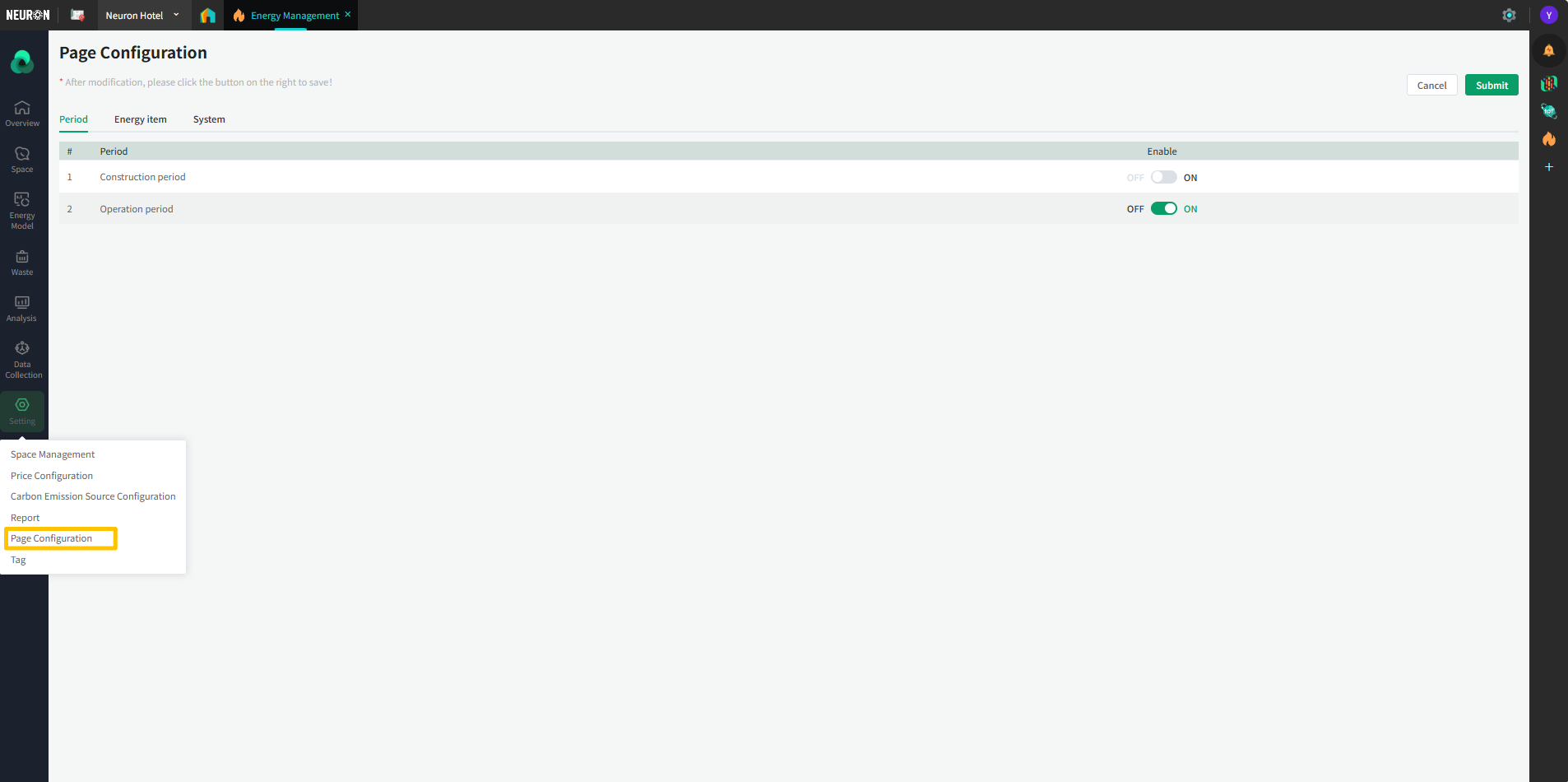
Click "Setting" at the bottom of the left-hand menu, then select "Page Configuration".
- Currently, only the configuration function for 'Energy Item' is available. Users can click the 'Modify' button to enter edit mode and select the Items to view. The editing effect will be applied to three modules: Homepage, Space, and Energy Consumption Model.
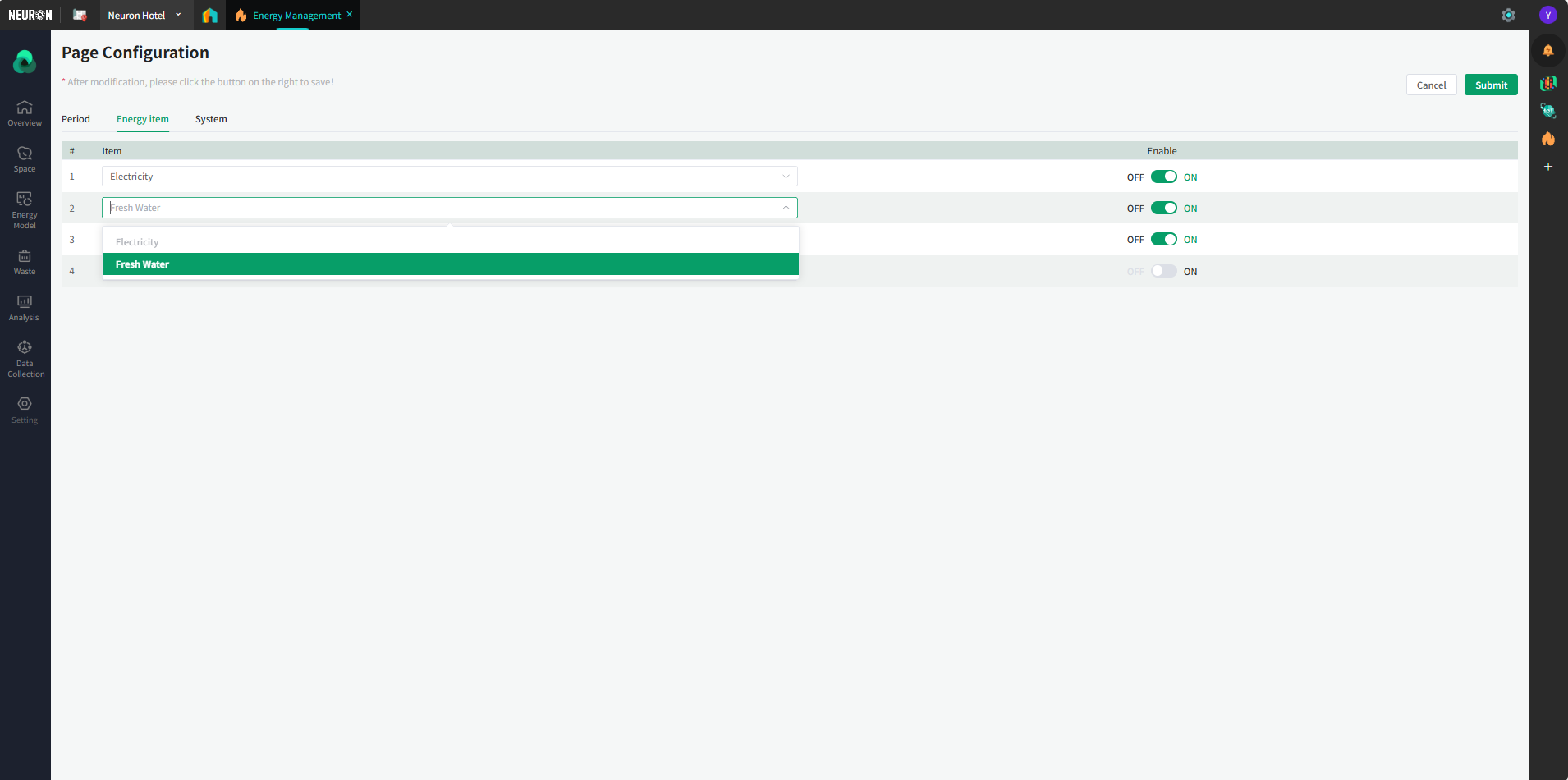 Note: If all energy types are disabled, the Energy Consumption Model will not function correctly.
Note: If all energy types are disabled, the Energy Consumption Model will not function correctly.